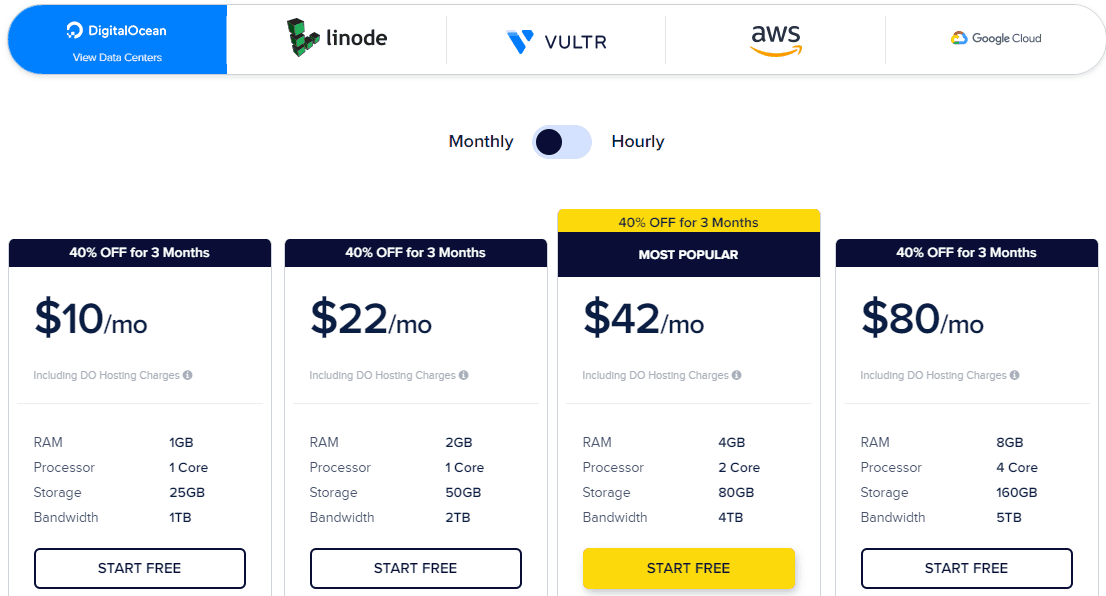In the past few years, the hosting industry has evolved a lot, and now WordPress users can choose a hosting solution from a wide range that includes Shared, Dedicated, and Cloud hosting.
Hence, choosing the right hosting solution with all their differences and available options can be a tough decision for many WordPressers.
To make things easier for our readers, today we will explore Cloudways, a managed cloud hosting platform specializing in hosting WordPress websites.
What is Cloudways?
As mentioned above, Cloudways is a managed cloud hosting platform that acts as a middle-man between YOU and the top five industry-leading cloud providers (Google, AWS, DigitalOcean, Vultr, and Linode).
Now, you can directly host your website with any of the above five cloud providers. However, the process of setting up the server, application deployment, and continuous management would take a lot of your time. This is where Cloudways jumps in and manages the cloud server for you so that you can focus on growing your business instead of worrying about the server-side hassles.
Is it the Best Fit For You?
In my opinion, when compared to the available managed WordPress hosting providers, Cloudways offers a different hosting experience to the users.
Cloudways takes care of your server only, does not restrict the number of websites you can host or places any limitation on the plugins and themes you can install on your websites.
According to Cloudways, they are a great fit for agencies, eCommerce businesses, SMBs, and individual freelancers and bloggers. Have a look at their WordPress hosting page.
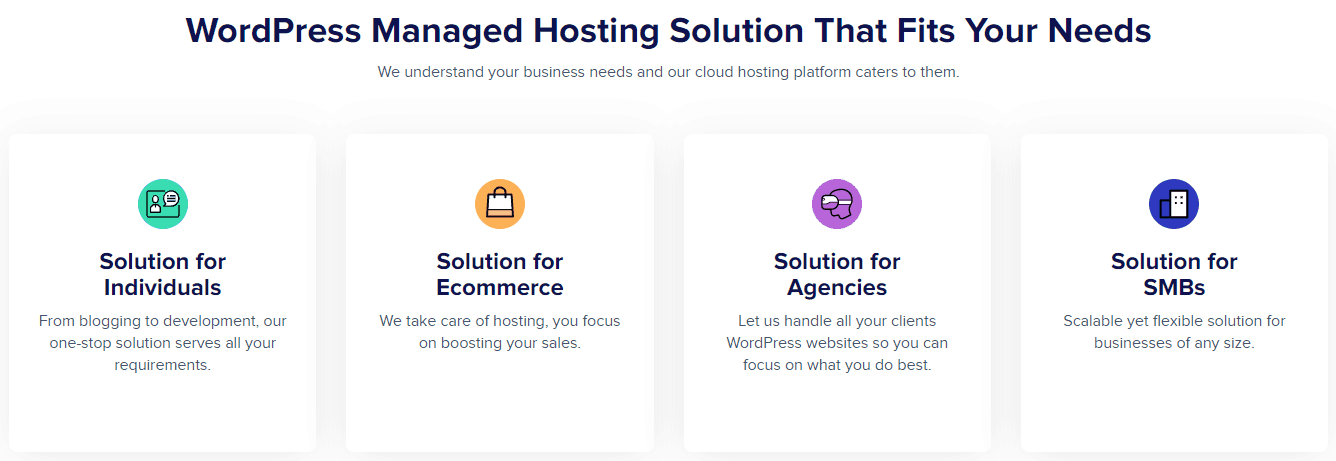
Getting Started with Cloudways
Cloudways offers a 3-days free trial on managed DigitalOcean, Vultr, and Linode servers so that potential customers can explore the platform before joining the Cloudways family.
Note that you don’t have to provide credit card details to start with Cloudways.
After creating an account, you can launch a cloud server on your preferred cloud provider. We suggest choosing the one that has a data-center nearest to your targeted audience. This helps in reducing latency and provides the fastest page load time.
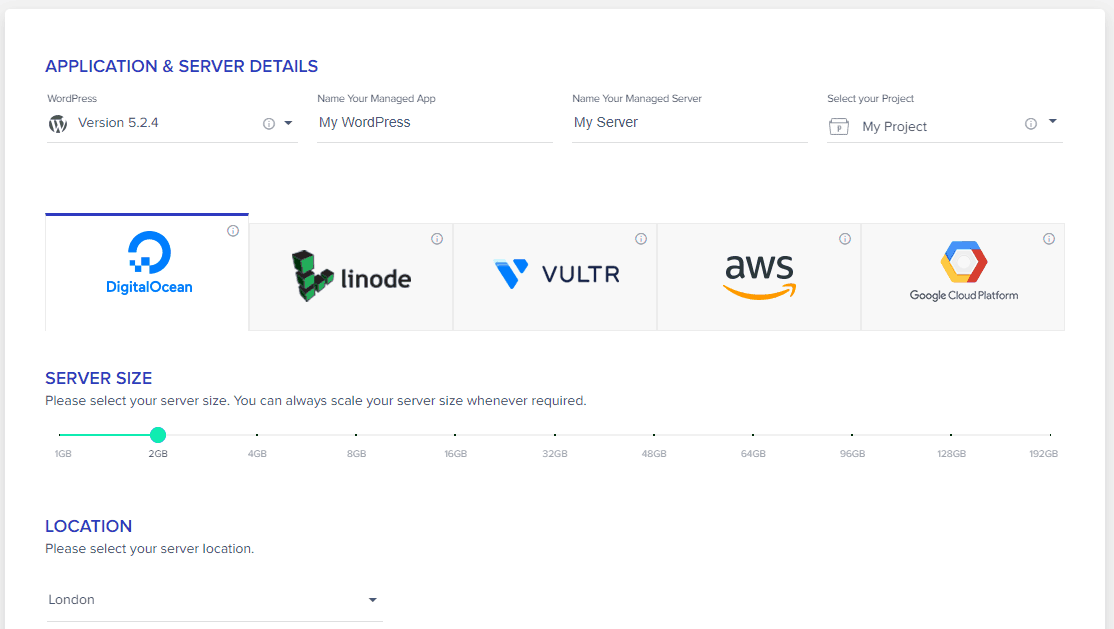
Your server (with WordPress installed) will be ready in just a few minutes, and you will come to the main server screen.
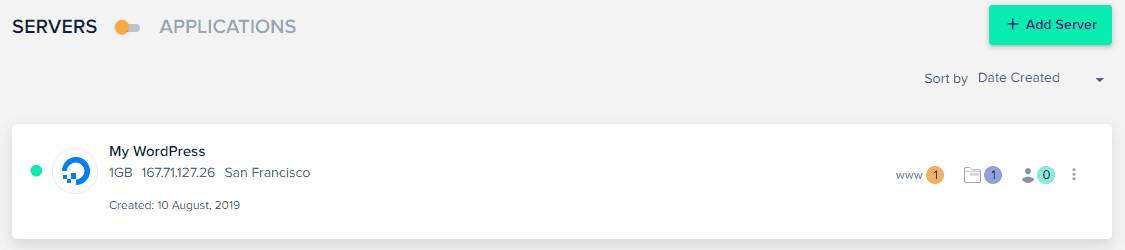
Go into the server to explore the server control options in the Server Management menu.
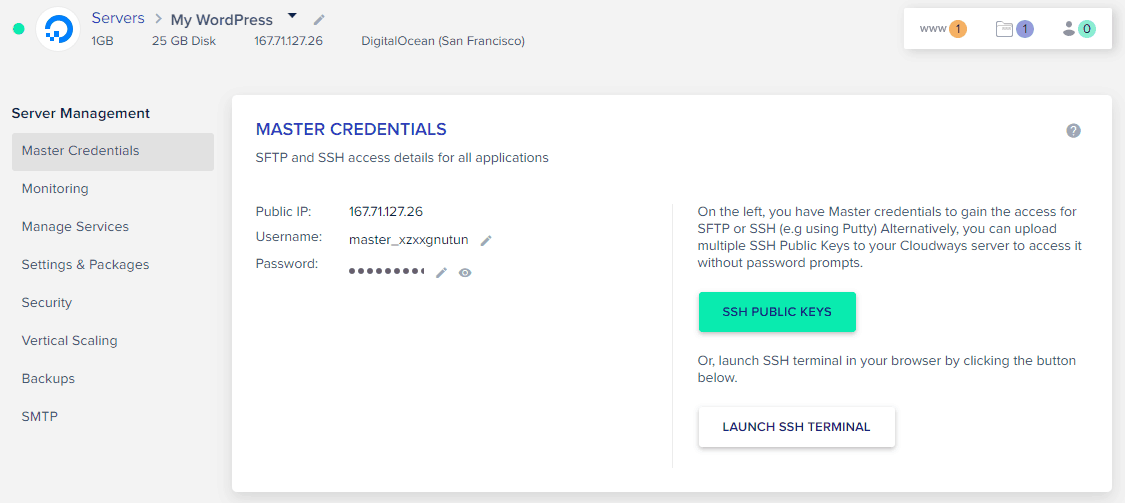
Here’s a brief overview of the options available in this menu:
- Master Credentials: SFTP/SSH login credentials for this server.
- Monitoring: Monitor server resource usage.
- Manage Services: Enable/Disable server-level services.
- Settings & Packages: Control upload size, PHP & database version, etc.
- Security: Restrict access to specific IP addresses.
- Vertical Scaling: Scale your server resources.
- Backups: Control backups and restore.
- SMTP: Setup SMTP at the server-level.
Access Your WordPress Website
Toggle on the Applications tab, and you will find a list of applications (websites) on the server. Go to the application to access the Application Management screen.
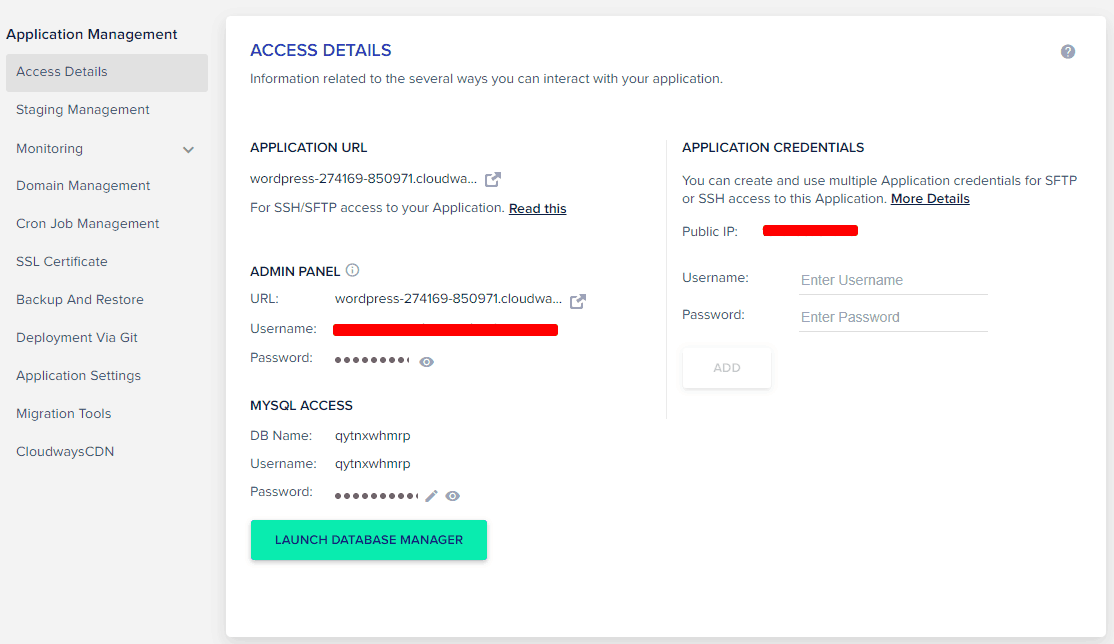
Here’s a brief overview of the options available in this menu
- Access Details: Default WordPress login and database credentials.
- Staging Management: 1-Click Push & Pull staging environment.
- Monitoring: Monitor performance stats for this application.
- Domain Management: Point the domain from here.
- Cron Job Management: Schedule cron jobs to run on a specific time.
- SSL Certificate: Install free or paid SSL certificate.
- Backup & Restore: Restore an application if you have enabled the backups.
- Deployment via Git: Automate your development workflow.
- Application Settings: Access and control SSH, PHP-FPM, Varnish, etc.
- Migration Tools: WordPress migrator plugin by Cloudways.
- CloudwaysCDN: Enable/Disable CloudwaysCDN services.
How Are WordPress Users Leveraging Cloudways?
As you can see, Cloudways offers a simple hosting that does not involve any cPanel related complexities. Instead, they have their own easy-to-use platform in which most of the operations are just a click away.
The easiness, flexibility, and scalability are the few core values that Cloudways promises (and delivers). Besides these, here are a few highlighted features that stands them out of the competition.
Multiple Cloud Providers
Cloudways has partnered with top-of-the-line cloud providers, including Google, Amazon, DigitalOcean, Vultr, and Linode, and offers 1-Click deployment of their highly-optimized and secure cloud servers through the platform.

Multiple Datacenters
Experts recommend hosting your website on a data center nearest to your target audience. This helps in reducing latency, and thus improves page load time. Cloudways’ cloud partners offer 55+ data-centers in 25+ countries. Check out their region page for more details.
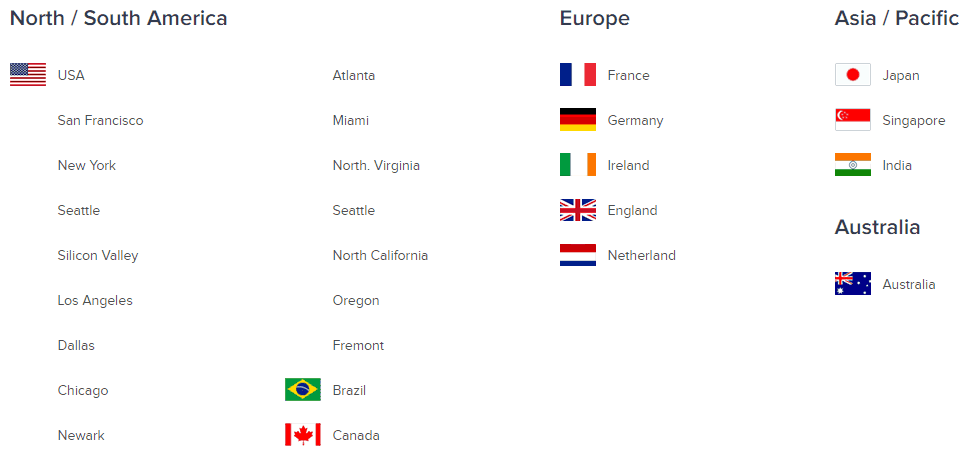
Advanced Server-level Caching
The reason behind a fast WordPress website on Cloudways is their hosting stack, combined with different caching layers like NGINX, Varnish, Memcached, Redis, etc. here’s a handy diagram that illustrates their server stack.
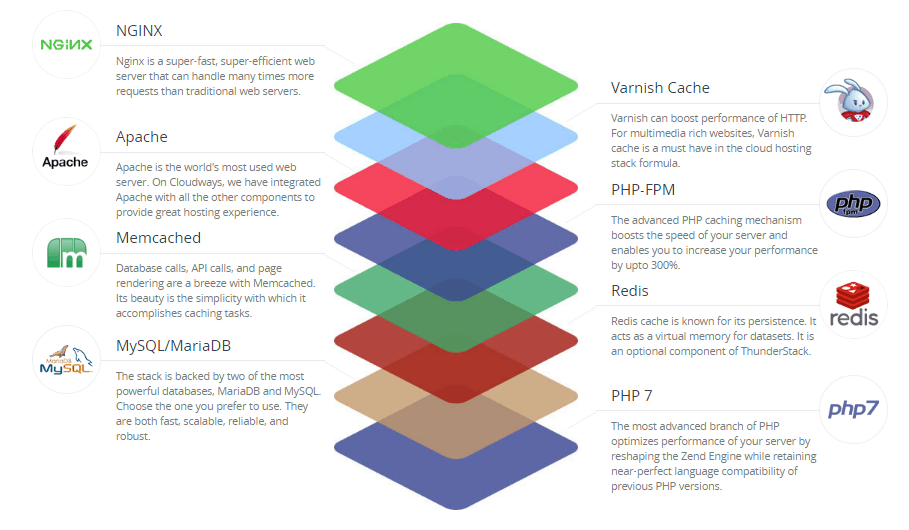
1-Click Push/Pull Staging
Testing changes before going live is a normal practice for any web developer. Cloudways made the process easy by allowing you to create a replica of your live website. Here you can test website level changes, and if everything works as expected, you can push changes to live websites in just a click. To create a staging application, get into your application, hover on the bottom right button, and click Create Staging.
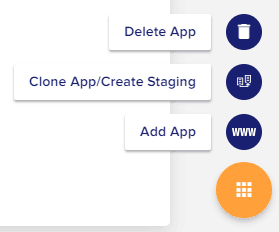
Breeze – A WordPress Cache Plugin by Cloudways
Cloudways has it’s own WordPress cache plugin, Breeze, that is fully compatible with the current WordPress version. It offers various options such as GZIP compression, Browser cache, minification, and grouping of static files. It also handles all WordPress multisite instances individually.
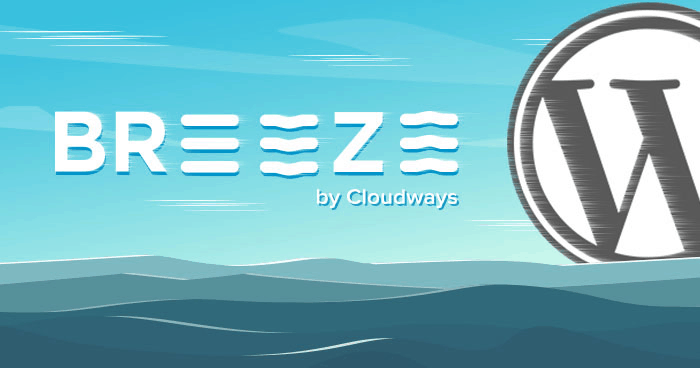
1-Click Free SSL Certificate by Let’s Encrypt
SSL certificate is a must-have if you have an online business. With Cloudways, you can install Let’s Encrypt SSL certificate in a click or bring your own SSL certificate.
Unlimited WordPress Installations
Since you are the real owner of your cloud server, you can host as many websites as you want. However, make sure that your server has enough resources to handle the load. Cloudways suggests keeping an eye on the Server Monitoring tab to analyze server usage.
Easy Server Scalability
As your website grows, you may need more server resources to keep up with the demands of the visitors. To upgrade your server, simply navigate to Server Management > Vertical Scaling and choose upgraded server specs. Within a few minutes, your server will be upgraded to the new server specs.
Server & Website Cloning
Cloudways offers server and website cloning so that you can easily test server and application performance, database, and version compatibility with your applications. Get into a server and hover on the bottom-right orange circle. Click Clone. Similarly, get into an application to clone an app.
WordPress Migrator Plugin by Cloudways
Migrating from one hosting provider to another can be a pain. Cloudways simplified the process by introducing their own WordPress migrator plugin that is available from the WordPress repository. You just need to provide a few details, and the plugin will take over the migration process.
How Much It Costs?
Cloudways has a pay-as-you-go pricing model in which you pay only for the resources you use. The price varies from provider to provider and server specs. The lowest plan starts at $10/mon. Have a look at their pricing plans.