One of the most tedious repetitive tasks in setting up a WordPress site is having to upload, install, and activate your favorite plugins one-by-one. This challenge is famous and even more time/resource-consuming when you have multiple websites to install several WordPress plugins. Well, the good news is: this is no longer as challenging as it used to be – there are now ways to bulk install plugins.
The WP-CLI command-line interface is a good choice and has gained some developers’ trust in managing multiple plugins.
WP CLI offers an easy route to install and activate multiple plugins, even without a need to login to your WordPress.
However, not everyone could handle all that is involved or the obligatory technical knowledge for bulk installing plugins using the WP-CLI command line.
To begin with, you’d have to find out if your WordPress hosting supports WP-CLI command or already have it installed, which is, well, common in shared hosting. The server’s OS must be a UNIX-like environment with PHP 5.4 or later. You may be required to install WP-CLI in your server if it’s a VPS or cloud server. The requirements for bulk installing WordPress plugin using WP-CL could outweigh the challenge you’re trying to solve. And most importantly, WordPress beginners not familiar with the command line cannot bulk install plugins using the WP-CLI.
Using a Plugin
Using a WordPress plugin to bulk install and activate plugins is the right solution for everyone, including beginners. It affords user-friendliness and allows you to install all your favorite plugins in a single click.
Over 200,000 developers are managing their favorite WordPress plugins efficiently using the WP Reset plugin. And because WP Reset is developed to handle many WordPress development procedures, it has, over the years, become one of the most efficient tools for developers.
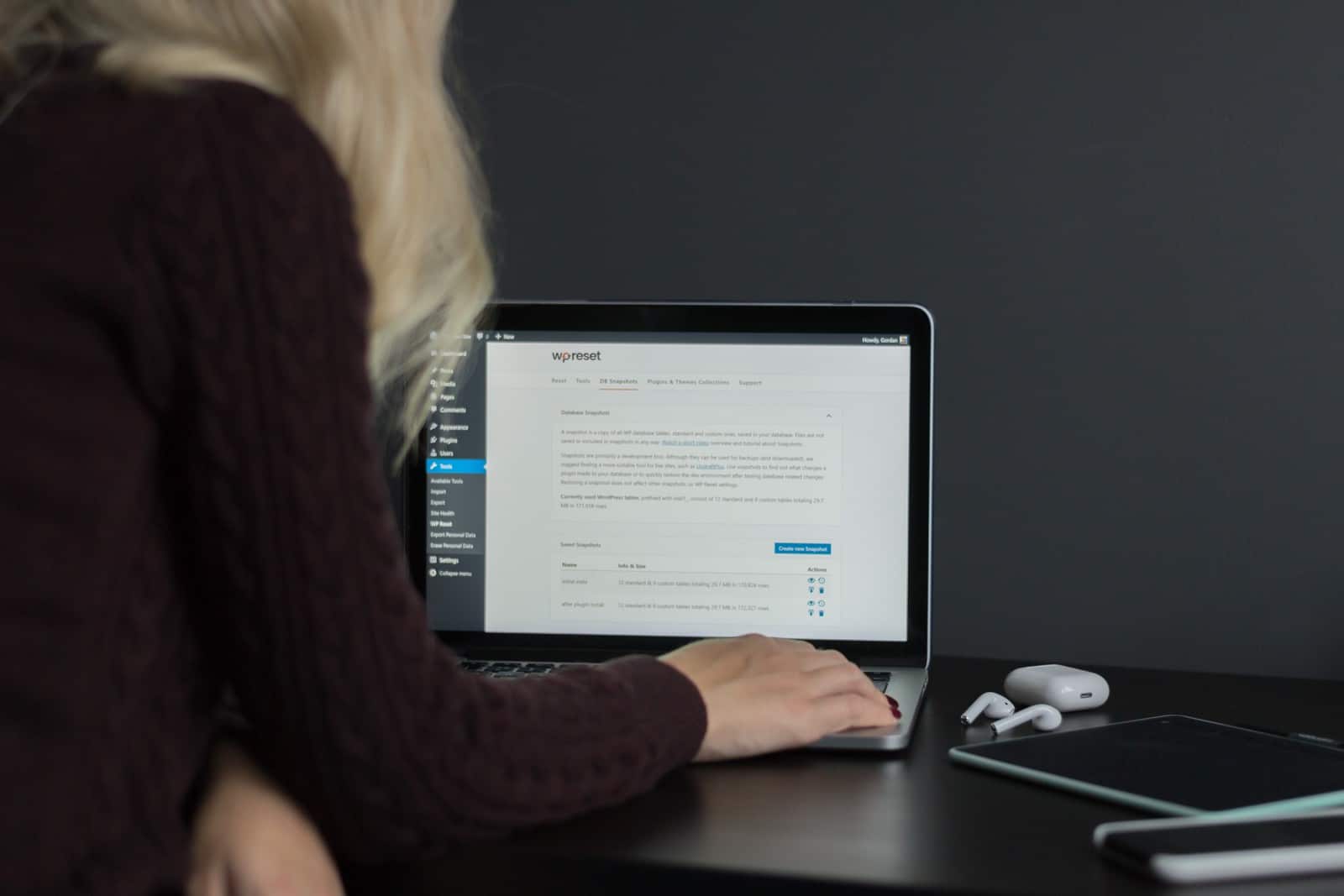
This article will not only discuss how you can bulk install plugins using WP Rest but will explain some other features that make WP Reset a top choice for bulk installing WordPress plugins.
Let’s first know a little about WordPress plugins.
What are plugins, and how do they relate to WordPress core?
WordPress Plugins are PHP scripts or software that extend WordPress functionality. They are used to extend WordPress features, mostly add entirely new features to WordPress, and are usually developed as free software to the public by volunteers.
Available on the WordPress Plugin Directory, plugins are usually “works in progress” – the reason why you update plugins after a while. Sometimes, premium versions of a plugin, which includes additional services like cloud computing, attract prices. Some developers would ask for freewill donations. Hence, plugins are of varying quality, even if they are meant to solve a specific challenge.
The WordPress core, regarded as a content management software, which provides the primary functionality for managing users and publishing content, allows for easy integration of plugins (PHP scripts). And the sole aim is to extend the functionality of the CMS, providing access to more features and customization.
How to install WordPress plugins
The three methods of installing a WordPress plugin are the automatic installation process, the manual installation, and the upload installation process.
In the automatic installation procedure, plugins are searched through the in-app WordPress Plugins Directory and installed using the built-in plugin installer.
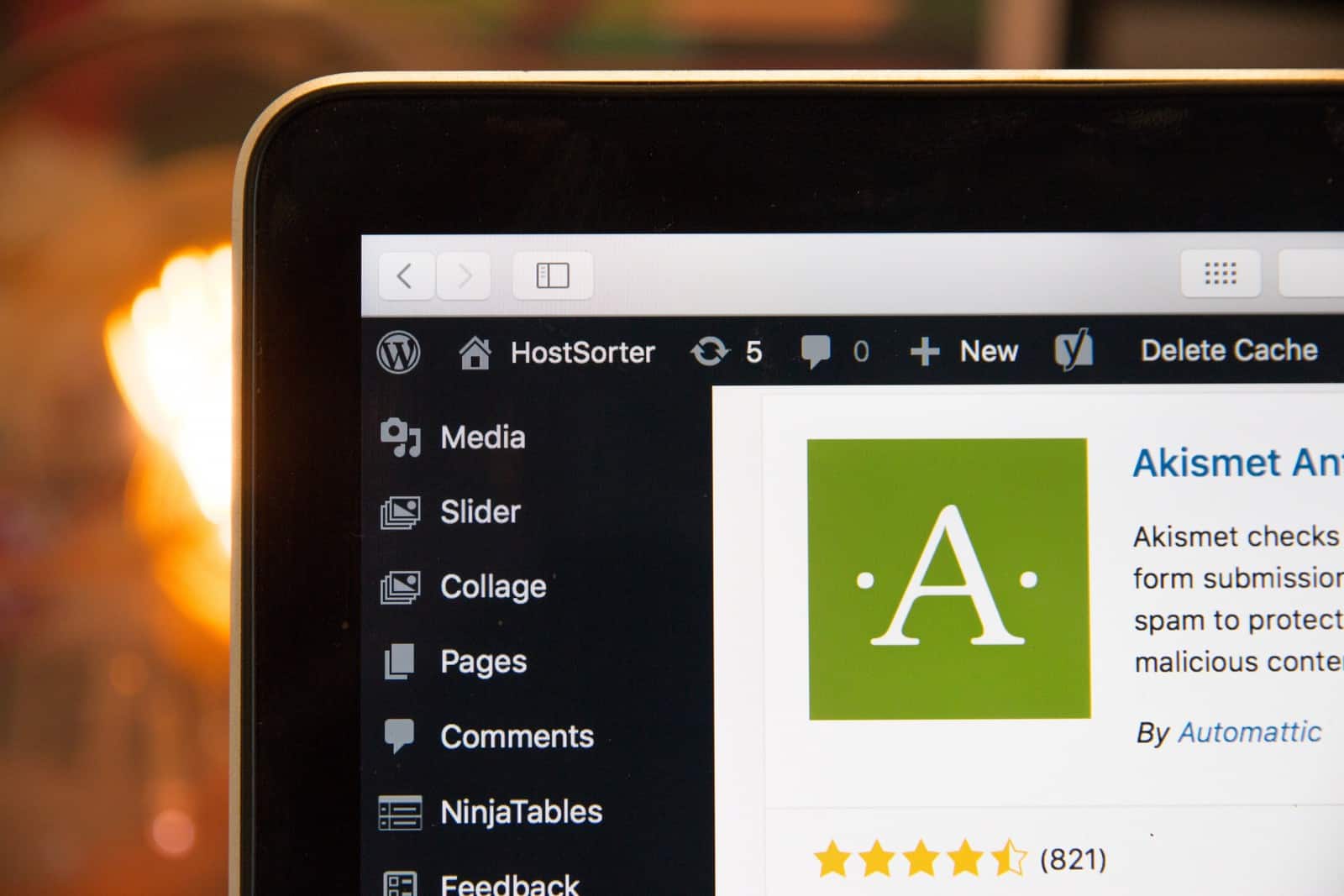
The manual plugin installation process, plugins are uploaded directly into the WordPress plugin folder using an SFTP (Secure File Transfer Protocol) client.
Note: WordPress plugin installation using the manual process may put your website at risk if the plugin is not compatible with your PHP or WordPress version. Hence, it’s highly not recommended.
The upload process installation process requires users to upload a zipped copy of the plugin from their local computer. Similar to the automatic process, the plugin is installed via the WordPress built-in plugin installer.
How to create and view favorite WordPress plugins
You can only favorite a WordPress plugin on wordpress.org if you are logged on to the website. Though, this can be done in a more personal form using a plugin for managing, installing, and activating plugins such as WP Reset.
To include a plugin in your list of favorite plugins in wordpress.org, you simply click on the heart icon next to the download button while viewing the plugin’s page.

To view the list of your favorite plugins on your WordPress dashboard, click on Plugins> New Plugin. Click on the favorites tab on the Add New plugins window, enter your username and click on the Get Favorites button. This means you can conveniently share the list of your favorite plugins with others by giving them your username.
WP Reset – the most advanced WordPress reset tool
First developed as a tool for resetting a WordPress site, WP Reset has, over the years (through updates), included more features for WordPress development and maintenance. WP Reset allows users to target parts to be cleaned up on their website and as well as parts to restore. Resetting a WordPress database to the default installation values takes only a single click, with options to delete only the content and customizations or themes settings, depending on the users’ chosen parts, and without modifying other files.
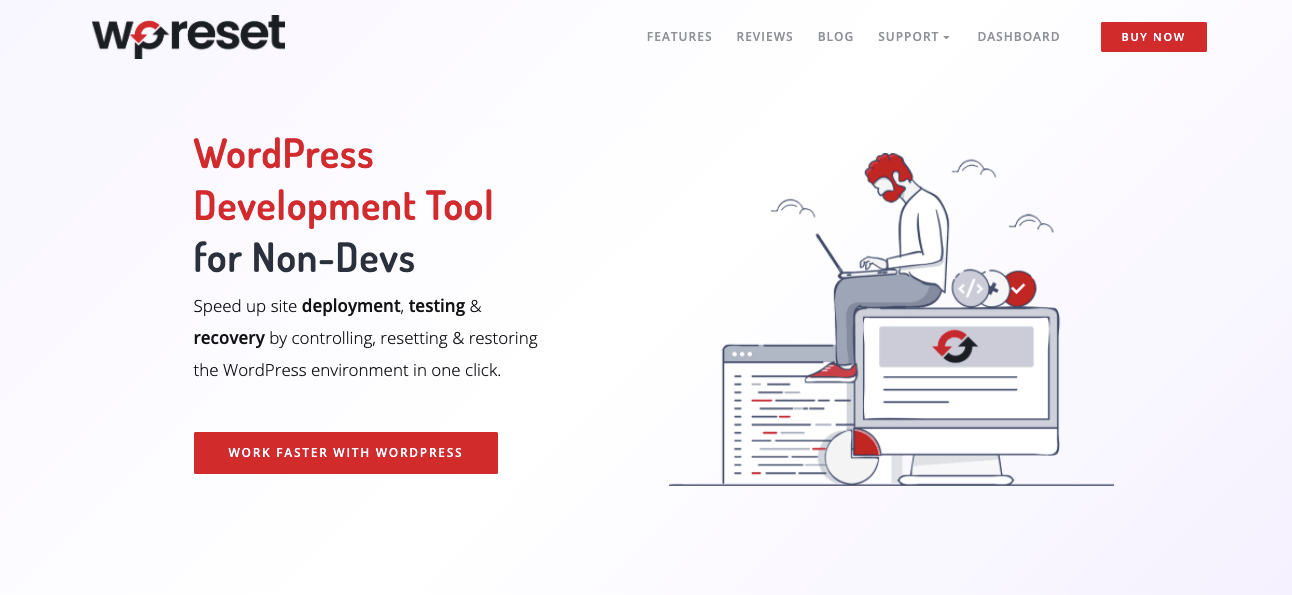
Through built-in multiple fail-safe mechanisms, WP Reset performs all cleanup and restoration tasks safely and fast, ensuring that the users do not wipe their data accidentally.
WP Reset is a useful WordPress development tool for non-developers since it has an intuitive user interface and doesn’t require any technical or coding knowledge. In the same vein, it’s an extremely useful tool for theme and plugin developers. This is because WP Reset speeds up the debugging and testing processes by providing quick routes to re-test codes and reset settings.
In addition to the numerous features, mentioned below, WP Reset allows users to connect to any 3rd party system through a secure, universal system – WP Webhooks plugin. This allows users to initiate actions from both WordPress and other applications to save them from repetitive tasks.
WP Reset features that make bulk installation of plugins easier.
Emergency recovery script
Bulk installation and activation of WordPress plugins are not the only plugin-related trouble you could face while setting up a WordPress site. How about if you can’t disable a plugin through the normal procedure? Yes, this is common in WordPress, especially if you have used a manual procedure for the installation, which usually involves the use of n SFTP client. Other common challenges include compromised WordPress core files, white-screen of death, or inability to log in. These issues can be resolved using WP Reset’s emergency recovery script, which requires a single click from the user.
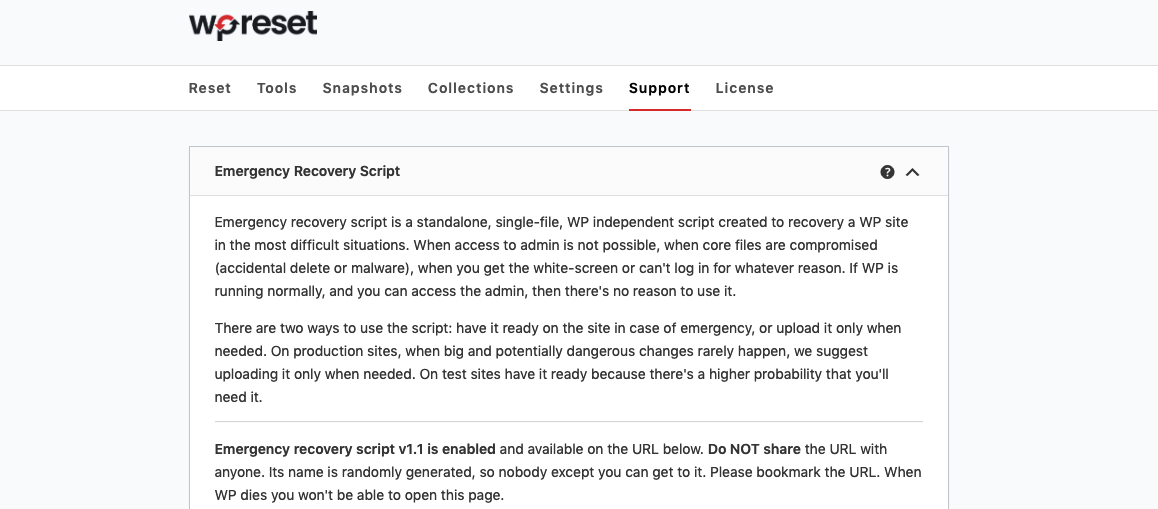
WP version switch
It’s not new to deal with plugin compatibility issues with your website’s WordPress version. And this could prevent one of your plugins from running alongside others in your bulk installation process. Incompatibility issues could emanate from slow plugin maintenance from one or more of your favorite plugin developers. Other plugins are significantly ahead. However, age doesn’t condemn the usefulness of a plugin provided; it doesn’t pose security risks.
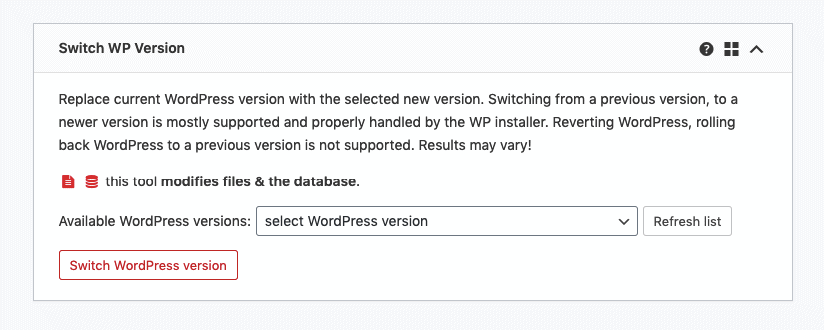
WP Reset gives you quick access to change between WordPress versions so you could find a suitable version for all your favorite plugins. You can downgrade or update to any version using a single click. In other words, you have the freedom to switch versions for a test and move back to your preferred WordPress version after the test.
Plugins & Themes Collections
Being the main feature you’ll be using to bulk install plugins, this WP Reset feature lets you compile a list of plugins and themes which you can install using a single click. You can create the plugins & themes collections from a website you want to reset and install them after resetting the website. Alternatively, you could simply create the collection from another website and install them on a newly installed WordPress site using the same procedure. There is no limit to the number of plugins you could add to your collection, and your options include creating only themes or plugins.
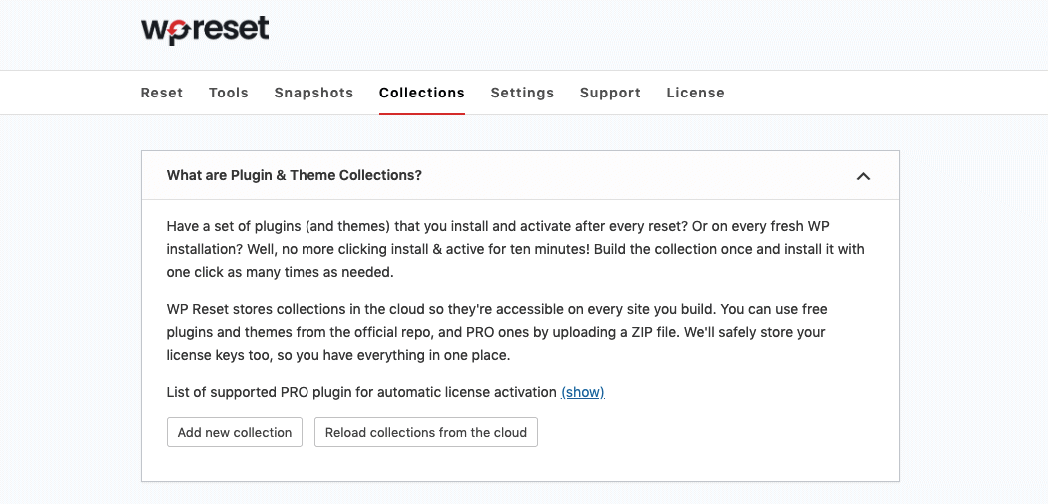
Most importantly, your plugins collection is accessible on every website you build without any need to transfer files locally. This is because WP Reset stores your plugins & themes collections in the cloud.
Webhooks Integration
WP Reset offers you more flexibility to trigger any of your favorite plugins from 3rd party services. The idea is to let you have full control of your tools even without access to your WordPress dashboard. Through Webhooks, WP Reset gives you access to free extensions to equip your favorite plugins and to access them more efficiently.
How to bulk install plugins using WP Reset
You first need to install and activate WP Reset on your WordPress site, either through the search plugin feature on your dashboard or you download from wordpress.org. That is, the automatic installation process or the upload installation process explained in the previous section.
Install and activate WP Reset
- On your WordPress dashboard, click on Plugins > Add New
- Enter “WP Reset” in the search plugins box on the top right corner of the Add Plugins window
- Find “WP Reset – Most Advanced WordPress Reset Tool” by WebFactory Ltd in the search results list; it’s usually the first on the list.
- Click on the “Install Now” button and click the “Activate” button when the installation completes.
If you downloaded WP Reset from wordpress.org.
- After the first step above, click on the “Upload Plugin” button at the top left corner of the Add Plugins window.
- Click on the “choose file” button, locate the file in your download folder, click on the Install Now button, and activate the plugin once the installation completes.
Bulk installing plugins with WP Reset
The process above should add “WP Reset” as a submenu to your WordPress Tools menu.
Note: While WP Reset is a free tool for resetting a WordPress site, additional features such as the ability to build a list of your favorite plugins, which allows you to bulk install plugins are only available on the WP Reset PRO version. In other words, you need to acquire the paid version to perform bulk installation of WordPress plugins. The process is simple as soon as your WP Reset PRO plugin is activated.
- Click on Tools > WP Reset. This would load the WP Reset dashboard
- Click on the Collections tab. From this section, you can build a list of plugins and themes in the plugins and themes section, respectively.
- The restore button lets you check the plugins you wish to install and activate at once via a single click.
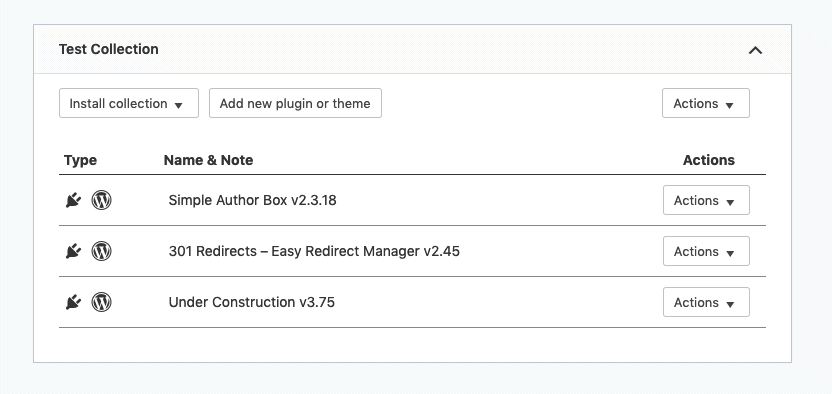
In conclusion
The WP Reset plugin offers the full-features for website and plugin maintenance, which is not available in WP-CLI. This saves you a lot of time and demotivation in repetitive tasks. There are no special requirements or any technical knowledge required for bulking install plugins using a WordPress plugin, and the process is very fast, making it a win-win situation.
In addition to being quite intuitive, the WP Reset dashboard includes notes on how to bulk install plugins using the different Plugins & Themes Collection features.