Backing up your WordPress blog is one of the most important things you need to do, even if you’re just starting. If you’ve ever lost any data due to hardware malfunctions, software crashes, or malicious attack, you know the pain of losing, and potentially never been able to retrieve your data.
You can easily prevent all these data-loss disasters by using one of the WordPress plugins to back up your website.
WordPress plugins give you many options to backup your WordPress blog through multiple different options, both free and premium. You can also decide that plugins aren’t the way forward for you and go through the painstaking manual efforts to back up your blog instead. At any rate, you need to perform the backup in order for you to keep your data and content safe.
Why Backup Your WordPress Blog?
The time and money you spend on developing your blog, gaining traction, increasing traffic, and keeping track of that traffic is a serious investment even if you’re doing it for fun.
Losing all that data and content in the blink of an eye because a hard disk malfunctioned or a hacker decided to delete the content off of the server that your data is quite costly both in terms of the time and money you spent building your little corner online.
Keeping another copy of that data and content in another location is the best way of safeguarding it, so even if for any reason they are lost, you can retrieve it (preferably with ease) and make it live again.
How to Manually Backup a WordPress Blog
If you do not enjoy the comfort and ease of an automatic plugin for your WordPress website and prefer to do the painstaking procedure of backing up your blog manually, let us help you with showing you how.

First, you need to create a folder somewhere on your computer and rename it with your “BlogName_Backup” that will help you easily identify it and access it whenever necessary. You need also to create two sub-files and call them “Site Files” and “Database” consecutively.
You then need to login to the admin interface of your website, select “phpMyAdmin” which will open up a new browser. Select the correct database from the left-hand panel, select the export tab, select “Quick” as the export method, select “SQL” as the export format, and click on “Go”. Do not forget to download it in the sub-folder labeled “Database” that you have created.
To export the content of your website. You need to go back to back to the main admin interface and select “ File Manager”. In the “File Manager,” you need to navigate to the right-hand column and select a folder named “Public_html”. Click on the folder and select “.Zip Archive” and click on “Compress File (s)”. Do not forget to save this in the subfolder called “Site Files”.
This should get all your relevant files backed-up manually.
The Best Plugins for Backing Up a WordPress Blog
For everyone that doesn’t have too much time on their hands and would rather have the luxury of a plugin that would automatically backup your blog for you, we will present the best free and premium backup plugins for WordPress.
UpdraftPlus
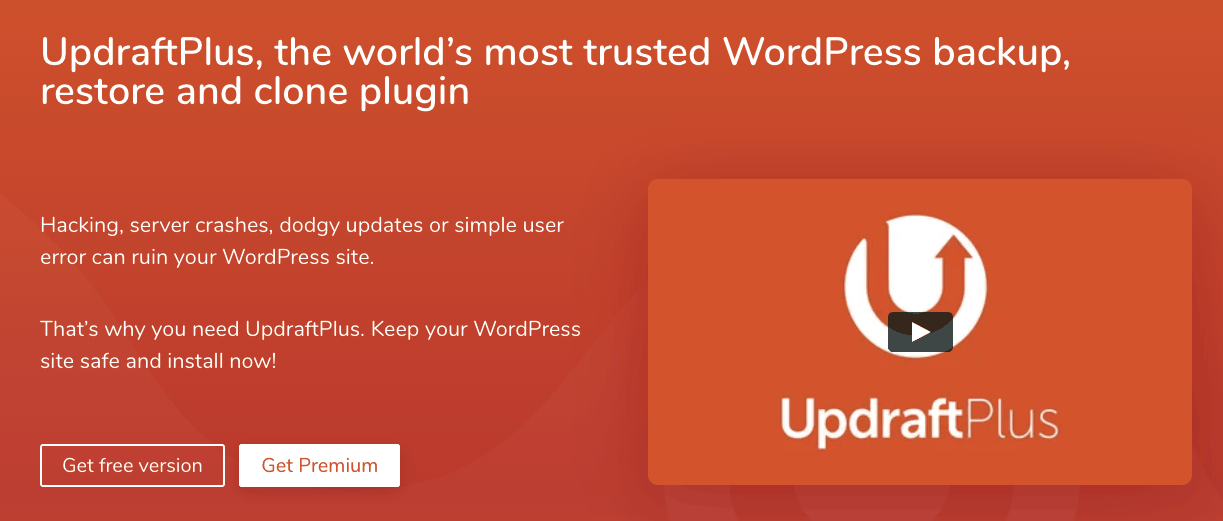
Considered one of the best backup and restoration plugins for WordPress, UpdraftPlus has an amazing half a million downloads and is featured with a 4.8-star rating on WordPress.org. You can use this plugin to backup your website to a number of cloud-based drives, including Google Drive, Dropbox, DreamObjects, and Rackspace Cloud. The FTP backup is also an option with UpdraftPlus, and you can choose the server of your choice with this option.
myRepono
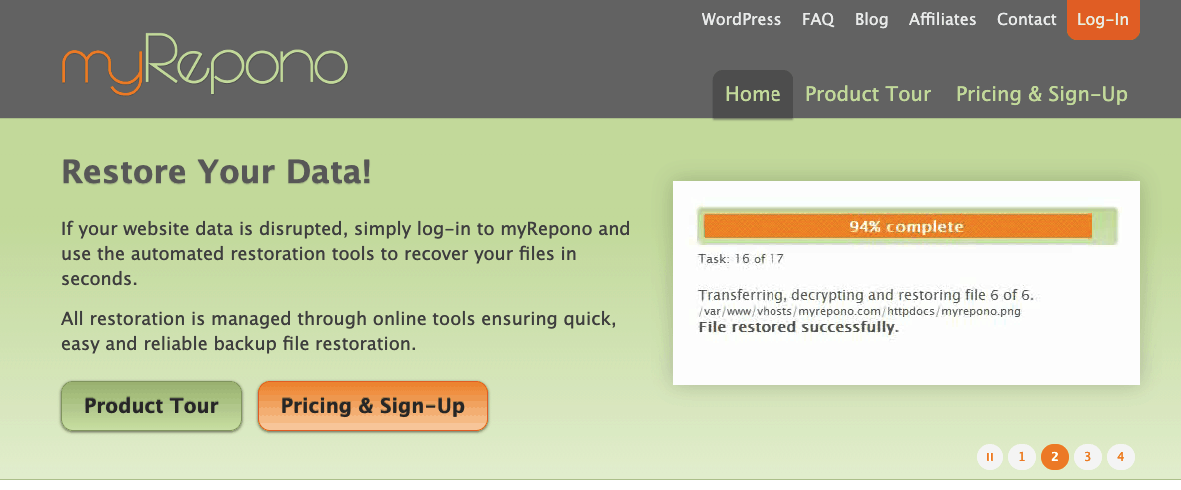
You can setup myRepono in a matter of minutes on your WordPress website. It also gives you the ability to backup your website at the duration of your choice. Whether you require hourly, daily, weekly, or monthly backups, myRepono will satisfy your requirements. It also puts under your disposal a wide range of backup and restoration tools through its website.
WP-DB-Backup

Another plugin that has been downloaded more than half a million times, WP-DB-Backup is the plugin of choice for beginners and geeks alike. It can be set up in no time, and at the same time, you can use its open-source code is appealing for those who enjoy tinkering with codes. However, one drawback of this tool is that it will only backup your database and not your content and files.
VaultPress
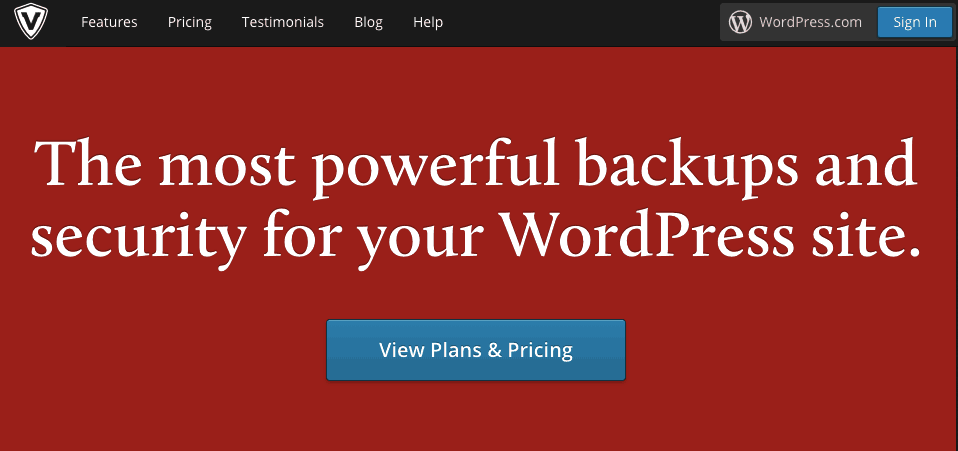
VaultPress backs up all aspects of your WordPress blog. Everything from your posts, images, and even comments and settings. It also helps you detect threats, fixes security threats, and notifies you, and even has the ability to restore backups automatically. The backups here are not only done at set intervals; they are done in real-time, and as such, provide continuous protection around the clock.
Backup Buddy
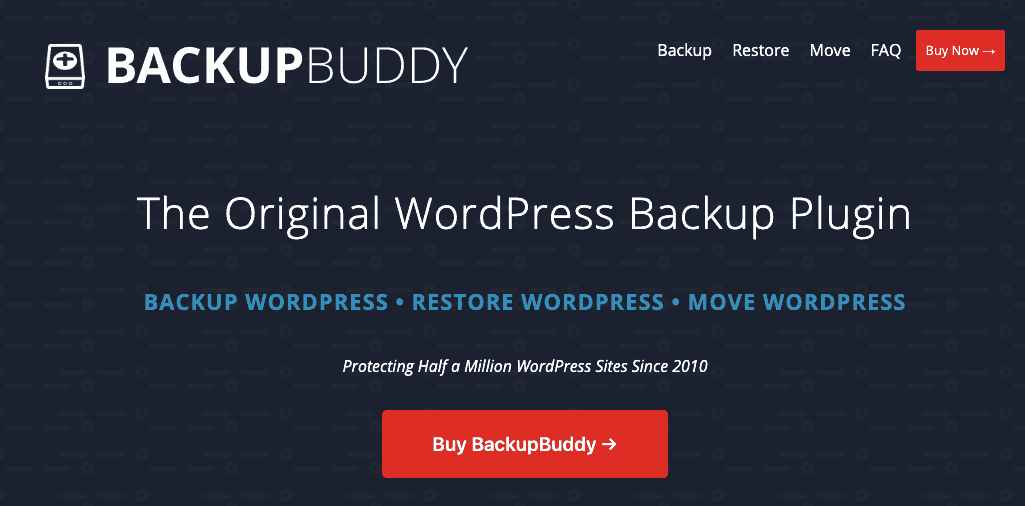
Backup Buddy will also provide a complete safeguard of the data and information on your WordPress website or blog. It has frequent, small, regular, and complete backups of everything on your website, including themes and databases.
It sends the data to offsite storage facilities of your choice, and you can customize the exclusions, which will help you save space with data-heavy images or tables. One of its best features is that it will replace all the URLs once you migrate the site and be able to handle serialized data, which is something most plugins don’t do.
A Final Word About How to Backup a WordPress Blog
It goes without saying that no one wants their efforts to be squandered away after they have invested their time and money developing their blog and populating it with content. We have provided you with all the tools necessary to back up your WordPress blog.
Now it is up to you to decide which method and which tools most suit your needs and size. Manually backing-up content is cumbersome and time-consuming, time that you would be better off utilizing to develop more content. Your choice between premium or free backup plugins will come down to how much traffic and interaction you get as well as the type of content and information you have in your database.
Do you run a WordPress blog? If so, is your blog backed up? Again, if so, did you do it manually or use a plugin? We’d love to hear all about it in the comments section below!
Happy blogging, and good luck learning how to back up your WordPress blog!