WordPress is the most popular content management system (CMS) on the market and also the easiest platform to use for building blogs and websites. Numerous features, the capability to get things done using plugins, and more such functionalities make it the main choice for a lot of people.
Do you find #WordPress #user roles confusing? This article will give you a detailed guide to all the #roles currently available!
While there are plenty of features offered by WordPress we could talk about, in this article, we’ll discuss the user roles, their usage, types, and so on.
What are WordPress user roles?
If you are handling a WordPress blog setup or website on your own, you might have not gone deep into exploring the user roles. It’s because this functionality is needed only when there are multiple users who need to work on the site.
You might not want to give the same rights to all of the users because of specific reasons. And that’s where the need for user roles comes into the scene. Using this feature, you can assign roles to users, roles such as Admin, Author, Subscriber, and more to allow limited access to the site.

For example, if you have an eCommerce site that uses the WooCommerce plugin, then a lot of sensitive information belonging to your customers might be in your database. You definitely don’t want all of your users to have access to this information.
The user role management system helps you to protect the critical aspects of your site that you might not want others to access. This is an essential feature for established WordPress sites.
Importance of WordPress user roles
Whether you are blogging or running a business site, the user role management system is important because of the following reasons:
The main reason is web security. You should not be giving admin credentials or admin rights to all the users because by doing so the chances of getting your website hacked increase.
Not every user needs these rights. For example, the authors who publish posts on your site don’t need to have the ability to install or manage plugins.
Another important aspect is that you can easily define the roles and distribute workflows evenly among users. This can help you avoid the mismanagement of your site.
Types of WordPress user roles
- Administrator
- Editor
- Author
- Contributor
- Subscriber
- Super admin
Included on the list above are the user roles that you can set for each user. Now, let’s have a deep dive into these user roles.
1. Administrator

When you start your WordPress site, the default role that you get is the Administrator. A user with this role has the power to control the entire website and access all the functions available in the dashboard.
As an admin, you can create, edit, or delete any page or post on your site; install and activate any theme or plugin; make changes to code; add new users and delete user accounts. Admins can also update the WordPress versions.
Only the website owners and other important users should have an admin role. If you are giving this access to other users, they’ll also have the same power as you. So be careful!
2. Editor
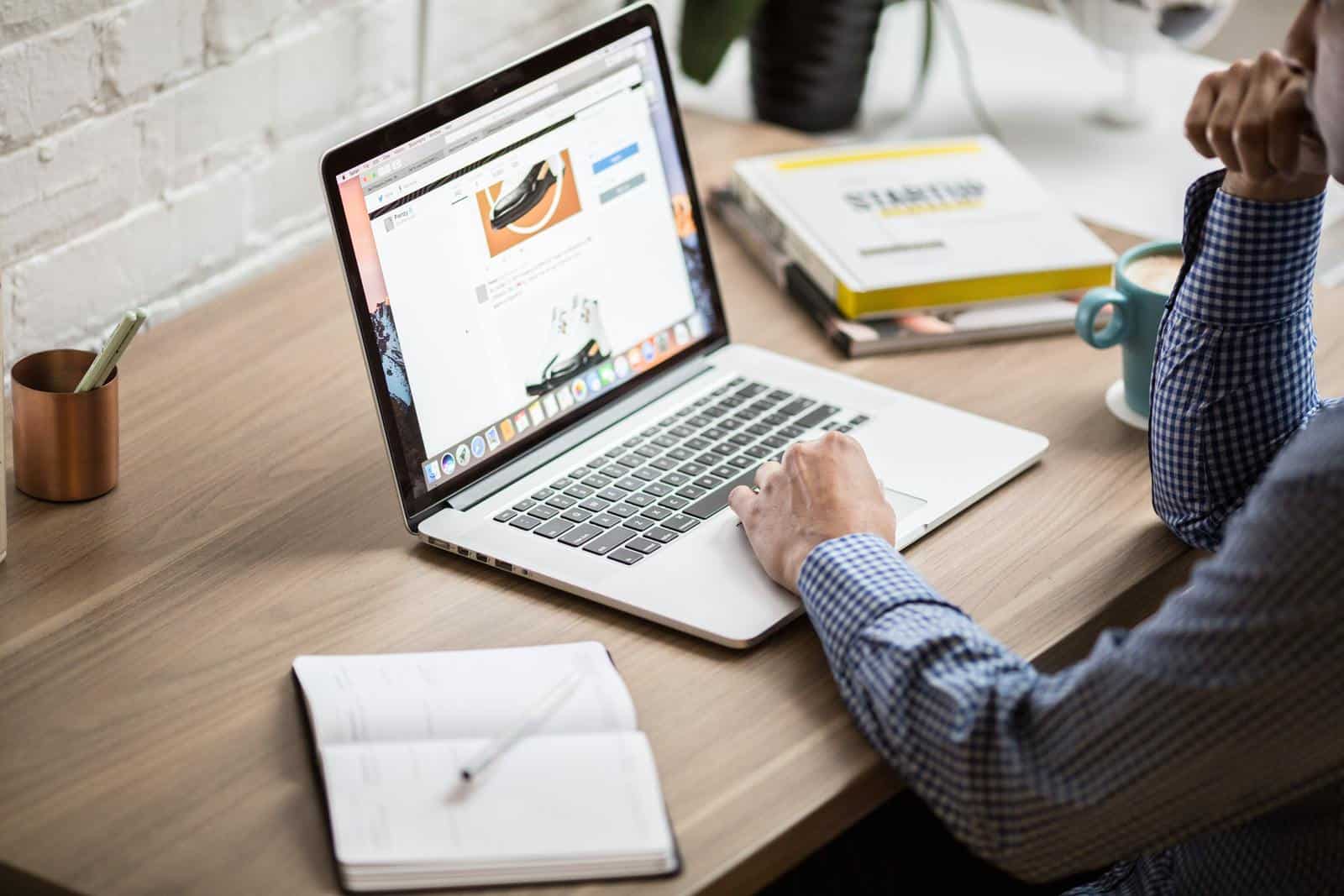
An editor is someone who has the right to access and manage the content on your site. If you are giving a user the editor role, then he/she will be able to create, edit, delete, save drafts and publish the blog posts and pages. The editor can do this to any post or page even if it was created by other users.
He/she is also able to moderate and approve comments and create or edit categories and tags. But what an editor can’t do is install or update the plugins and themes.
So basically, the aim of creating an editor account is to have someone manage the work of authors and contributors.
3. Author
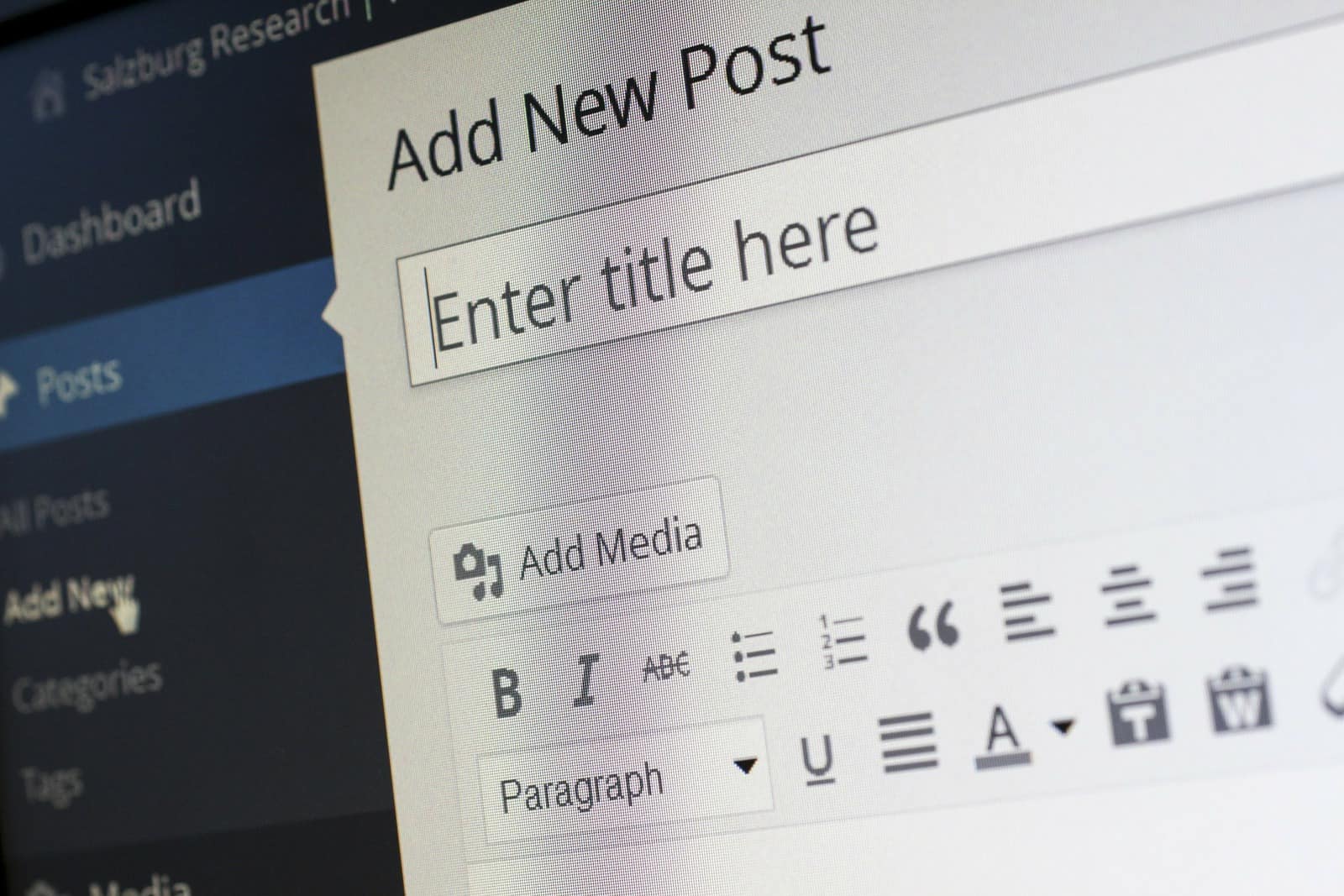
An author in WordPress is allowed to add new pages and posts. He/she can write content in the pages and posts, edit, and publish them whenever required.
These things can be done only to the pages and posts created only by the authors themselves. Nothing can be done to the content of other authors.
While publishing posts and pages, they are able to choose categories and tags. If they want, they can delete their own posts. But they don’t have any sort of admin capabilities.
They can also approve, moderate or delete comments only if those comments belong to their own posts.
While we are on the topic of authors it’s important to note that you should properly credit all of the authors, guest post authors, and co-authors on your website by giving them their own author biography section. This way you keep them satisfied and keen to work with you again but you also give the readers on your website a chance to get to know the people responsible for the great content you are publishing.
The easiest way to introduce the concept of author bio boxes to your site is with the use of the Simple Author Box plugin. This plugin will enable you to create a responsive author box in which you will show the author’s name, gravatar, description, social media links, website link, and much more.
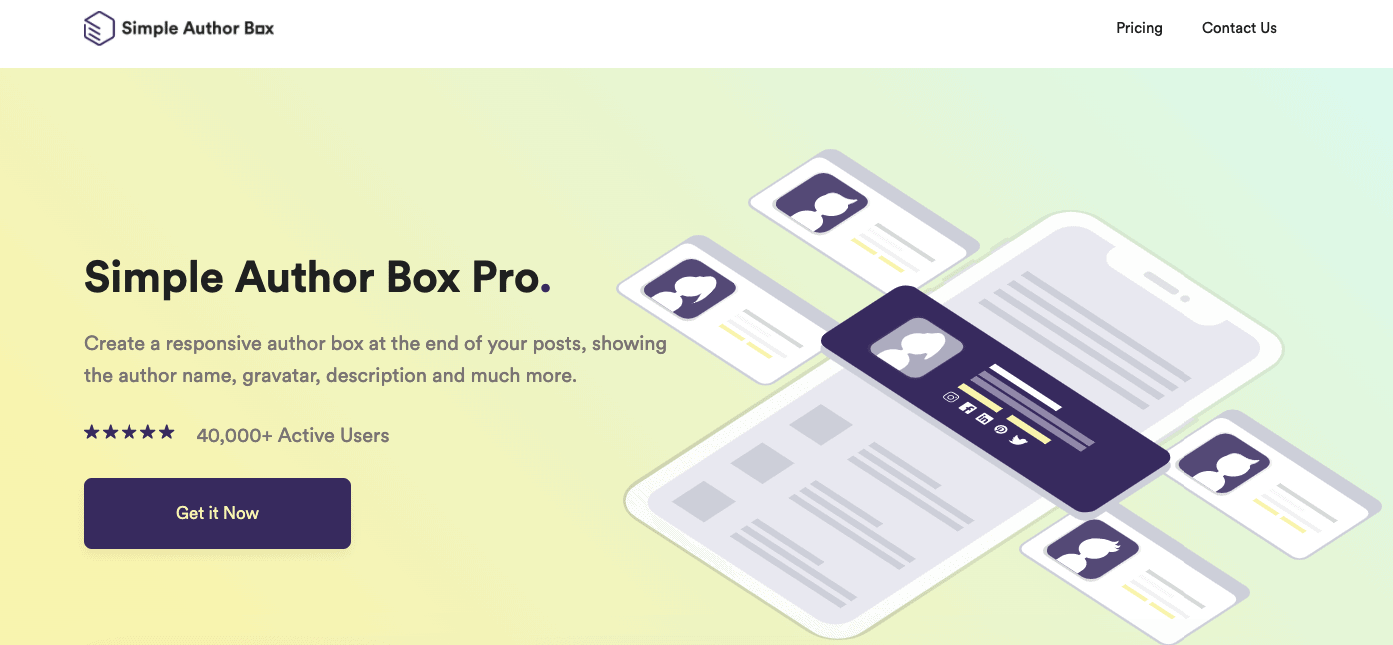
While creating the box you will have full control of every aspect, from the appearance to positioning and even the way links placed in the box behave when they are clicked.
Fun fact, this plugin has a quite unique ability which allows you to add guest authors and co-authors to your site but without having to create an actual WordPress account for them, and with that helps you maintain limited access to your site.
We would gladly talk more about this great plugin, but that is not the focus of this article. For that reason, if you want to learn more about it, you should pay a visit to the official Simple Author Box website!
4. Contributor

The role of contributors is very similar to the author. The contributors can write new posts and pages, but they are not allowed to publish anything. They can just save drafts of their content, choose categories, and tags. Also, they don’t have the rights to upload media files.
This role is ideal for the users that you want to allow to contribute to your site. When a contributor saves a draft and submits the post, the editor and/or admin can oversee if the content is worth their site. And then they can decide whether to publish it or not.
The contributors can see the comments but can’t do anything about it. Also like authors, they don’t have access to any admin rights.
5. Subscriber
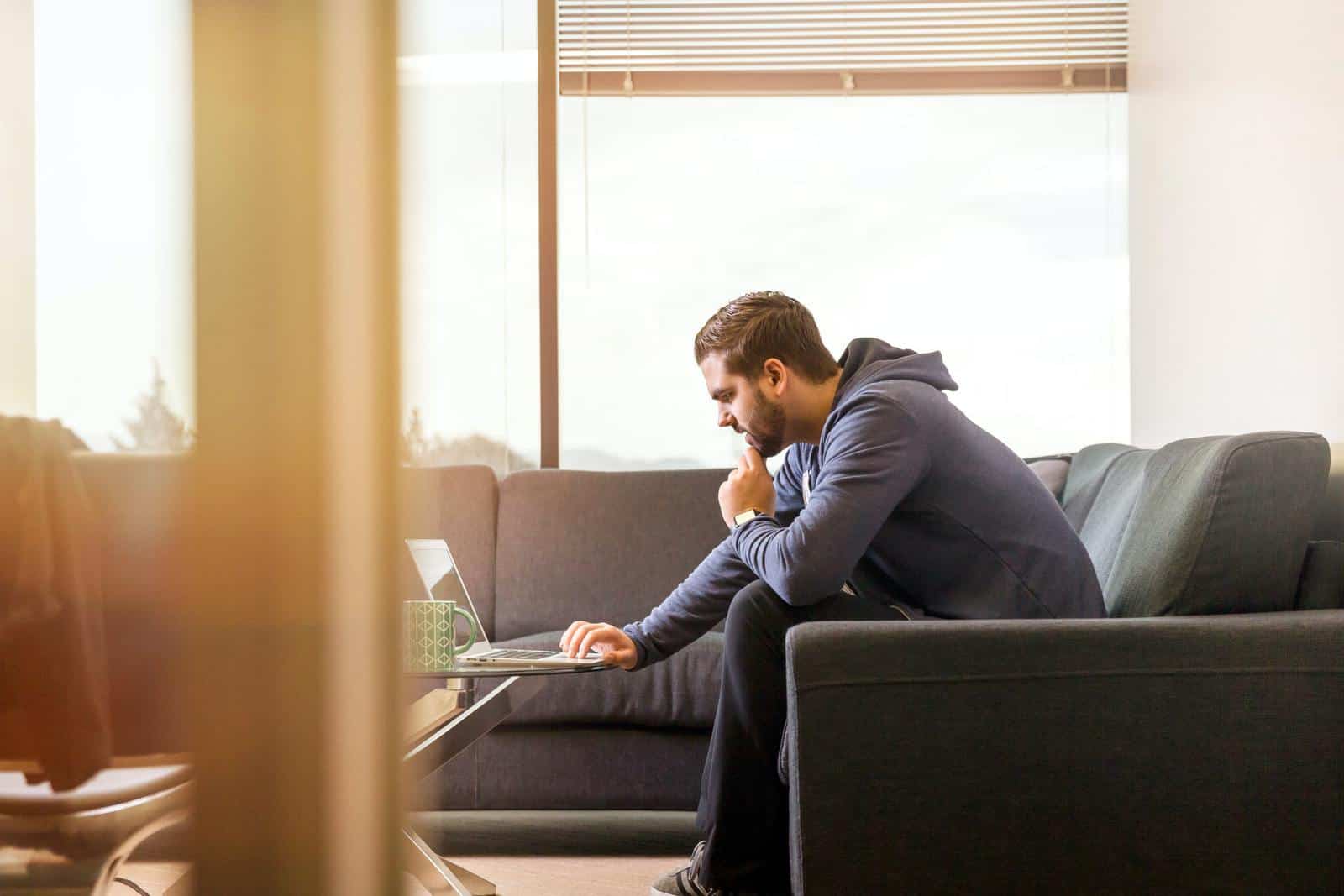
The subscriber role is a rarely used role in WordPress. Mostly in cases when sites want only specific users to be able to access posts and comment on them. Hence, such sites allow those users to create an account using the WordPress dashboard.
Subscribers are allowed to update their own profiles and passwords. But they aren’t allowed to create new posts or pages or do anything else.
6. Super Admin

The super admin is used only by a few websites that have a multi-site installation. The multi-site installation means that they have a group or a network of WordPress sites.
A super admin is able to manage all these websites. Simply said, a super admin is a user who has the admin rights on all the websites in a network.
The difference between an admin and a super admin is that an admin has all the rights for a specific site, while super admin has all the rights for all the sites in a network.
Wrapping up
And that was all we had to say about user roles in WordPress.
If you are an admin, then take good care of the user roles. Carefully decide which user is getting what role, and so on. This will help you to maintain the security of your site and manage the workflow.
If you have any questions regarding this topic, let us know via the comments below!