If you’re running a WordPress site, you might notice a high number of hits from wp-cron. Wp-cron, the WordPress scheduling tool, handles various tasks such as publishing scheduled posts, checking for updates, and managing backups. But in some cases, wp-cron can get triggered too often, causing server load issues and slowing down your site. This guide explores why wp-cron generates so many hits, its impact on WordPress performance, and ways to optimize it for a smoother experience.
What is wp-cron in WordPress?
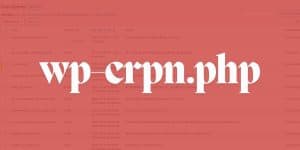
Wp-cron is a core function in WordPress that acts as a scheduler for background tasks, often referred to as cron jobs. Unlike traditional cron jobs, which run at set intervals on the server, wp-cron is triggered every time someone visits your site. While this approach works well for low-traffic sites, it can lead to issues on high-traffic sites where wp-cron gets activated frequently, increasing server load and affecting performance.
Why wp-cron Generates High Traffic
Wp-cron is triggered on every page load, so if your site receives a high volume of visitors, it may lead to constant wp-cron activations. Each of these activations checks for scheduled tasks, such as backups, plugin updates, and scheduled posts. When triggered too often, wp-cron can contribute to server load, slowing down the site and impacting overall performance.
Impact of wp-cron on WordPress Performance
High wp-cron activity can slow down your WordPress site and increase server load. Every time wp-cron runs, it uses server resources to process tasks in the background. On sites with significant traffic, this can lead to slower page load times, longer server response times, and reduced user experience. Understanding wp-cron’s impact is essential for managing performance on busy WordPress sites.
Common WordPress Tasks Managed by wp-cron
Wp-cron manages several key tasks for WordPress, including:
- Publishing scheduled posts
- Checking for theme and plugin updates
- Running automatic backups
- Sending email notifications
Each of these tasks has a specific schedule, but with frequent page loads, wp-cron may execute them repeatedly, especially on high-traffic websites. Knowing what wp-cron manages helps you identify which processes might be creating extra hits.
How to Optimize WordPress Performance for wp-cron
Optimizing wp-cron can help reduce server load and improve your site’s speed. One common approach is to disable wp-cron from running on each page load and instead set it up as a real cron job on the server. This means scheduling wp-cron to run at specific intervals, like every 10 or 15 minutes, to prevent it from activating on every page visit.
Setting up wp-cron as a real cron job on the server requires access to the server settings. It’s an effective method to reduce wp-cron frequency, particularly on high-traffic sites, and can lead to smoother, faster site performance.
Using Caching Plugins to Reduce wp-cron Hits
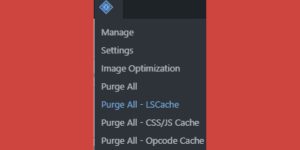
Caching plugins can minimize page load frequency, reducing wp-cron activations and server load. When a caching plugin is active, it serves static versions of your site’s pages to users, which reduces the need to trigger wp-cron as often. Popular caching plugins like WP Rocket, W3 Total Cache, and LiteSpeed Cache can help by decreasing server load and keeping wp-cron from overloading the server with repeated tasks.
Implementing caching is a simple way to limit wp-cron hits, making it a useful tool for WordPress performance.
Database Optimization to Support wp-cron Performance
An optimized database can improve wp-cron’s efficiency, as it reduces query times and server load. WordPress databases can become cluttered over time with unnecessary data, slowing down overall site performance and causing wp-cron to take longer to process tasks. Using database optimization plugins like WP-Optimize or Advanced Database Cleaner can streamline your database and help wp-cron run more smoothly.
By cleaning up your database, you can reduce the load on your server, making wp-cron less resource-intensive.
Managing Plugin Conflicts to Avoid Excessive wp-cron Hits
Some plugins add additional cron jobs to wp-cron, increasing the frequency of wp-cron hits. Backup and analytics plugins, for example, often schedule their own tasks through wp-cron, which can lead to excessive activity.
Regularly reviewing your plugins and disabling or optimizing ones that add unnecessary cron jobs can help reduce wp-cron hits. Managing plugins carefully prevents them from contributing to server load and ensures wp-cron runs only necessary tasks.
Server Configuration and PHP Settings for wp-cron

Adjusting server settings and PHP configurations can also help improve wp-cron’s performance. Setting up wp-cron as a real server cron job, as mentioned earlier, is one of the best ways to manage its frequency. Additionally, optimizing server resources such as CPU and memory allocation allows wp-cron to handle tasks more efficiently, reducing the likelihood of performance issues.
Proper server configuration can provide a stable environment for wp-cron, especially on high-traffic websites.
Security Measures to Protect wp-cron from Excessive Hits
In some cases, security issues like malware or brute-force attacks can trigger unnecessary wp-cron hits. If wp-cron is activated repeatedly by malicious bots or attacks, it can overload your server.
Installing security plugins such as Wordfence or Sucuri can help protect wp-cron by blocking suspicious activity and preventing unauthorized hits. A secure site helps ensure wp-cron is used for its intended purpose without being exploited by security threats.
These security measures keep wp-cron activity to a manageable level, reducing potential impacts on server performance.
Conclusion
Wp-cron is a vital part of WordPress, automating essential tasks like backups, updates, and scheduled posts. However, frequent activations can lead to high server load, slowing down your site.
By understanding wp-cron’s role and implementing optimizations such as setting up a real cron job, using caching and database optimization plugins, managing plugins carefully, and securing your site, you can reduce unnecessary wp-cron hits and improve site performance.
If this guide has helped you understand and manage wp-cron better, feel free to share it or leave a comment with your own tips for optimizing WordPress!