f your iPhone feels slow, you’re not imagining it. Many users notice their device begins to lag over time — apps take longer to open, scrolling becomes choppy, and even typing may feel delayed. These slowdowns can happen suddenly or build up gradually as you use your phone every day.
This guide will help you find out what’s causing the problem and how to make your iPhone faster again. You don’t need to be a tech expert — just follow the steps and tips shared below.
Common Reasons Why Your iPhone Is Slow
Your iPhone can slow down for many different reasons. Below are the top causes, explained clearly so you can check which ones match your issue.
- Phone storage: When your iPhone is over 90% full, it struggles to run apps smoothly.
- Battery health: A battery below 80% capacity may trigger performance throttling.
- Outdated iOS version: Older or buggy updates can cause system lag and glitches.
- Too many background apps: Running many apps at once eats up RAM and power.
- Background App Refresh: If enabled for all apps, it drains memory and CPU constantly.
- Location services: Always-on GPS slows down older models and drains battery.
- Heavy Spotlight indexing: After an update, search indexing can use up CPU cycles.
- Visual effects: Motion, animations, and transparency effects reduce speed.
- No weekly restarts: Without restarting, your phone builds up temporary clutter.
- Overheating: Heat from charging or gaming can cause the processor to slow itself down.
How to Fix Slow iPhone Performance?
You don’t always need to replace your iPhone when it’s slow. In most cases, simple changes can solve the issue.
Below are the most useful fixes to try, each explained step-by-step.
1. Restart Your iPhone Regularly
Restarting your phone clears out temporary bugs and memory use. It helps the phone run fresh again. A simple restart once a week can stop many slowdowns before they grow.
2. Check Storage and Free Up Space
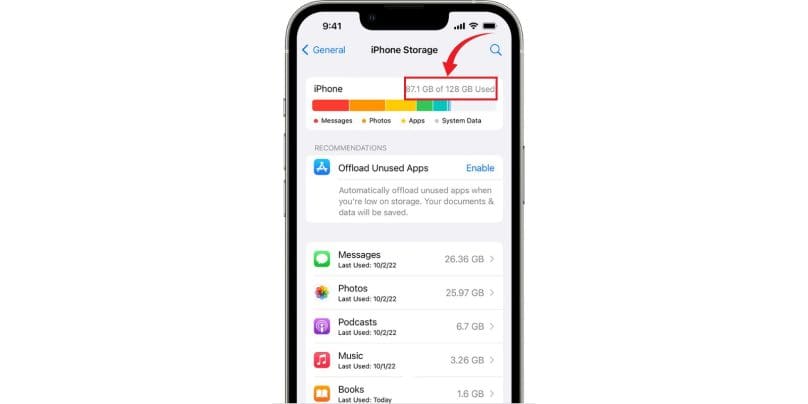
When the phone is full, it becomes slow. Freeing space helps the system work better.
- Go to Settings > General > iPhone Storage
- Delete videos and photos you don’t need
- Remove apps you never use
- Offload large games and redownload them later
- Clear Safari history and website data
Keep at least 10-15% space free to help your iPhone stay fast.
3. Disable Background App Refresh
Stop apps from constantly updating in the background.
- Go to Settings > General > Background App Refresh
- Turn it off completely, or only for apps like Facebook or YouTube
- Keep it on only for maps, email, or delivery apps
- Saves battery and reduces background processing
4. Update iOS and All Your Apps
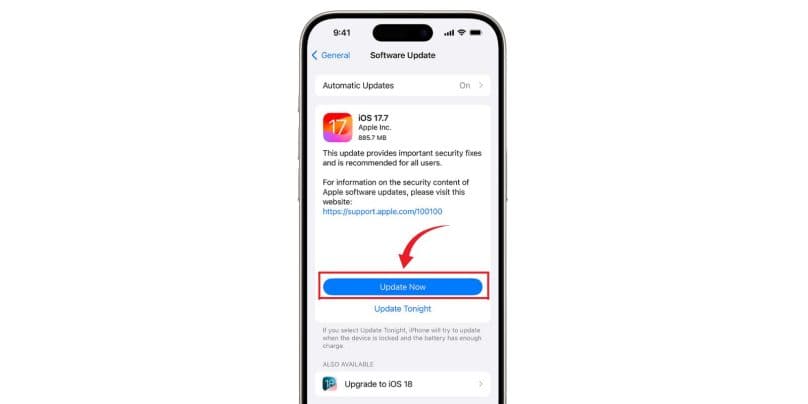
iOS and app updates often include speed fixes. Some bugs can slow down the system badly.
Make sure your iPhone is running the latest version. Also open the App Store and tap your profile to update all apps. Apps that are too old may not work well with the new system.
5. Reduce Motion and Visual Effects
Animations look nice but they can slow down older iPhones. You can turn them off for faster screen changes.
- Go to Settings > Accessibility > Motion
- Turn on Reduce Motion
- Also turn off Auto-Play Message Effects
This change won’t break anything but makes things feel faster.
6. Manage Location Services
Reduce how many apps track your location in the background.
- Go to Settings > Privacy > Location Services
- Set most apps to “While Using”
- Turn off location for apps like games or social media
- Use exact location only where needed (e.g. maps)
- Less GPS usage means faster performance and better battery
7. Check Battery Health and Performance
Old batteries slow down iPhones to stop sudden shutdowns. You can check if that’s the reason.
- Go to Settings > Battery > Battery Health & Charging
- If your battery health is under 80%, performance may drop
- You may see a message saying performance is reduced
- Battery replacement can fix speed issues for older models.
8. Clear Safari Browsing Data
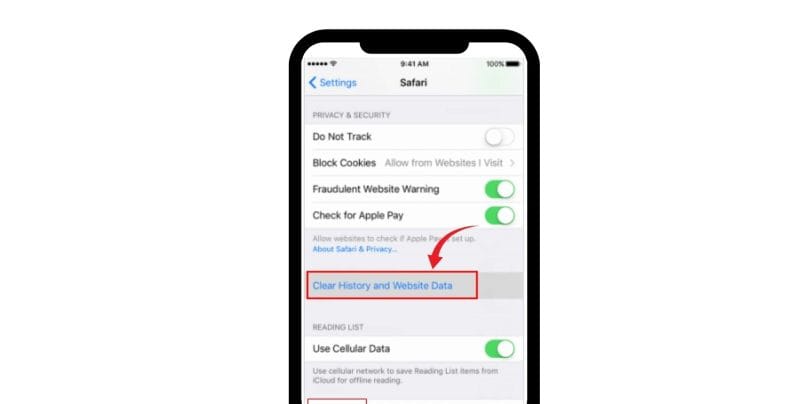
Too much browsing data can slow web loading and Safari.
- Go to Settings > Safari
- Tap Clear History and Website Data
Confirm to remove cache, cookies, and stored history. This helps improve Safari speed and reduces lag in tab.
9. Turn Off Siri Suggestions and Spotlight Indexing
Indexing uses storage and processor power in the background.
- Go to Settings > Siri & Search
- Turn off “Suggestions in Search” and “Suggestions on Lock Screen”
- Scroll down and disable indexing for apps you don’t use
- Helps especially if lag happens during searches or app browsing
Prevention Tips to Keep iPhone Fast
These daily and weekly habits can prevent future slowdowns and keep your iPhone working smoothly:
- Keep your iPhone storage below 85% full
- Restart your iPhone once every 7 days
- Don’t install iOS betas unless needed
- Update all apps every week from the App Store
- Avoid charging in direct sunlight or hot places
- Use “Offload Unused Apps” from storage settings
- Limit background usage for social and shopping apps
- Disable widgets you don’t use on the Home Screen
- Turn off Bluetooth and Wi-Fi when not needed
Conclusion
A slow iPhone doesn’t always mean it’s broken or outdated. In most cases, the cause is something simple — like low storage, an old battery, or too many apps running behind the scenes. All of these issues can be fixed by checking settings, making small changes, and keeping your phone clean and up to date.
Try the steps listed above before thinking about buying a new phone. These changes can bring back the speed you had when the phone was new. And if you’re still having problems, it may be worth checking your battery health or doing a clean reset.
Have these tips helped you? Share this with a friend who’s dealing with a slow iPhone and leave a comment if you have other ideas that worked for you. You might help someone else fix their phone too.