Ever tried signing into a Microsoft app on your TV or other device and got stuck staring at a weird code? If you’re scratching your head wondering what Microsoft.com/link means, you’re in the right place. Let’s break it down in a fun and simple way!
So, What Is Microsoft.com/Link?
Microsoft.com/link is a special website that helps you sign into Microsoft services on devices like:
- Smart TVs
- Gaming consoles like Xbox
- Streaming sticks like Roku
- Even smart fridges (yes, really!)
Sometimes, you can’t type your full email and password on a TV remote. That’s where Microsoft.com/link comes in handy. It lets you authorize your device using a short code.

Why Do I Even Need This?
Great question! Here’s why this tool is super useful:
- Easy login: No need to type on a clunky remote!
- Quick access: Log in fast and start using your app right away.
- Secure: Your information stays safe. You only use a one-time code.
Let’s say you’re trying to sign into the Microsoft Teams app on your smart TV for a big video call. Instead of putting in your whole password, the TV gives you a short code. You go to your phone or computer, type in the code at Microsoft.com/link, and boom — you’re in!
How to Use Microsoft.com/Link (It’s Super Easy!)
Here’s the step-by-step guide to using Microsoft.com/link:
- Open the app on your device (Xbox, smart TV, etc.).
- When the app asks you to sign in, it will show a 6–8 digit code.
-
On your phone or computer, open a web browser and go to:
Microsoft.com/link - Enter the code on the website and click Next.
- Sign into your Microsoft account if it asks you.
- That’s it! Your device should now be logged in and ready to roll.
It’s like a magic trick. Only instead of pulling a rabbit out of a hat, your Netflix starts playing. 🎩🍿
Where Can You Use Microsoft.com/Link?
You can use this link in tons of places. Here are some popular apps and devices that use it:
- Xbox: To sign into Xbox Live or Game Pass.
- Microsoft Teams: Especially on devices that don’t have a keyboard.
- Office 365 apps: Like Word or PowerPoint on your smart devices.
- Smart TVs and streaming devices: When using Microsoft services.
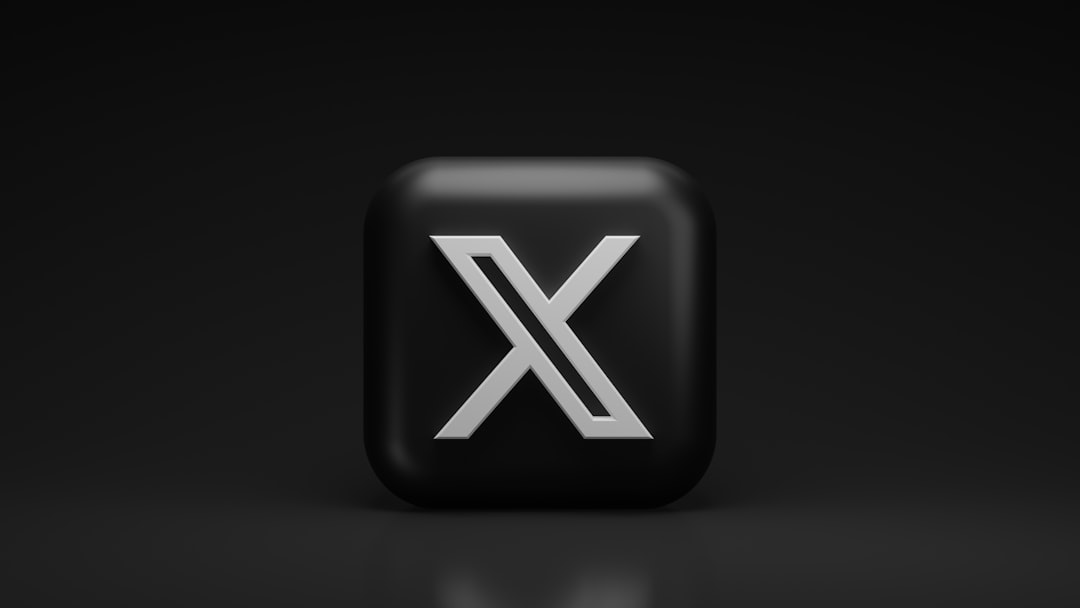
What If the Link or Code Doesn’t Work?
Sometimes tech can be tricky! If things go wrong, don’t panic. Here’s what you can try:
- Check the code: Make sure you typed it exactly right. No spaces or mistakes!
- Try again: Refresh the app and get a new code.
- Use the right account: Make sure you sign in with the same Microsoft account on both devices.
- Clear your browser cache: It helps if the page is acting weird.
If nothing works, take a deep breath and visit Microsoft’s support page. Or, ask your tech-savvy friend (we all have one 😉).
Tips for a Smooth Experience
Want to make your login super smooth every time? Follow these tips:
- Use a mobile device: It’s faster to go to microsoft.com/link on your phone when the device shows you the code.
- Stay signed in: Select “Keep me signed in” if you’re on your personal device to save time later.
- Bookmark it: Save the link in your browser so you can find it fast next time.
- Use Microsoft Authenticator: For added security and easier sign-ins.
Is It Secure?
Yes! Very secure. Microsoft.com/link is designed with your safety in mind. The code only works once and for a short time. So even if someone else sees it, they most likely can’t use it in time.
Plus, Microsoft uses encrypted connections, so your login info stays safe and sound.
Your Devices, Your Rules
Once your device is connected, you can:
- Access your Microsoft services easily
- Sync files if you’re using OneDrive or Office
- Join Teams meetings fast without hassle
- Play Xbox games without logging in each time
If you ever want to remove a device, just go to your Microsoft account settings and unlink it. It’s that simple.
Final Thoughts
So now you know. Microsoft.com/link isn’t just some confusing website. It’s your shortcut to making sign-ins super easy on all kinds of devices.
Whether you’re trying to catch a meeting on Teams, play the latest Xbox game, or just stream your favorite show, it makes life a whole lot smoother.
Next time you see that code pop up on your screen, smile. Because now, you know exactly how to use it.
Happy connecting! 🎮📺💼