Have you ever opened your Task Manager and spotted something called jusched.exe? It might sound like gibberish, but don’t worry — you’re not alone! Many people see this strange-sounding file and wonder what it’s doing on their computer. Let’s break it down in simple terms. No tech jargon needed!
What Is jusched.exe?
The file jusched.exe is a part of the Java Update Scheduler. It belongs to the Java software, which is used by some websites and applications to work properly.
In short: jusched.exe checks for updates to your Java software automatically.
Still confused? That’s totally okay. Imagine Java is like a car. Every now and then, you need to take it to the mechanic for a routine check. That’s what jusched.exe is doing — it’s the friendly little mechanic checking in now and then to see if there’s a newer version of Java.

Do You Need It?
Here’s the deal: You don’t absolutely need jusched.exe running all the time.
It’s not essential to the main functions of your computer. If disabled, your Java apps will still work. You just won’t get automatic updates.
But why should I care about updates?
Good question! Updates often fix bugs and close security holes. So keeping Java updated is good, especially if you use apps that need it.
That said, most regular users don’t need Java anymore. A lot of websites and programs have moved on to newer technologies. So if you’re not even using Java, jusched.exe might be wasting computer power.
Is jusched.exe Safe?
Yes, the real jusched.exe is safe. It’s made by Oracle, the company that owns Java.
But like many system files, there’s a twist: Malware can pretend to be jusched.exe.
Yep. Bad guys sometimes name viruses with similar names to trick you.
How to tell if it’s the real deal:
- Location: The genuine jusched.exe file is located in: C:\Program Files (x86)\Java\jre…\bin\
- Size: The real one is small — usually only a few hundred kilobytes.
- Signature: It should be digitally signed by Oracle.
If you find a file named jusched.exe somewhere else (like your Documents folder), be suspicious!
Should You Disable It?
If your computer is running slow, and you see jusched.exe using CPU or memory, you might want to turn it off.
Again, you are not deleting Java itself. Just its little update-checking assistant.
Here’s how to disable it:
- Open the Start Menu and search for Configure Java.
- Click the Update tab.
- Uncheck the box that says Check for Updates Automatically.
- If prompted, click Do Not Check.
- Click Apply and then OK.
That’s it! You’ve just stopped jusched.exe from running every time you start your computer.
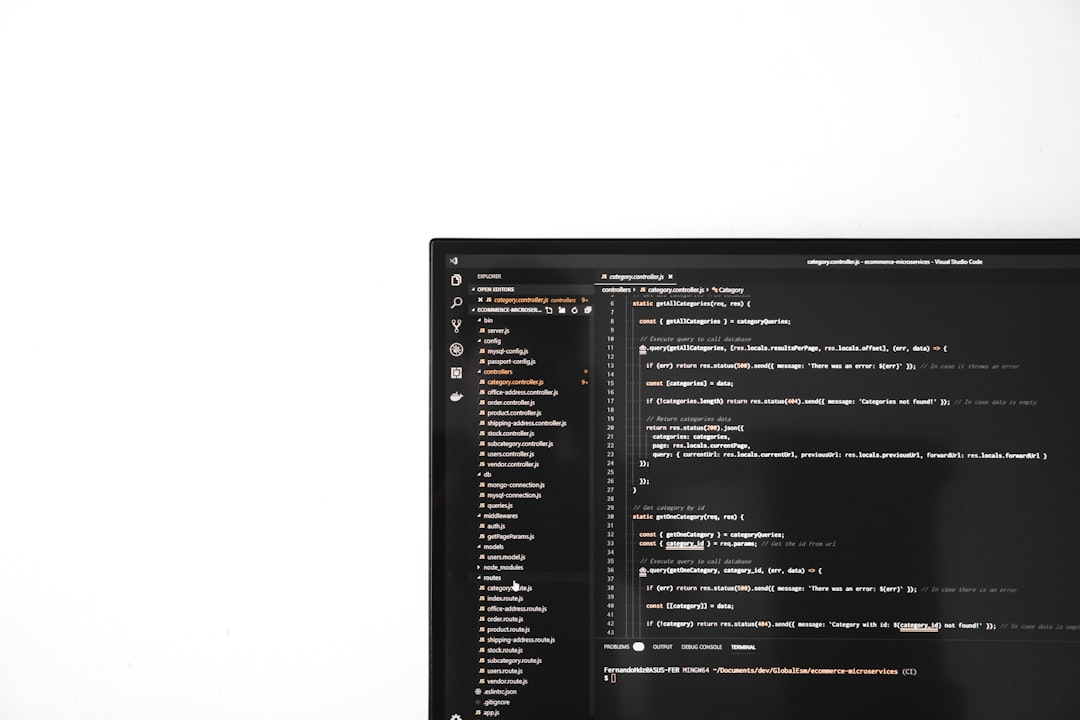
Can I Delete jusched.exe Completely?
Technically, yes — but it’s not a good idea to hunt it down and delete it manually.
If you no longer need Java, it’s better to uninstall Java entirely. This removes all related files, including jusched.exe.
To uninstall Java:
- Go to Control Panel.
- Click Programs > Uninstall a Program.
- Find Java in the list.
- Click Uninstall.
Safe, clean, and neat!
What If You Really Need Java?
Some games and old software still use Java. If that’s the case, you can keep Java installed — just update it manually.
How to update manually:
- Open Configure Java from the Start Menu.
- Go to the Update tab.
- Click Update Now.
- Follow the instructions.
It only takes a minute, and now you’re totally in charge — no jusched.exe needed!
How It Affects Your Computer
Most of the time, jusched.exe doesn’t cause any problems. It just idles in the background, checking for updates once a day. But on slower machines, even small tasks can add up.
Possible downsides:
- Slower startup times
- Higher CPU usage for short bursts
- More background processes = Less battery on laptops
Disabling it can make your system feel a bit faster, especially if you like a clean startup.
How to Check If It’s Running
Want to check if it’s running right now?
- Press Ctrl + Shift + Esc to open Task Manager.
- Click the Processes tab.
- Look for jusched.exe in the list.
If you see it there, that means it’s actively checking for Java updates.
Quick Recap
- jusched.exe is the Java Update Scheduler.
- It checks for new Java versions automatically.
- It’s usually safe, but not always needed.
- You can disable it without hurting your computer.
- If Java isn’t needed at all — feel free to uninstall it!
Final Thoughts
Don’t let weird file names scare you. Computers have a lot going on under the hood — and jusched.exe is just one tiny part.
If it’s not causing trouble, you can leave it alone. But if you want to speed things up or gain more control, just follow the simple steps above.
Remember: It’s your computer. You call the shots!