When using a Virtual Private Network (VPN), running into errors is not uncommon. Among these, VPN Error 691 is one that frustrates many users. Whether you’re setting up a VPN for remote work or trying to access secure networks on the go, this error can be a nuisance. Fortunately, understanding what causes it and how to fix it can save you both time and stress.
What is VPN Error 691?
Error 691 is a common authentication error that occurs when you attempt to connect to a VPN using incorrect credentials or due to a misconfiguration of the network settings. Specifically, this error message is often returned when the username or password is not accepted by the remote access server.
In Windows systems, the message typically reads:
“Error 691: The remote connection was denied because the user name and password combination you provided is not recognized, or the selected authentication protocol is not permitted on the remote access server.”
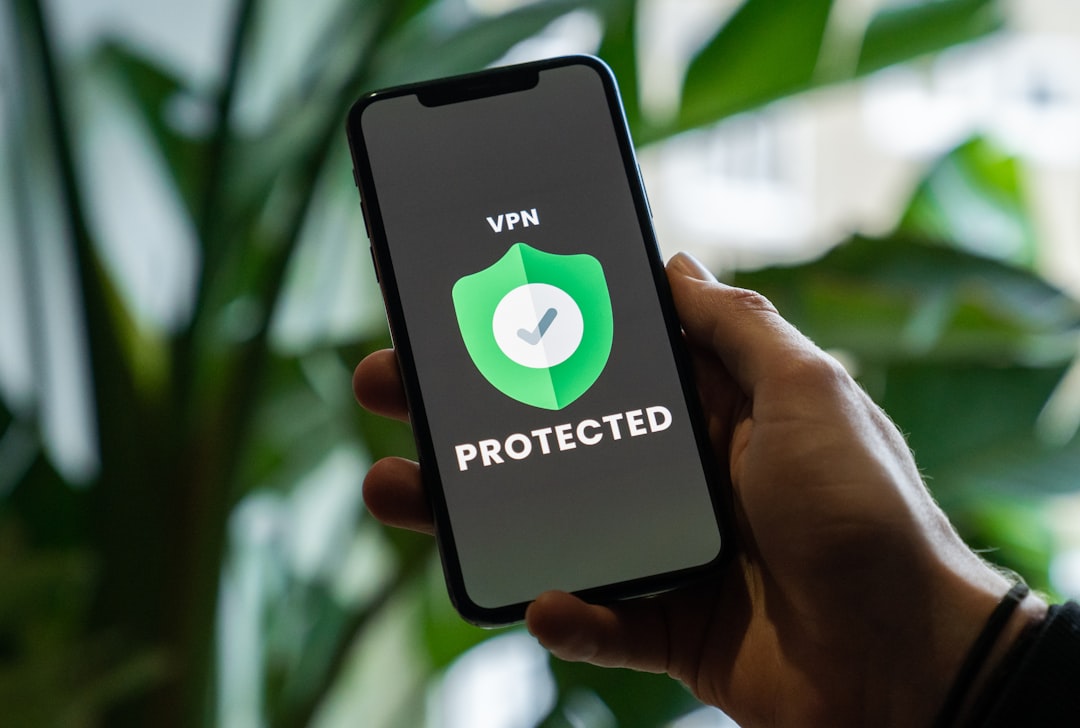
Common Causes of VPN Error 691
There are several underlying reasons for this error, and pinpointing the right one is key to solving the issue. Here are the most frequent causes:
- Incorrect Username or Password: The most obvious cause—double-check your login credentials for typing errors or outdated passwords.
- Authentication Protocol Mismatch: Sometimes, the network is set to use a protocol (like CHAP or PAP) that doesn’t match the one configured on the VPN client.
- User Account Disabled: If your account is disabled on the VPN server or the domain controller (in enterprise settings), you won’t be able to authenticate.
- Use of a Public Network: When connecting over a public Wi-Fi, security restrictions may interfere with the VPN handshake.
- ISP or Firewall Blocking VPN: Some Internet Service Providers or firewalls deliberately block certain VPN ports.
Solutions and Troubleshooting Steps
Depending on the cause, the solution can be straightforward or slightly technical. Here’s a structured approach to resolving VPN Error 691:
- Verify Username and Password:
- Ensure caps lock is not enabled.
- Re-enter your credentials carefully, especially if copying and pasting.
- Double-check VPN Settings:
- Go to your VPN client settings and ensure the authentication protocol matches what your VPN provider or network admin requires.
- Change Network Connection:
- If you’re on public Wi-Fi, try switching to a mobile hotspot or a different trusted network.
- Update or Reinstall VPN Client:
- Sometimes, outdated software can cause conflicts. Uninstall the VPN and install the latest version.
- Contact Network Admin or VPN Provider:
- If all else fails, it might be a server-side issue. Your admin can check logs and permissions on the server.

Why This Error Is More Common Than You Think
Despite improvements in VPN technology, many organizations still rely on legacy systems or custom configurations that make errors like 691 more likely. Also, with the increasing number of remote users during recent years, there has been a surge in VPN-related errors as more people access corporate networks from outside the traditional office setup.
Another point to consider is the rise of multi-factor authentication (MFA), which introduces another layer of credential verification. If not properly synchronized between client and server, this too can trigger Error 691.
Preventing Error 691 in the Future
To prevent the issue from recurring, follow these suggestions:
- Store VPN credentials securely and avoid saving them in plain text files.
- Regularly update your VPN software and review protocol settings.
- Use VPN logging to track issues and patterns that lead to authentication failures.
- Engage with your IT team or VPN provider to implement best practices for secure authentication and user access.
VPNs are powerful tools, but like any technology, they can falter due to small oversights. Staying informed and prepared is your best defense against persistent errors like 691.
So next time you see that annoying message pop up, don’t panic—just run through these troubleshooting steps, and you’ll likely be reconnected in no time.