When you first dive into computer vision, you might stumble across a file type called PGM. It looks ancient and, frankly, plain. But don’t be fooled. This little file format is a digital hero in disguise. In this article, we’ll break down the PGM (Portable GrayMap) file format and show you why it’s such a big deal in the world of computer vision.
What is a PGM File?
A PGM file is a kind of image. But it’s not like the colorful PNGs or JPEGs you see every day. A PGM stores grayscale images. That means every pixel in the image has just one value — its brightness. This makes it simple and efficient.
Each pixel is just a number, showing how dark or light it is. 0 means black. A bigger number means a lighter color. Usually 255 means white. That’s all!
The simplicity of this format makes it ideal for teaching, testing, and working with vision models. Let’s explore how the file is actually built.
Parts of a PGM File
The PGM format comes in two flavors: ASCII (plain text) and binary. For now, let’s stick with the ASCII version. It’s easier to understand.
Here’s what a simple PGM file looks like:
P2 # This is a comment 4 4 15 0 0 0 15 0 0 15 0 0 15 0 0 15 0 0 0
Let’s break it down.
- P2: This means the file is in ASCII grayscale format.
- # Comment: Lines starting with “#” are comments. They’re ignored by the computer.
- 4 4: This tells us the width and height of the image. It’s 4 pixels wide and 4 pixels tall.
- 15: This is the maximum gray value. The brightest shade in this image is 15. All pixel values will be between 0 and 15.
- The grid of numbers: These are the actual pixel values. Left to right, top to bottom. One number per pixel.
That’s really it. A PGM file is almost like writing numbers in a notebook — one number for each pixel brightness.
ASCII vs Binary
If you want smaller file size and faster loading, use the binary version. That’s labeled with a P5 instead of P2.
The structure is the same, but the actual pixel values are stored as bytes instead of text. It saves space. Many computer vision tools support both types.
Why Use PGM in Computer Vision?
With all the fancy image formats out there, why would you use something as basic as PGM?
Well, PGM has some big advantages for machine learning and vision projects:
- Simple to parse: It’s made for machines. No color profiles, no compression tricks — just plain numbers.
- Lightweight: Grayscale images are much smaller than color ones. You can process lots of them faster.
- Good for debugging: You can open and read them with just a text editor.
- Great with datasets: Many classic vision datasets use PGM, like MNIST (more on that below).
Use Cases in Computer Vision
Even though PGM feels old-school, it’s still used in many important areas. Let’s look at some key applications.
1. Classic Datasets
One of the most famous vision datasets is MNIST. It contains images of handwritten digits, from 0 to 9. Every image is a small grayscale square: just 28×28 pixels.
And what format are these images stored in? You guessed it — PGM.
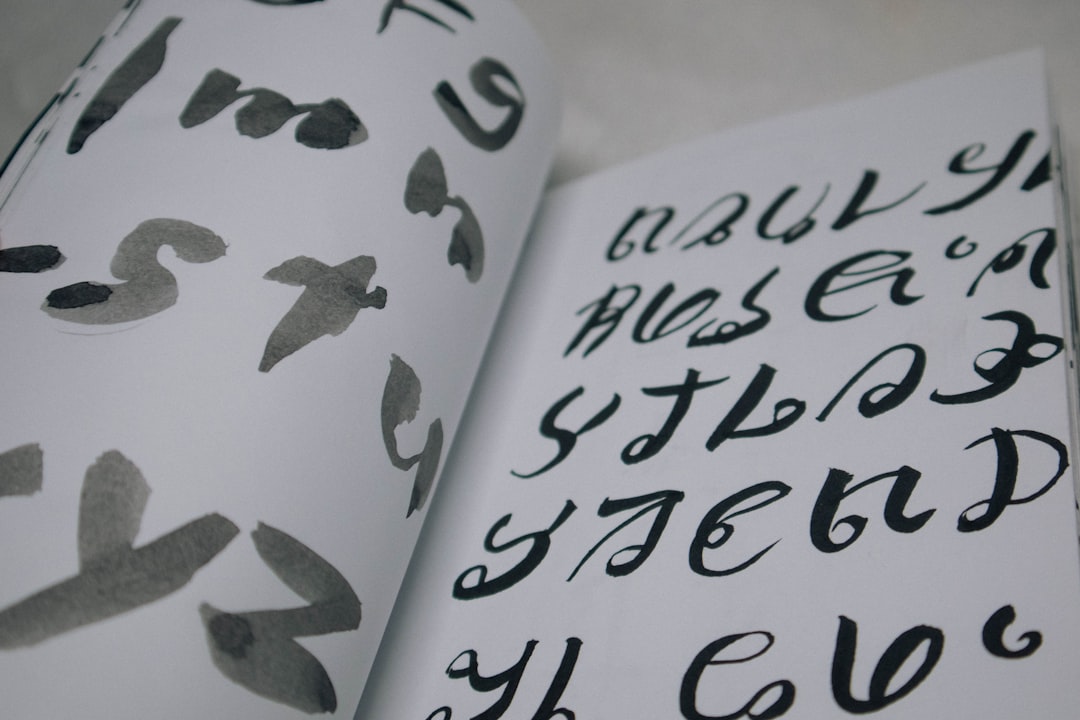
Why? Because PGM is minimal and keeps the data clear and easy to use for training models.
2. Image Processing Experiments
PGM is great for small tests. Say you’re building a filter to detect edges. You don’t need a giant, colorful photo. A 10×10 PGM will do!
It helps you debug and experiment without the noise of compression or file complexity.
3. Teaching and Learning
PGM is often used in computer vision courses. It’s a perfect sandbox to teach students how image data works.
Many programming libraries like OpenCV or PIL support reading and writing PGM. So you can open a PGM in Python, tweak pixel values, save it, and see the change instantly.
How to Create a PGM File
Let’s make your own PGM! Open a plain text editor, and paste this:
P2 # A small smiley face 5 5 9 0 0 0 0 0 0 9 0 9 0 0 0 0 0 0 9 0 0 0 9 0 9 9 9 0
Save it as smiley.pgm. Now open it with an image viewer that supports PGM. You should see a cute 5×5 face.
Working with PGM in Code
Here’s a quick example using Python and OpenCV:
import cv2
import numpy as np
# Load PGM file
img = cv2.imread('smiley.pgm', cv2.IMREAD_GRAYSCALE)
# Invert image
inverted = 255 - img
# Save result
cv2.imwrite('smiley_inv.pgm', inverted)
PGM files are so basic that they make perfect playgrounds for pixel manipulations like this.
PGM vs Other Formats
Let’s compare PGM to other popular image formats:
| Format | Color | Compression | Use Case |
|---|---|---|---|
| PGM | Grayscale | No | Computer vision, datasets |
| PNG | Color | Lossless | Web graphics, screenshots |
| JPEG | Color | Lossy | Photos, compression |
PGM might not win any beauty contests, but when it comes to clean, raw data, it reigns supreme.
Tips for Using PGM
- Always check the file header. “P2” or “P5” tells you the format.
- Keep your max value consistent. Usually 255.
- Use comments to make your files readable.
- Prefer binary format (P5) for large datasets.
- Use OpenCV or PIL to convert PGM to other formats.
Conclusion
PGM might look like a relic from the past. But its simplicity, readability, and focus make it a secret weapon in computer vision.
If you’re working with classic datasets, teaching machine learning, or just experimenting with pixels, PGM is your friend. Give it a try. You might find beauty in the grayscale.
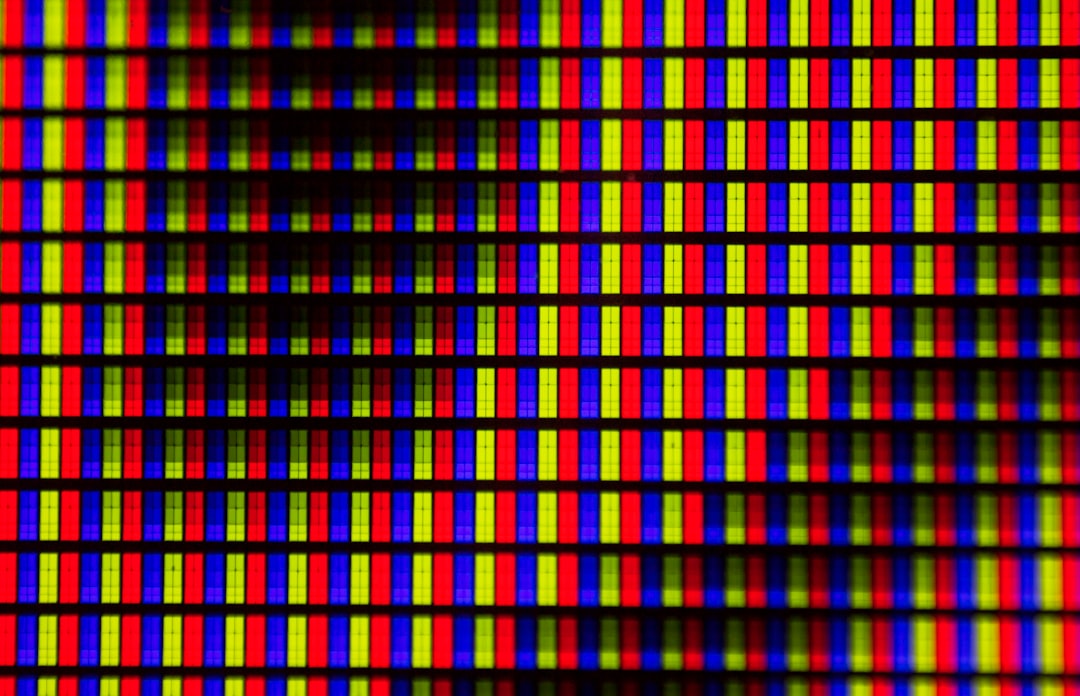
Next time you see a “.pgm” file, don’t panic. Open it, read it, and smile — you’re one step deeper into the world of computer vision.