In our increasingly digital world, your Google account is more than just an email address—it’s the gateway to your personal and professional life. From emails and calendar events to cloud storage and financial data, the information linked to your Google account is valuable, personal, and attractive to cybercriminals. Taking the time to understand and navigate the Google Account Security Page is not just smart—it’s crucial. This article walks you through how to protect your Google account by mastering the Security Page like a pro.
Why Securing Your Google Account Matters
Consider for a moment what someone could access if they gained control of your Google account. Not only could they read your most private emails, but they could also reset passwords to other services, impersonate you, and even lock you out of your devices. The good news is, Google offers powerful security tools—you just need to know how to use them.
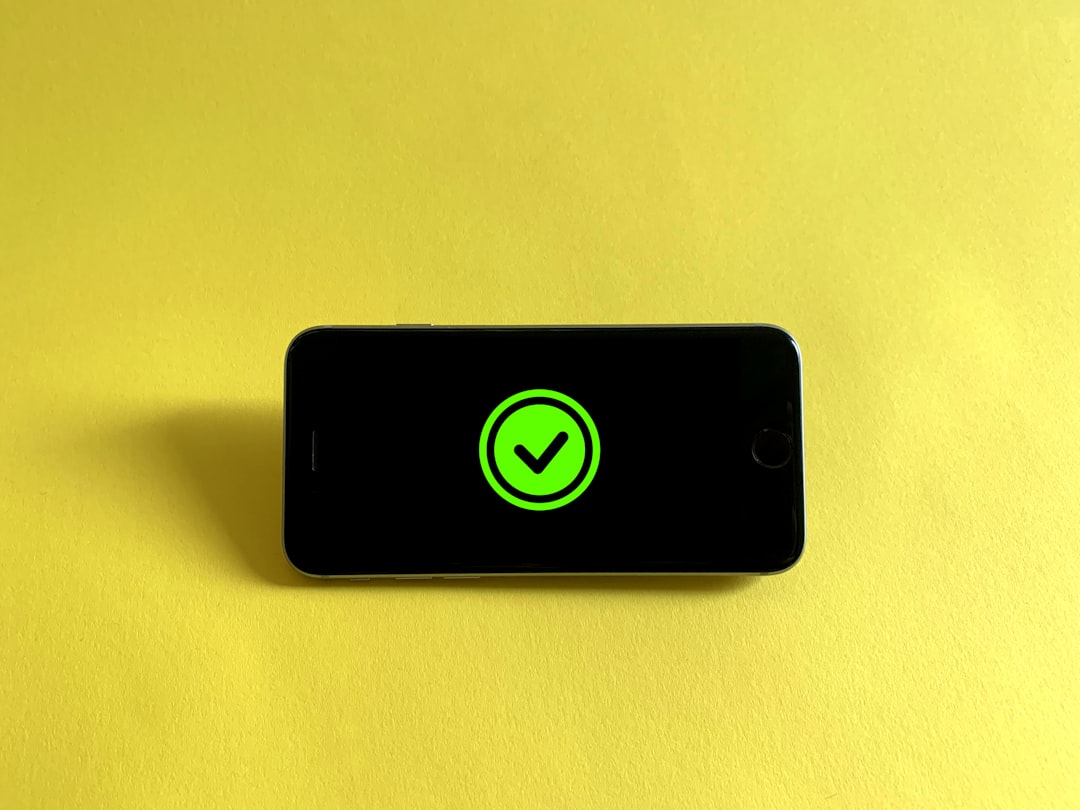
Where to Begin: Accessing the Security Page
The Google Security Page is your command center for strengthening your account’s defenses. To access it:
- Go to myaccount.google.com/security.
- Sign in with your Google credentials if you’re not already logged in.
- You’ll land on the Security tab, where you can control key security and responsiveness tools.
Once inside, you’ll see sections such as “Your devices”, “Recent security events”, “Signing in to Google”, and more. Here’s how to break it all down.
1. Review Devices With Account Access
In the “Your devices” section, Google lists every device signed into your account. If you notice a phone or laptop you don’t recognize, act immediately.
- Click on a device: You’ll see the last activity, location, and the type of device.
- Take action: If it looks suspicious, click “Don’t recognize this device?” and follow the prompts to secure your account.
Regular audits here can preempt potential threats.
2. Evaluate Recent Security Events
This section is essential for detecting unauthorized access attempts. Watch for activities such as:
- Sign-ins from unrecognized locations or devices
- Password reset requests you didn’t make
- Two-Factor Authentication (2FA) changes
If something doesn’t seem right, click on the event and follow Google’s recommendations to lock down your account.
3. Optimize Your Sign-In Options
Under the “Signing in to Google” section, pay close attention to the following:
Enable Two-Factor Authentication (2FA)
This is your first and strongest line of defense. With 2FA—especially if paired with a physical security key—anyone trying to access your account will need something more than just your password.
To turn on 2-Step Verification:
- Click “2-Step Verification”
- Follow the guided process—Google will send a code to your phone or prompt you through the Google app
Pro Tip: Choose app-based authentication (like Google Authenticator) instead of SMS when possible. SMS is more vulnerable to interception.
Check Your Password Strength
Your password is your first hurdle for attackers. On the Security Page:
- Use the Password Manager to review saved passwords and identify which ones are reused or weak.
- Update weak passwords using Google’s suggestions.
Avoid dictionary words, include a mix of characters, and use a password that’s at least 12 characters long.
Enable Passkeys or Security Keys
Passkeys and physical security keys offer advanced protection. These devices are phishing-resistant and often used in professional environments for maximum security. You can register these via the 2-Step Verification menu.

4. Monitor Third-Party Access
Scroll down to “Third-party apps with account access”. These are apps and services you’ve granted partial access to your data—some harmless, others potential threats.
- Review each app carefully. Do you still use it? Is it reputable?
- Remove any unfamiliar entries by clicking “Remove Access.”
Even trustworthy apps can become vulnerabilities if their own systems are compromised. Periodic reviews reduce your exposure.
5. Check Recovery Methods
Under “Ways we can verify it’s you”, you’ll see your recovery phone number and email address. This section is critical for account recovery if you get locked out.
- Ensure your recovery email and phone number are active and up-to-date.
- Do not use work emails or temporary services as your recovery options.
- Consider using a secondary personal email on a different domain for added protection.
6. Turn On Security Alerts
Alerts give you real-time notifications for suspicious activity. Enable them via:
- “Manage your Google Account” > “Security” > “Security alerts”
This ensures you’re the first to know about any security risks and can act quickly.
7. Perform a Full Security Checkup
At the top of the Security Page, Google offers a simple but comprehensive Security Checkup tool. Use it to:
- Check for compromised passwords
- Review connected devices
- Confirm 2FA settings
- Review third-party access
Google’s guided audit is one of your strongest security tools—use it regularly.
Beware of Phishing Attempts
No matter how secure your account settings are, one successful phishing attempt can unravel it all. Here’s how to stay vigilant:
- Never click suspicious links in emails—even from people you trust.
- Confirm URLs before entering credentials. Off-looking domains are red flags.
- Use Google’s Safe Browsing Warnings on Chrome and enable account alerts for unusual activity.
Extra Tips for Maintaining Long-Term Security
- Don’t share your password or recovery details—even with family.
- Don’t reuse your Google password on other sites.
- Periodically log out of all sessions and log in again. This can bump off any unauthorized access.
- Back up your data securely, but don’t store access tokens or password documents in Google Drive unencrypted.
Final Thoughts
Securing your Google account isn’t a one-time task—it’s an ongoing responsibility. However, by familiarizing yourself with the tools available on the Google Account Security Page and conducting regular audits, you significantly reduce the risk of unauthorized access.
Your digital identity deserves the same protection as your physical one. Being proactive now can save you hours of damage control later. Take the time to master your security settings—you’ll thank yourself for it.
Stay safe, stay vigilant, and keep your Google account locked down like a professional.