Media libraries serve as the backbone for content management systems, helping creators, developers, and publishers store and reuse image assets effectively. But one of the most frustrating problems that users frequently encounter is missing images in their media libraries. Whether it’s a broken thumbnail, a blank preview, or an image that simply disappears, the consequences can affect the functionality and appeal of websites significantly.
TLDR: This article investigates common reasons why images may go missing from your media library, whether due to file path issues, plugin conflicts, server misconfigurations, or caching problems. Understanding these causes is crucial for webmasters and content professionals who rely on visual content to enhance user experience. We’ll also review preventative measures and troubleshooting techniques to help ensure image assets stay accessible, intact, and properly displayed. Keeping your media library organized and error-free requires a mix of best practices and technical know-how.
Common Causes of Missing Images in Media Libraries
There are several potential reasons images may disappear or fail to display correctly in media libraries. Understanding these problems can make troubleshooting less frustrating and more effective.
1. Incorrect File Paths or Moved Files
Incorrect file paths are among the most common culprits. When images are uploaded to a content management system (CMS) such as WordPress, they are stored in specific directory structures. If those directory paths are altered manually or via a faulty plugin, the CMS may no longer be able to locate the image.
- Moving images in FTP without updating references in the database
- Restoring an old database pointing to outdated folder locations
- Incorrectly configured hosting migrations
2. Broken Database Links
Media libraries store detailed metadata about their assets, including file paths, sizes, and thumbnails. If your database becomes corrupted due to a failed update, import error, or crash, the image references may be lost or misdirected.
These issues often manifest as:
- Missing thumbnails while original files still exist
- Images that show broken links in the backend but are technically on the server
- Duplicate files with one working and one broken link
3. Caching Conflicts
Modern websites heavily rely on caching to improve performance, but cache can also cause confusion when media updates are not properly registered. If your image library reflects outdated cached data, changes won’t appear even though they’ve been correctly applied on the server.
Some types of caching that could interfere include:
- Browser-level caching
- CDN (Content Delivery Network) caching discrepancies
- Object caching used by certain CMS platforms
4. Faulty or Outdated Plugins
Many site owners rely on plugins to enhance their CMS functionalities. Unfortunately, not all plugins are well-maintained or compatible. A plugin tasked with optimizing images, creating thumbnails, or modifying URLs can inadvertently break media links if misconfigured or buggy.
Especially watch out for:
- Image compression tools
- Gallery or slider plugins
- SEO or redirection plugins that rewrite URLs
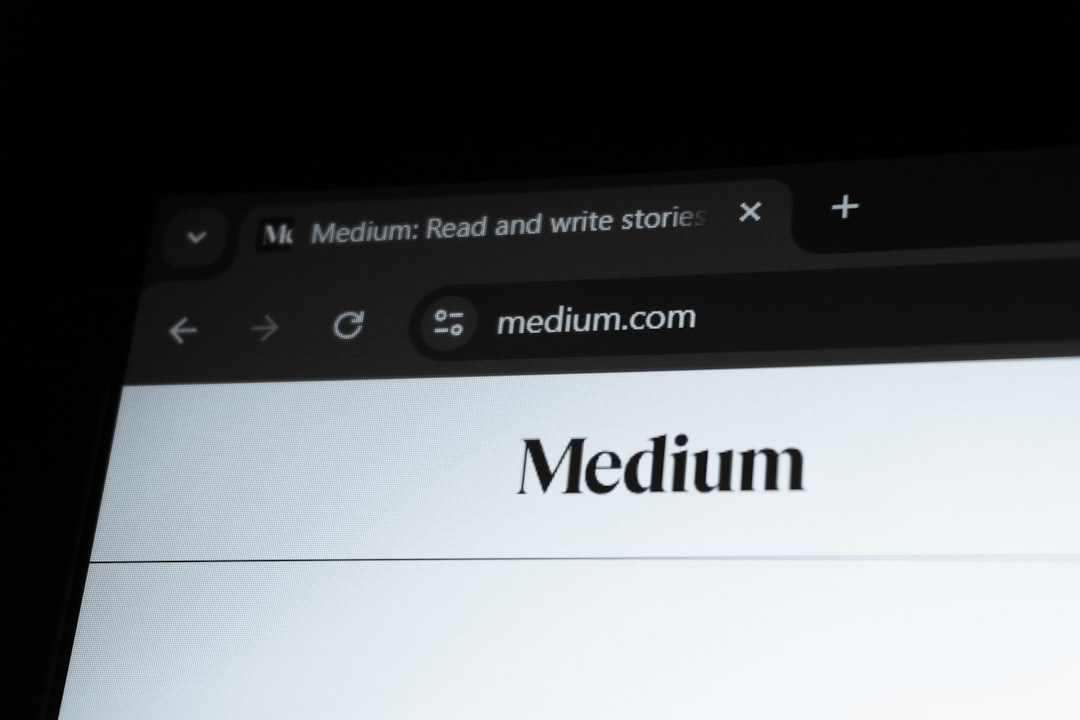
5. Incorrect File Permissions on the Server
Files on your server need correct read/write permissions for them to be accessible to your media library and visible in a browser. If these are wrongly set — often after a site migration or security update — your images can become “invisible” without actually being deleted.
Key directory permission settings to verify:
- Folders:
755 - Files:
644
How to Troubleshoot Missing Images
When missing image issues arise, follow these best-practice steps to isolate and fix the problem.
1. Inspect File Paths and URLs
Use your browser’s “Inspect Element” tool or the CMS media editor panel to check where the image is pointing. Often, the issue comes down to a mismatch between the actual file location and what the system believes it should be.
Also, examine whether the image URL is showing as http: or https:. Insecure URLs on sites with SSL enabled may lead to blocked content.
2. Check for Missing Files via FTP or Hosting Panel
Log into your web hosting file manager or use an FTP client to verify whether the image files actually exist on the server. If they do, it’s likely a database issue; if they don’t, the files may have been deleted or moved without proper redirection.
3. Clear All Caches
Clear your:
- CMS cache (e.g., WordPress cache plugins)
- Browser cache
- Server-side cache (e.g., Varnish or Redis)
- CDN cache (e.g., Cloudflare purge cache function)
4. Temporarily Disable Plugins
Disable all media-related plugins one at a time, checking after each to see if the images reappear. If a specific plugin is the culprit, look for updates or switch to a more reliable alternative.
5. Review Server Logs and Error Messages
Web server logs can provide vital clues. Look out for 403 (forbidden) and 404 (not found) errors related to your image files. These indicate access restrictions or incorrect file paths.

Preventative Measures and Best Practices
1. Back Up Regularly
Always back up both your database and media uploads. Tools like UpdraftPlus, VaultPress, or manual FTP backups can protect your assets and make recovery easier.
2. Use Reliable Hosting
Choose a reputable hosting provider that includes strong media handling, regular backups, and knowledgeable support staff. Shared hosting environments are more prone to file permission errors and broken libraries during updates.
3. Update Themes and Plugins
Keeping your environment up to date can prevent compatibility issues. Test updates in a staging environment if your site heavily depends on specific plugins or themes.
4. Implement Naming Conventions and Organization
Establish standard folder structures and naming conventions to avoid duplicates, accidental overwrites, or hard-to-trace missing files.
For example:
- Group images by year and month
- Use descriptive names like
product-123-front.jpginstead ofimage1.jpg
5. Monitor Site Health Regularly
Tools like Google Search Console, Pingdom, and CMS-specific health tools (e.g., WordPress Site Health) offer visibility into broken links and slow-loading images.
Conclusion
Missing images in a media library are not only frustrating—they can hurt user experience, search engine rankings, and your brand’s credibility. The problem often stems from a handful of misconfigurations, including broken file paths, corrupted databases, or plugin conflicts. With a methodical approach to diagnosing the issue and implementing preventative measures, you can maintain a clean, reliable, and high-functioning media library that serves your websites for years to come.
Don’t wait for a catastrophe. Audit your media library regularly and enact a file management strategy to prevent problems before they manifest.