We’ve all sat through those boring PowerPoints that feel like a slow-motion slideshow of doom. But guess what? You can turn your ordinary presentation into an engaging video that grabs attention and holds it. And it’s easier than you think!
Whether you want to share your content on social media, display it during events, or send it to clients, making your PowerPoint into a video is a smart move. Let’s break it down, step-by-step. No fancy tech needed!
Why Turn Your PowerPoint Into a Video?
- People love videos. They’re easier to understand and more fun to watch.
- Videos autoplay! Perfect for exhibits, booths, or looping presentations.
- You can share them anywhere – YouTube, Instagram, even in emails.
- Animations, audio, and timings stay just the way you made them.
Still on the fence? Imagine your ideas jumping off the screen in full color, with every click, every animation, every word perfectly synced.

Step-by-Step: How to Make a Video From PowerPoint
Let’s be real – you don’t want to spend hours figuring things out. So here’s the easy-peasy method for both Windows and Mac users.
1. Finish Your PowerPoint First
Make sure your slides are polished. Add animations, transitions, and narration if needed. Insert cool images, charts, or GIFs. This is your masterpiece, after all.
2. Add Timings and Narration (Optional but Awesome)
- Click on “Slide Show” tab.
- Choose “Record Slide Show.”
- Now go through your slides while talking – PowerPoint records it!
- Stop recording when done. Your voice is saved with each slide.
This makes your video feel real and personal, like you’re right there with your viewer.
3. Export Your Video
- Go to “File” then “Export”.
- Choose “Create a Video.”
- Select video quality – 1080p works great!
- Set seconds for each slide or use recorded timings.
- Click “Create Video”.
Save it as an MP4 or WMV. The progress bar might go slow if you added a lot of effects. Grab a coffee!
4. Share and Impress
Now the magic happens. Upload your video to:
- YouTube or Vimeo
- Your website
- Instagram, TikTok, or Facebook
- Email it to your team, clients, or grandma!
Wherever it lives, your ideas will shine. Plus, people will thank you for skipping the static slideshow they were dreading.
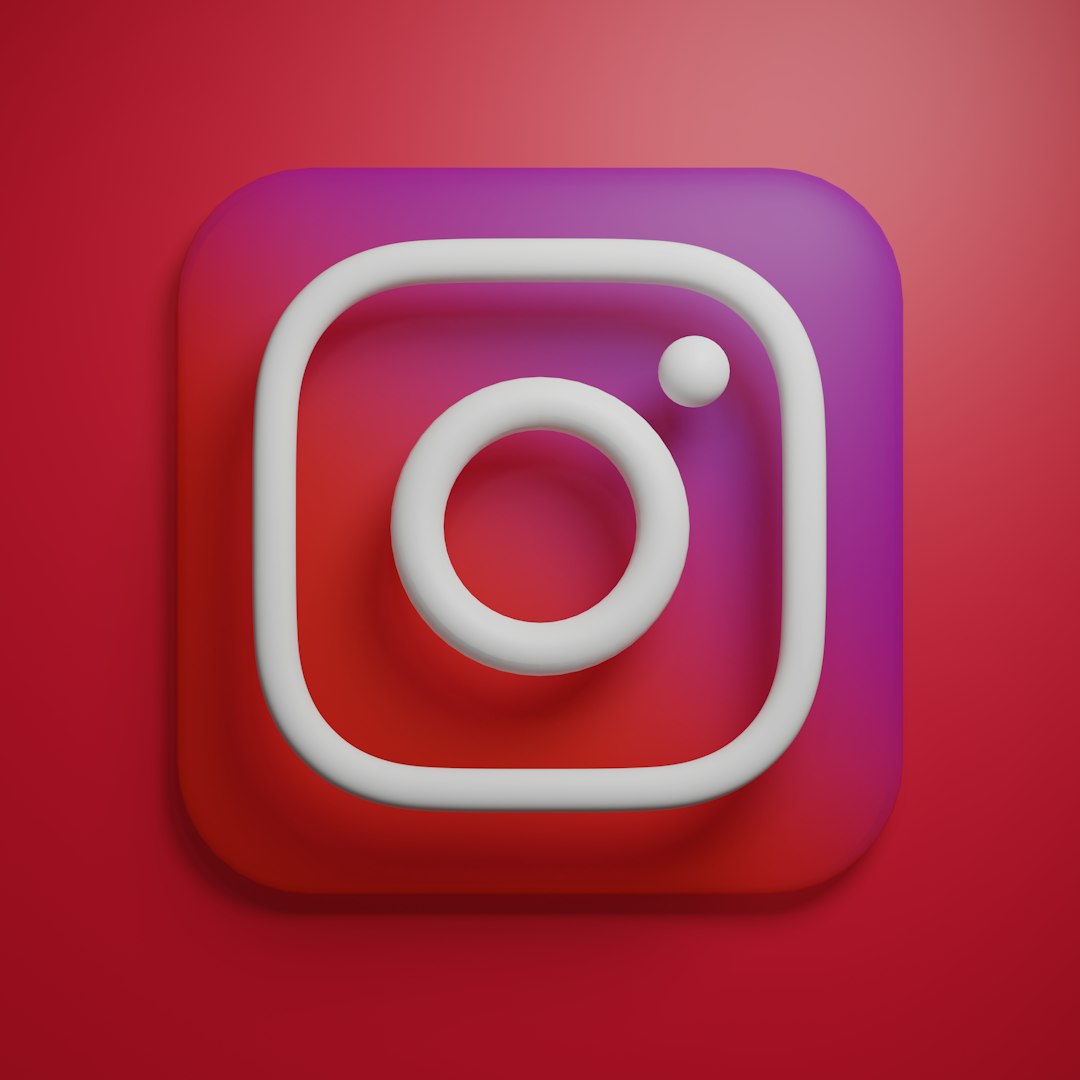
Pro Tips to Maximize Engagement
- Shorten your slides – 20-30 seconds each is plenty!
- Use music – Just add background tunes for mood and energy.
- Add captions – Not everyone listens with sound on.
- Keep it visual – Replace long texts with icons or pictures.
- Start strong – Grab attention in the first 5 seconds.
When Should You Use a PowerPoint Video?
There are tons of creative ways to use your new video. Here are some quick ideas:
- Online courses and tutorials
- Client pitches
- Recruitment or onboarding presentations
- Event welcome messages
- Branded explainer videos
Once it’s a video, it’s like a digital superhero – flexible, fast, and fabulous.
Tools to Take It Next Level
If you want to spice it up even more, consider free tools like:
- Canva: Add overlays and snazzy intros
- Audacity: Clean up your audio
- Kapwing or InVideo: Edit and mix like a pro
But remember, even the basic PowerPoint export is powerful enough to wow your crowd.
Wrap Up: Lights, Camera, Convert!
See? You don’t need to be a filmmaker to turn your presentation into a video. Just a few clicks, and 💥 – you’ve got a dynamic, sharable, and memorable video.
So next time someone asks for a presentation, surprise them with a video instead. Trust us, boring PowerPoint days are over!
Get ready to turn those slides into movie magic.