You’re typing away on your shiny MacBook and suddenly — *bam!* — the keyboard backlight goes dark. No soft glow. Just the cold, lifeless black keys staring back at you. Before you panic, take a deep breath. You’re not alone, and there *are* easy ways to fix this!
Why Your MacBook Keyboard Backlight Stops Working
The keyboard backlight is a small but mighty feature. It helps you find keys in the dark, adds cool vibes to late-night writing, and just feels fancy. But sometimes, it stops working. Here’s why:
- Low ambient light sensor confusion — Your MacBook thinks it’s bright enough already.
- Battery saver mode — More power, less glow.
- Software glitches — Even Macs have their “off” days.
- Hardware issues — Rare, but lights can fail.
Let’s walk through the fixes to bring that backlight back to life.
1. Check Brightness Manually
This might seem a little “duh,” but hey, we’ve all missed the obvious before. Use the F5 and F6 keys to adjust the brightness.
- F5 decreases keyboard brightness
- F6 increases it
If nothing changes, don’t worry. We’re just getting started.
2. Turn Off Auto Brightness
Your Mac tries to be smart. Sometimes too smart. It might be turning the lights off itself.
Here’s how to take control:
- Go to System Settings or System Preferences.
- Click on Keyboard.
- Look for “Adjust keyboard brightness in low light.”
- Uncheck that option.
Aha! Now you’re the boss of your keyboard lighting.
3. Cover the Light Sensor (Yes, Really!)
This is a fun one. Your MacBook has a tiny light sensor near the front camera. It uses this lil’ guy to decide if it should light up your keyboard. But sometimes it gets confused.
Try this:
- Cover the camera area with your hand or a small piece of paper.
- Make sure you’re in a dim room.
- Now, press F6 to increase the backlight brightness.
If the light comes on — boom! Problem solved.
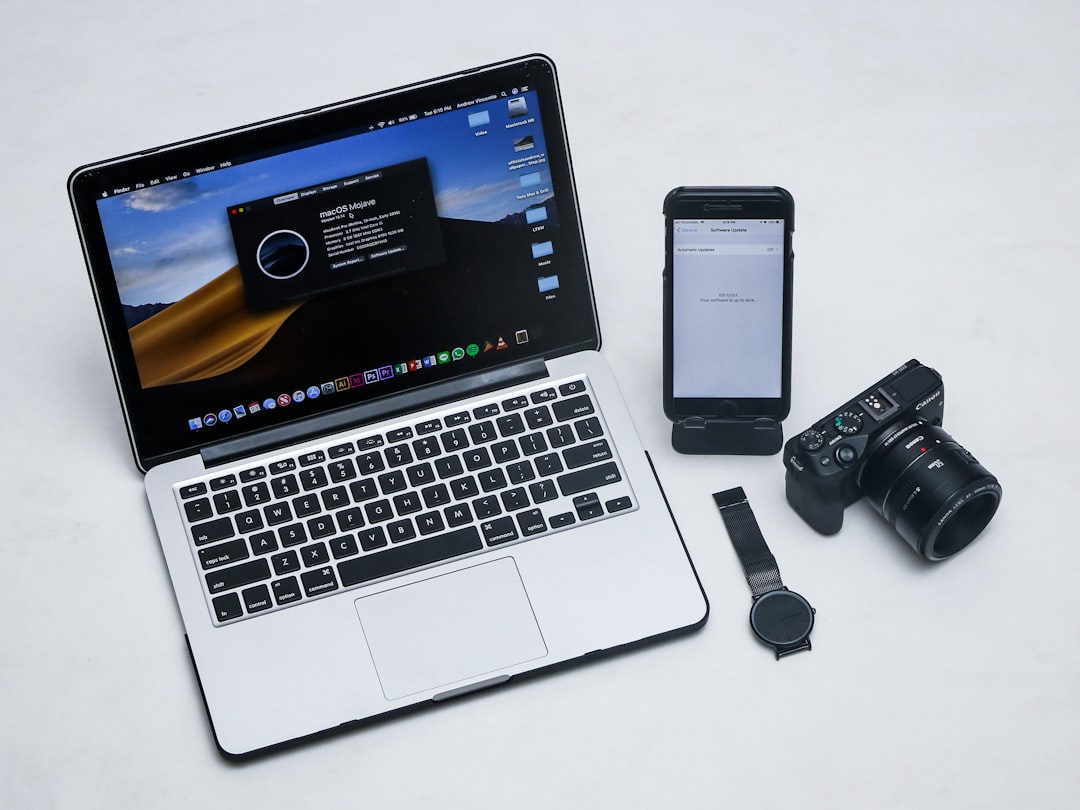
4. Restart Your MacBook
You knew this was coming, right? The classic “Turn it off and on again” move.
- Click the Apple menu.
- Select Restart…
After the restart, try your F6 key again. Sometimes a fresh boot helps clear up minor glitches.
5. Reset the System Management Controller (SMC)
Now we’re getting serious. The SMC is like the Mac’s behind-the-scenes wizard. It controls keyboard lights, battery, fans, and more.
How to reset it depends on your MacBook model. Here’s a quick breakdown:
For MacBooks with Apple Silicon (M1, M2 chips)
Good news — you don’t need to do anything. Just shut down your Mac and wait for about 30 seconds before turning it back on. Easy!
For Intel-based MacBooks
Here’s what you do:
- Shut down your MacBook.
- Press and hold Shift + Control + Option (left side) along with the Power button.
- Hold for 10 seconds.
- Release and power on like normal.
This reset can fix lots of little gremlins hiding in your hardware settings.
6. Check for macOS Updates
Sometimes Apple sends out patches to fix bugs — including quirky keyboard lights.
To check for updates:
- Go to System Settings.
- Click General, then Software Update.
- Install any updates you see.
Reboot and check that backlight again. It just might magically appear.
7. Use Terminal to Control Backlight
Feeling like a tech ninja? You can even control the backlight using Terminal. Seriously!
Here’s how:
- Open Terminal (search it using Spotlight).
- Type this and hit return:
sudo keyboardlight -s 100This sets the brightness to 100%. You might be prompted for your admin password. Go ahead and type it in (you won’t see it typing — that’s normal).
Note: You may need to install a tool like “keyboardlight” via Homebrew for this. Not for the faint of heart — but fun for tinkerers!
8. Is It a Hardware Issue?
Tried all the above and nothing worked? It could be hardware. That means it’s time to call in the pros.
Here are signs it might be a hardware issue:
- Keyboard light doesn’t turn on no matter what
- Your MacBook took a recent fall or spill
- Other keys or lights are acting weird too
Schedule a visit to the Apple Store or an authorized technician. They can open it up and check the lighting system inside.

Bonus Tips to Keep Your Keyboard Light Happy
So you’ve brought your backlight back — GREAT! Now let’s keep it that way.
- Avoid direct sunlight on your MacBook’s sensors
- Keep your lid clean — yes, that area near the camera!
- Don’t slam your laptop shut — sensors are delicate
- Stay up to date with macOS updates
These small habits can keep your MacBook glowing smoothly for years.
The Glow Must Go On
Keyboard lights are more than just pretty — they’re super practical. Whether you’re typing at night, in a dim café, or just want to enjoy the subtle tech vibes, this glow matters.
If your MacBook keyboard backlight stopped working, now you know how to bring it back. Most fixes are pretty easy. Some might involve a little digging. But they’re all worth it.
Now go forth and glow! ✨