Discord has become one of the most popular platforms for communities, gamers, and businesses to interact in real-time. While many users prefer to download the desktop or mobile app, Discord also offers a robust web-based version that allows users to access their servers and conversations from any modern browser. Whether you’re on a shared computer, using a work machine, or simply prefer not to install extra software, knowing how to use Discord in a web browser can be incredibly useful.
Why Use Discord in a Web Browser?
There are several reasons you might opt to use Discord directly through your browser:
- Accessibility: No need to install any software to access your servers and conversations.
- Convenience: Use Discord from any device with internet access and a compatible browser.
- Compatibility: Ideal for users on systems where installing applications is restricted (e.g., work or school devices).
- Quick login: Easy to jump into a voice chat, check messages, or join events without fully launching a desktop app.
Getting Started with Discord in the Browser
To access Discord through your web browser, follow these steps:
- Open your preferred browser. Modern browsers like Google Chrome, Mozilla Firefox, Microsoft Edge, and Safari are supported. It’s recommended you use the latest version for the best experience.
- Navigate to the Discord website. Type https://discord.com into your browser’s address bar and press Enter.
- Click on “Open Discord in your browser.” You will find this option on the main landing page beneath the download button.
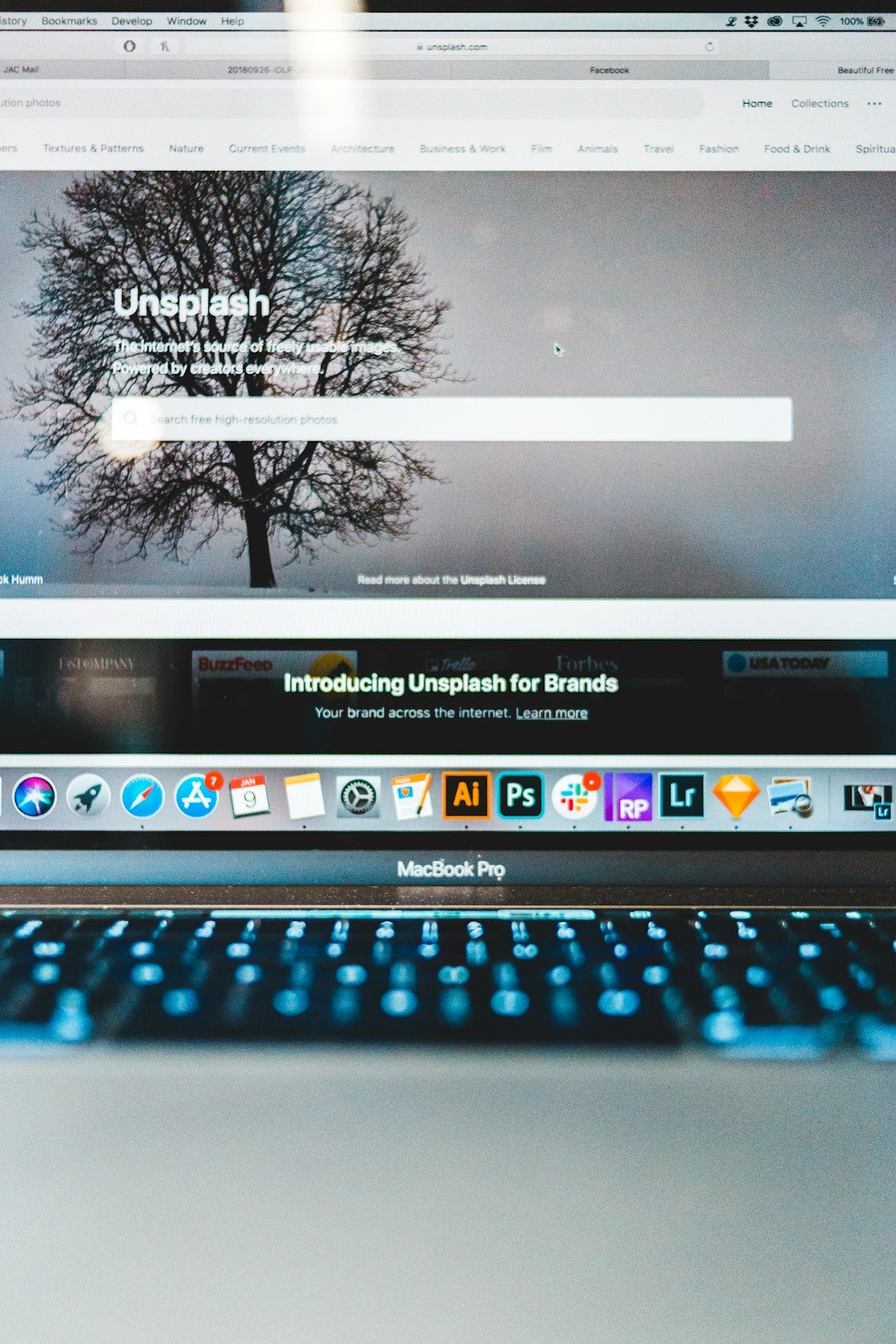
Logging In to Your Account
Once you’ve clicked to open Discord in your browser, you’ll be prompted to log in:
- Enter your email or phone number and your password associated with your Discord account.
- If you have two-factor authentication (2FA) enabled, you’ll need to enter your verification code.
- If you don’t have an account, you can click on Register to create one.
You also have the option to log in with a QR code using Discord’s mobile app, which provides a speedy and secure way to sign in without typing credentials.
First-Time Setup – Permissions and Basic Navigation
Once logged in, the web interface offers a layout similar to that of the desktop app. If it’s your first time accessing voice or video features in the browser, you’ll need to allow Discord to use your microphone and camera. Your browser will prompt you to provide these permissions.
Here are some key elements of the user interface:
- Left sidebar: Lists all the servers (communities) you’re a part of.
- Central panel: Displays the selected channel’s content, including text messages, media, and pinned items.
- Right sidebar: Shows online users in a server or direct message channel, as applicable.
How to Join a Server in the Browser
If you’ve received an invite link, you can join a server easily:
- Click the + icon located in the left sidebar to “Add a Server.”
- Select Join a Server.
- Paste the server’s invite link and click Join.
Admins can also create their own server in-browser by selecting the appropriate option after clicking the + icon.
Using Voice and Video Chat
Yes, you can join voice conversations directly from the browser version of Discord. However, there are some limitations:
- Microphone access: Ensure your browser has permission to use your microphone. A small padlock icon on the browser’s address bar allows you to manage these settings.
- Browser compatibility: Some features, like screen sharing, are only available in specific browsers (such as Google Chrome).
- Performance: Because it’s browser-based, you may notice slightly lower quality in audio or video compared to the desktop version, depending on your system specs and browser performance.
Keyboard Shortcuts to Boost Productivity
Discord supports a variety of keyboard shortcuts that are also functional in the web version. Some useful ones include:
- Ctrl + K: Quick switch between channels or DMs.
- Ctrl + Shift + M: Mute yourself in a voice channel.
- Ctrl + ` (backtick): Toggle the shortcut overlay.
Using these shortcuts can significantly enhance your workflow, especially when multitasking.
Notifications and Limitations in the Browser
Desktop notifications are supported in most browsers. The first time Discord runs, your browser will ask permission to display notifications. However, there are notable distinctions when using Discord in a web browser:
- Background activity: Unlike the desktop app, browser tabs may restrict background activity. Discord might not stay synced or receive messages when not actively being viewed.
- Limited hardware acceleration: Some animations or transitions may be less smooth without full access to your system’s hardware resources.
- No game overlay: The Discord web version cannot offer in-game overlays, which are exclusive to the desktop app.
Tips for an Optimal Browser Experience
To make sure you get the most from using Discord in your browser, consider the following suggestions:
- Use an updated browser: Features like voice chat and notifications work best in current versions of Chrome or Firefox.
- Enable sound and media permissions: Make sure both camera and microphone access are granted, and check your system volume levels.
- Close unused tabs: Freeing up memory and CPU resources can help reduce lag and increase performance.

How Secure Is the Web Version of Discord?
Discord in a browser is as secure as the desktop version as long as you follow general internet safety practices. Some important points include:
- Always verify URLs: Before clicking, ensure you are on the official Discord website — https://discord.com.
- Use strong, unique passwords: Consider enabling two-factor authentication (2FA) for enhanced account protection.
- Log out on shared devices: Be cautious when using public or shared machines. Always log out after your session.
When Should You Switch to the Desktop App?
While the web version of Discord is feature-rich, certain scenarios justify switching to the desktop application:
- You need advanced features: Screen sharing, game overlays, and better resource allocation are available only in the desktop version.
- Frequent usage: Daily users may benefit from the better performance and background activity management of the installed app.
- Enhanced media support: The desktop app can utilize full GPU acceleration for smoother streaming and conversations.
Conclusion
Accessing Discord through a web browser is a reliable, secure, and convenient way to stay connected with your communities, especially for casual or temporary use. While it may lack a few features compared to the desktop counterpart, the web version provides almost all the tools you need to chat, join calls, share files, and participate in server events.
Whether you’re at school, borrowing a friend’s laptop, or simply like to keep your device clean of extra apps, this browser-based method is a complete and efficient solution. Just remember to follow proper security practices and use modern browsers for the best results.
In short, Discord’s web version has matured into a powerful platform that serves almost all user needs—right from the comfort of your browser tab.