So, you’ve just updated your Mac to macOS Sierra. New features? Yes. Cool interface? Absolutely. But now your Mac feels like it’s wading through digital molasses. Don’t worry — it’s a common issue, and we’ve got you covered. Below are 12 simple and effective tips to get your Mac zooming again. No tech degree required!
1. Restart Your Mac
Yes, really. It sounds too simple, but restarting your Mac clears out temporary junk and frees up memory. If you haven’t done it in a while, go ahead and click that Apple menu → Restart.
2. Clear Out Login Items
Too many apps launching at startup can slow things down.
- Go to System Preferences → Users & Groups
- Select your account and click on Login Items
- Remove anything you don’t need right away
3. Update Your Apps
Outdated apps may not play well with Sierra. Open the App Store and update everything. This can fix bugs and boost performance.
4. Free Up Disk Space
macOS Sierra loves free space. Less storage = slower Mac. Get rid of big files you no longer need.
- Use About This Mac → Storage → Manage
- Empty Trash
- Clear Downloads folder

5. Reduce Visual Effects
Pretty animations can take a toll. Turn them off for better speed:
- Go to System Preferences → Accessibility
- Select Display
- Check Reduce motion and Reduce transparency
6. Reset SMC and PRAM
Sometimes your Mac just needs a little “reset” magic. Resetting the SMC and PRAM can fix all kinds of strange issues.
Google your Mac model + “Reset SMC” or “Reset PRAM” for step-by-step instructions.
7. Run Disk Utility
There could be errors hiding in your hard drive. Open the Disk Utility app and use First Aid on your main drive. It scans and fixes issues quietly in the background.
8. Clean Up with a Mac Cleaner App
Apps like CCleaner or CleanMyMac can help you find and delete caches, logs, and other digital clutter.
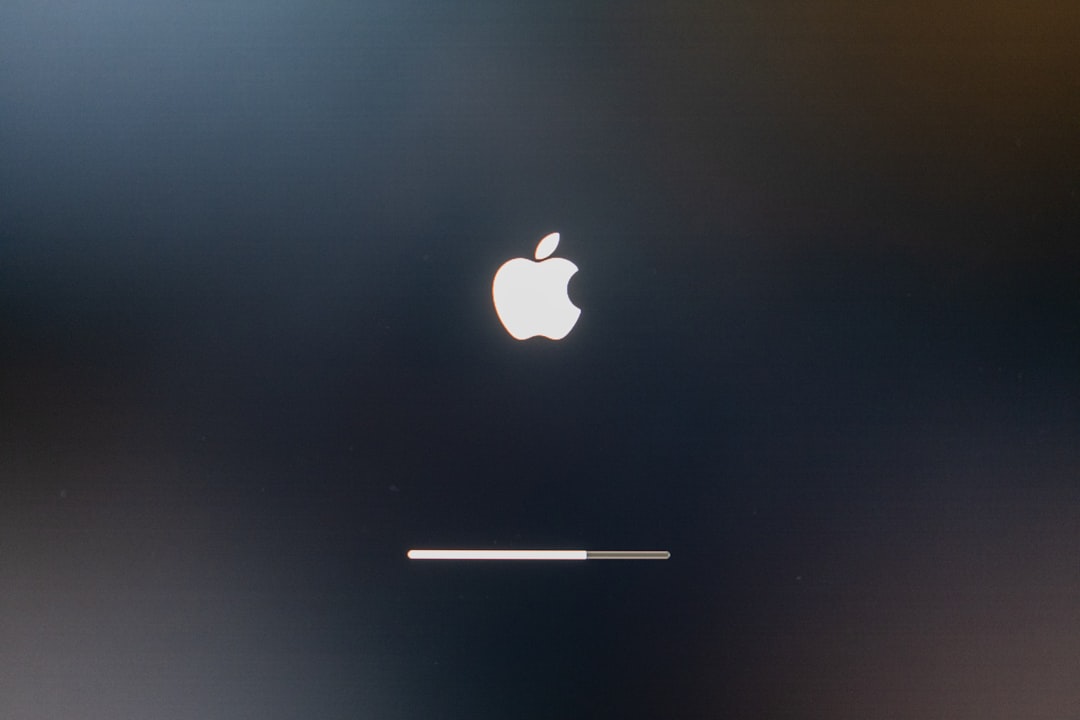
9. Check Activity Monitor
Find out what’s hogging your system. Open Activity Monitor from Applications → Utilities. Sort by CPU or Memory. If something looks suspicious or is using a lot of resources, consider quitting it.
10. Disable Siri (If You Don’t Use It)
Siri is cool, but it uses resources. Go to System Preferences → Siri and uncheck Enable Siri. Your Mac will thank you.
11. Reindex Spotlight
If Spotlight is acting slow or your Mac is sluggish, reindexing might help. Here’s how:
- Go to System Preferences → Spotlight → Privacy
- Drag your hard drive into the list, then remove it
This forces Spotlight to reindex and can improve performance once it’s finished.
12. Consider a Clean Install
This is your nuclear option, but sometimes it’s the best one. A clean install wipes your Mac and installs macOS Sierra fresh. Backup your data first, use a bootable USB, and start clean. It can truly make your Mac feel brand new.
Wrap-Up
There you have it — 12 effective ways to speed up your Mac after upgrading to macOS Sierra. Some tips are quick and easy. Others take a bit more effort. But each one can make a real difference.
Now go enjoy that slick Sierra speed boost!