What Is a Canonical Tag?

A canonical tag is an HTML element that helps search engines identify the preferred version of a webpage when multiple URLs have similar or identical content. For example, a product page may have variations with different URLs due to filters or query strings, but the canonical tag tells search engines which version to prioritize.
Benefits of Using Canonical Tags:
- Avoids Duplicate Content Issues: Ensures search engines don’t penalize your site for having similar content on multiple URLs.
- Preserves Link Equity: Consolidates the SEO value of duplicate pages to the canonical URL.
- Improves Crawling Efficiency: Guides search engines to the right version of the page, saving their resources.
- Enhances User Experience: Directs users to the most relevant and secure version of the page, reducing confusion and improving trust.
Using Yoast SEO for Canonical Tags
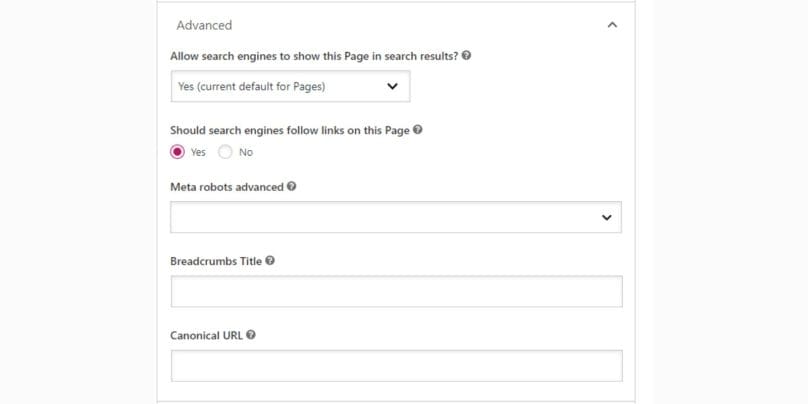
Yoast SEO is a powerful plugin that simplifies the process of adding canonical tags to your WordPress site. Here’s how you can use it effectively:
Step 1: Install and Set Up Yoast SEO
- Log in to your WordPress dashboard and navigate to Plugins > Add New.
- Search for “Yoast SEO” in the plugin directory and click Install Now.
- Once installed, activate the plugin and complete the setup wizard.
Step 2: Add Canonical Tags to Posts and Pages
- Open the page or post you want to edit in the WordPress editor.
- Scroll down to the Yoast SEO meta box.
- Click the Advanced tab, where you’ll see the “Canonical URL” field.
- Enter the preferred URL you want search engines to use.
- Save or update the post/page.
Step 3: Customize Canonical Tags for Paginated Content
- Navigate to paginated series or multi-page posts.
- Ensure each page in the series points to itself with a canonical tag by checking the Advanced tab in the Yoast SEO meta box.
- Update or save the settings.
Step 4: Update Canonical Tags for Redirected Pages
- For pages that are redirected, locate their current canonical tag settings.
- Update the canonical tag to reflect the target URL where the page is redirected.
- Use Yoast SEO settings to apply these changes consistently.
Step 5: Verify and Test Canonical Tags
- Use browser developer tools or SEO tools like Screaming Frog to inspect your canonical tags.
- Ensure the canonical tags point to the correct version of the page.
- Test any changes to ensure there are no duplicate or conflicting tags.
Managing Canonical Tags Effectively
WordPress, by default, generates canonical tags for most pages. However, there are instances where manual adjustments or validation might be needed.
Common Mistakes to Avoid
- Pointing Canonical Tags to the Wrong URL: A common error is setting canonical tags to unrelated or incorrect URLs. This misguides search engines, leading to poor indexing and potential SEO penalties. Always double-check the canonical tag to ensure it matches the intended URL.
- Overlapping Canonical Tags: Having multiple canonical tags on a single page can confuse search engines. This often happens due to theme or plugin conflicts. Ensure only one canonical tag is present in the
<head>section of your page’s HTML. - Ignoring Query Parameters: When using query strings for tracking or filtering, failing to reflect the base URL in the canonical tag can create duplicate content issues. Always set the canonical tag to the clean version of the URL, excluding unnecessary parameters.
- Using HTTP Instead of HTTPS: If your site uses HTTPS but the canonical tag points to the HTTP version, search engines may prioritize the insecure version. Verify that all canonical tags use the HTTPS protocol to maintain consistency and security.
Testing and Validating Canonical Tags
- Use Browser Developer Tools: Inspect the source code of your webpage and check the
<link rel="canonical">tag. - SEO Tools: Tools like Screaming Frog or Ahrefs can crawl your site and report any canonical tag issues.
- Google Search Console: Analyze reports for duplicate pages or indexing errors related to canonical tags.
Conclusion
Canonical tags are essential for maintaining a well-optimized WordPress site, and Yoast SEO makes managing them simple. By setting the correct canonical URLs, you can prevent duplicate content issues, improve SEO performance, and ensure search engines index the right version of your pages.
If you have questions or additional tips about managing canonical tags in WordPress, feel free to share them in the comments below!