Sometimes we see a photo online or in our gallery and wonder: where is this from? Is it fake? What is this object? Reverse image search helps you get answers by matching the image with similar ones across the internet.
This guide is for anyone using an Android phone or iPhone who wants to check where an image came from, find better versions, or identify something using just a picture.
What Is Reverse Image Search?
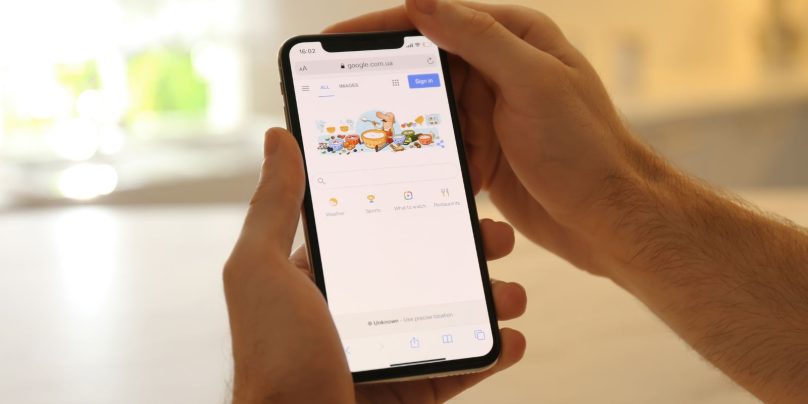
Reverse image search is a tool that lets you search the web using a photo instead of text. Google scans the image and tries to find matches — whether that’s the same photo, a similar version, or information about what’s in the image.
On a desktop, this feature is easy to use by uploading a photo to Google Images. On mobile, it works a little differently. Google uses Google Lens, which is built into the Google app, Photos app, and Chrome browser.
Using Google Lens on Android
On Android, Google Lens is already part of many apps. You can use it in several ways.:
- Open the Google app or Google Photos
- Tap the Lens icon (it looks like a small camera inside a square)
- Select an image from your gallery or tap the camera to take one
- Google will scan it and show related images and info below
You can also long-press any image inside Chrome, then tap Search image with Google Lens. This works for images on websites, blogs, and even memes.
How to Reverse Image Search on iPhone (iOS)
You don’t need to download anything extra—just use the Google app or browser.
- Open the Google app
- Tap the camera icon (Lens) in the search bar
- Choose a photo or take a picture
- Scroll to see matches and related pages
You can also use Google Photos if you back up your images. Just tap a photo, hit the Lens icon, and wait for results. In Safari or Chrome, hold down on an image and select Search with Google Lens (if available).
Note: Some features work best in Chrome or the Google app, not Safari.
Uploading vs Using Live Camera
There are two main ways to search with an image:
- Upload a saved photo – Pick from your gallery or screenshot
- Use the camera – Aim at an object or text in real time
- Paste an image link – From Instagram, Twitter, or websites
If you want privacy, use Google Photos or Lens directly from your phone. No photo is saved to Google without your action.
Best Use Cases for Reverse Image Search
You can use this feature for many helpful things:
- Find where a photo was first posted
- Spot fake profile pictures or scams
- Identify a celebrity, place, plant, or product
- Check prices of a product by searching its image
- Discover high-resolution versions of photos
- Track down wallpaper or art sources
Final Thoughts: Is Reverse Image Search Useful on Mobile?
Yes—reverse image search with Google Lens is simple and powerful on both Android and iOS. Whether you’re checking a suspicious image or trying to learn more about what you’re seeing, it’s just a few taps away.
Try it next time you’re curious about a photo—it could save you time, protect you from scams, or help you discover something new.