ChatGPT is a powerful tool for generating and formatting text, but sometimes its outputs contain hidden code, metadata, or unwanted formatting that can interfere with copy-paste operations or downstream processing. Whether you’re copying answers into documents, blogs, spreadsheets, or code editors, ensuring the purity and cleanliness of the text is essential. This article explores how to detect and remove hidden characters, formatting, or code from ChatGPT outputs efficiently and safely across different platforms.
TL;DR (Too Long, Didn’t Read)
ChatGPT outputs can contain invisible formatting artifacts stemming from HTML, Markdown, or rich text structures. These can cause unexpected behavior when copying responses into certain tools like Word, Google Docs, or spreadsheet programs. To remove hidden formatting, one can use plain text tools, intermediate editors, or cleaning workflows like Paste as Plain Text or online code formatters. Understanding the origin of hidden code and applying the right solution is key to maintaining clean and functional outputs.
Why Hidden Formatting Happens
ChatGPT is designed to output rich text that can appear clean and professional across a range of interfaces. However, when content is copied from these interfaces into another environment, artifacts like:
- Zero-width spaces
- Non-breaking spaces
- HTML tags or markdown remnants
- Embedded styles or invisible characters
can be transferred unknowingly. These can affect everything from alignment in documents to incorrect behavior in programming environments.
Common Signs of Hidden Code or Formatting
If you’re not sure whether a ChatGPT output contains hidden formatting, look out for:
- Weird spacing – extra gaps or unusual line breaks.
- Inconsistent fonts when pasted into rich-text editors.
- Syntax errors in programming environments that don’t make sense.
- Broken formulas when pasting into Excel or Google Sheets.
- Unexpected tags or backslashes when viewing HTML or markdown outputs.
These issues may indicate that extra code, characters, or formatting is embedded in the text.
Best Practices for Removing Formatting
There are several reliable ways to remove any hidden characters or formatting from ChatGPT-generated text before reusing it elsewhere. Applying these methods ensures that the content is pure, consistent, and ready for integration.
Use a Plain Text Editor
Copy the output from ChatGPT and paste it temporarily into a plain text editor before using it elsewhere.
- Windows: Use Notepad
- macOS: Use TextEdit (in plain text mode)
- Linux: Use gedit, nano, or any terminal-based editor
These editors automatically strip out any non-text formatting, giving you a clean base.
Keyboard Shortcuts to Paste As Plain Text
Often, the simplest way to remove unwanted formatting is to use “Paste as Plain Text” instead of regular paste.
- Windows Chrome/Edge:
Ctrl + Shift + V - macOS Chrome/Safari:
Cmd + Shift + Option + V
This method works well when pasting into Google Docs, Gmail, or similar environments. It discards styles, fonts, and markup.
Use Online Tools to Clean the Output
There are many free, browser-based tools that sanitize text. Some tools to consider:
Paste your content in, click to clean or remove tags, and then copy the clean version back out.

Dealing with Programming Code Artifacts
When ChatGPT outputs code snippets, the formatting might include spaces, tabs, or hidden HTML entities that affect how the code runs.
To remove these artifacts, follow these steps:
- Paste the output into a coding IDE or editor like VS Code or Sublime Text.
- Switch view modes to reveal invisible characters.
- Use built-in formatters or Beautifiers to reindent and normalize the code.
- If necessary, apply search-and-replace to remove non-printing characters like
\u200bor .
For JavaScript, Python, or HTML, even a single zero-width character can break parsing, so validating the code before deployment is crucial.
Use Utilities or Scripting for Automation
For advanced users, writing a script to automate the cleaning process can save time. Use scripting languages like Python or Bash.
Example (Python):
import re
def clean_text(text):
# Remove HTML tags
text = re.sub(r"<[^>]*>", "", text)
# Remove zero-width spaces and non-breaking spaces
text = text.replace('\u200b', '').replace('\xa0', ' ')
return text
This function can be used in a text-processing pipeline where ChatGPT outputs are checked automatically for artifacts.
Platform-Specific Considerations
Some platforms interpret pasted content differently than others, so it helps to know what challenges to expect depending on where you’re pasting.
Microsoft Word / Google Docs
These retain most of ChatGPT’s formatting by default. To remove hidden code:
- Paste into Notepad first, then copy from Notepad to Word/Google Docs.
- In Word, use Clear Formatting under the Styles tab.
Excel / Google Sheets
Even a single hidden character can cause formula errors or misaligned data here.
- Use
TRIM()orCLEAN()functions if pasting into cells directly. - Or, clean outside the spreadsheet using a plain text editor or script.
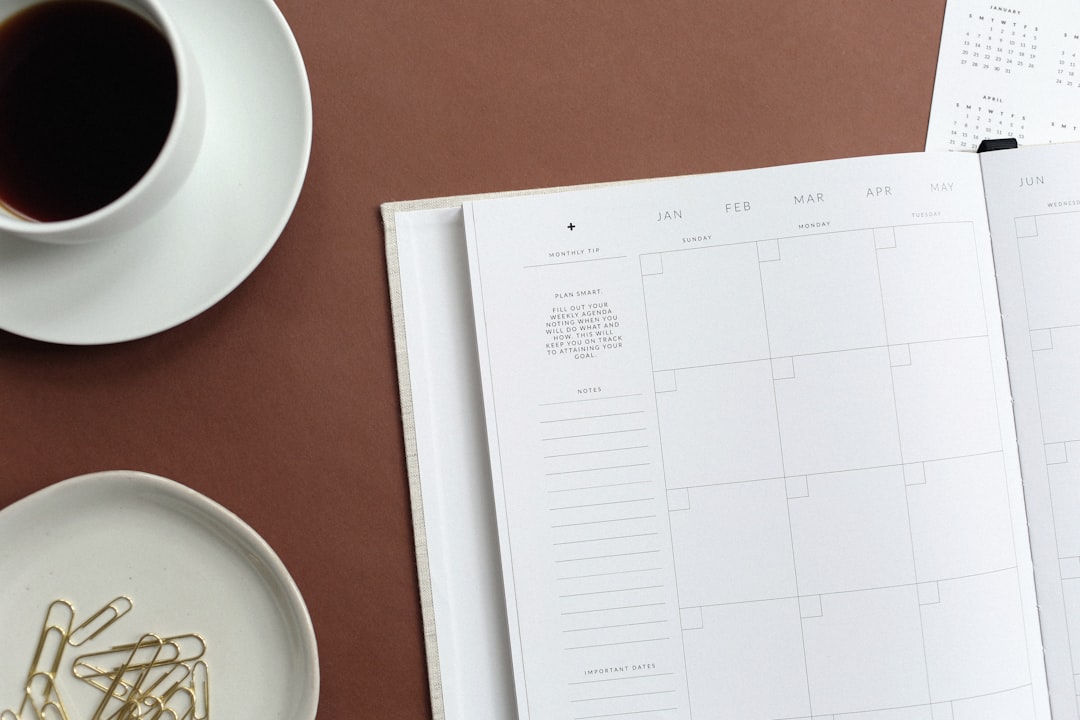
Markdown Editors
ChatGPT will often include formatting like triple backticks or markdown headers. These may get duplicated or misinterpreted depending on the editor you’re using.
- Review and manually delete unwanted markdown elements.
- Use a markdown linter to check for hidden syntax errors.
Tips to Minimize Issues at the Source
Some formatting issues begin with how the prompt is structured or how you copy content from ChatGPT. To reduce the chance of problems:
- Ask ChatGPT to output in plain text or raw format using prompts like: “Please return this as plain text without formatting.”
- Use the “Copy code” button where available—this usually strips surrounding HTML.
- If copying manually, avoid dragging over spaces known to contain formatting lines or borders.
Conclusion
Hidden code and formatting in ChatGPT outputs can create serious problems—especially in technical, legal, or professional writing. By understanding how formatting is introduced, using safe intermediaries like plain text editors, and applying cleanup strategies tailored to your platforms, you can avoid these problems entirely. Building this discipline into your workflow will ensure that your content remains clean, consistent, and ready for whatever task lies ahead.
Ultimately, the best method depends on the context where the output is going to be used. When in doubt, default to paste as plain text and implement validation checks, especially when working with spreadsheets or code.