PDF files are widely used across the globe for sharing documents that retain their formatting regardless of the device or software being used. Knowing how to print a PDF file is useful for both personal and professional settings. Whether it’s a contract, an eBook, or a school assignment, hitting the print button can sometimes be more complex than it seems. This guide walks through the essential steps and considerations for printing a PDF file efficiently.
Step-by-Step Instructions to Print a PDF File
Here’s how one can print a PDF file using a computer or mobile device:
1. Open the PDF File
- Double-click the PDF file to open it in the default PDF reader (commonly Adobe Acrobat Reader or a web browser).
- If it doesn’t open with a PDF reader, right-click the file, choose “Open With”, and select a compatible PDF viewing program.
2. Prepare the Printer
- Make sure the printer is connected to the computer or network.
- Install the necessary printer drivers if it’s the first time using that printer.
- Check if there is enough paper and ink to avoid disruptions during printing.

3. Select Print Options
- Click on “File” in the menu bar and then select “Print”, or use the shortcut Ctrl + P (Windows) or Cmd + P (Mac).
- Choose the correct printer from the available list.
- In the print dialog box, customize preferences such as number of copies, page orientation, page range, color options, and paper size.
- Preview the document using the print preview pane.
4. Print the Document
Once the settings are configured, click the “Print” button. The system will send the file to the selected printer. One should wait a few seconds until the document begins printing.
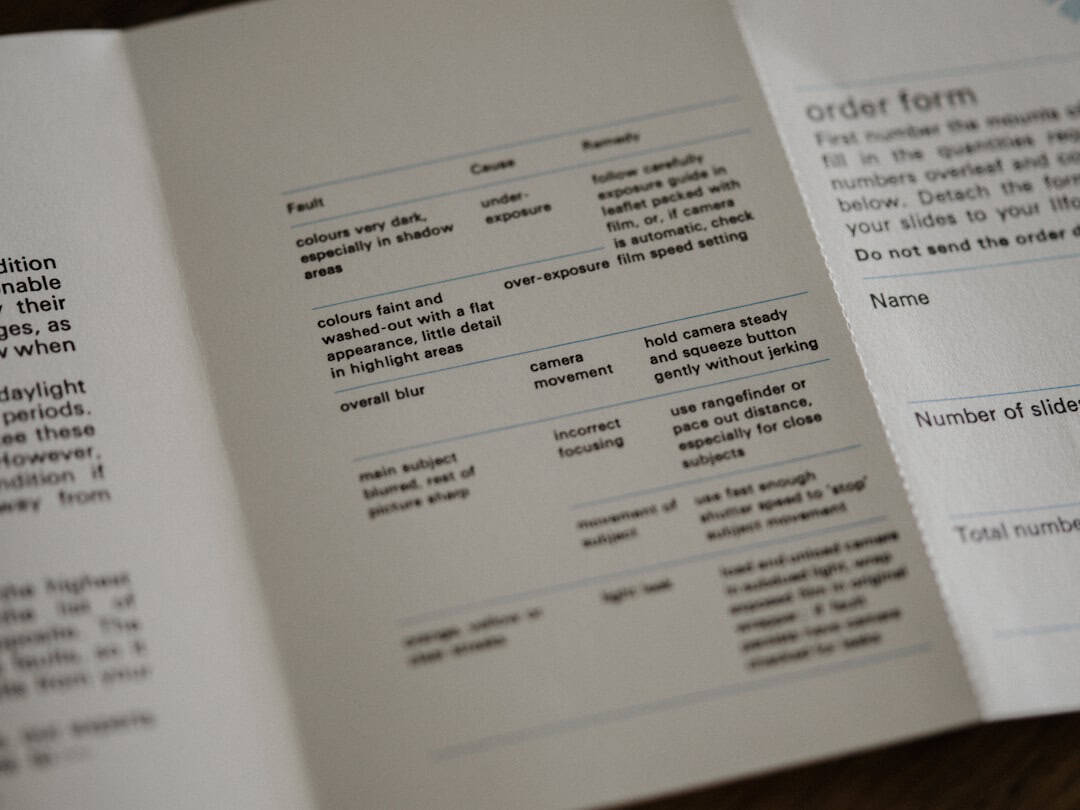
Printing from a Mobile Device
Most smartphones and tablets come pre-installed with PDF readers or apps that support PDF viewing. Here’s how to print a PDF from a mobile device:
- Open the PDF in a reader app like Adobe Acrobat Reader or an email attachment viewer.
- Tap on the menu icon (usually represented by three dots or lines) and select “Print.”
- Ensure the mobile device is connected to the same Wi-Fi network as the printer (printer must support wireless printing).
- Select the available printer and adjust the print options as required.
- Tap “Print” to send the command.
Troubleshooting Common PDF Printing Issues
Sometimes, users may run into issues while trying to print a PDF. Here are a few common problems and how they can be fixed:
- Blank pages printing: This may occur due to corrupt PDF files. Try re-downloading the file or printing from a different reader.
- Printer not showing up: Check the printer’s connectivity and drivers.
- Slow printing speed: Set the print quality to “Draft” if high quality is not needed. This can save ink and time.
- Partial prints: Ensure the file is fully loaded before printing and the print area is set correctly in settings.

Tips for Better PDF Printing
- Use high-quality paper for professional documents.
- Always review in Print Preview mode to avoid page cut-offs or alignment issues.
- Update the PDF reader software regularly for compatibility with newer file formats.
Frequently Asked Questions (FAQ)
- Q: Can I print only specific pages of a PDF?
A: Yes, in the print dialog box, enter the page numbers or range (e.g., 2-4) in the appropriate field. - Q: Why is my printer printing blank sheets?
A: Possible causes include an empty ink cartridge, clogged nozzle, or corrupt file. Try printing another document to confirm. - Q: How do I print a PDF double-sided?
A: If the printer supports duplex printing, enable “Print on both sides” in the settings before printing. - Q: Can I print a PDF from Google Chrome?
A: Yes, simply open the PDF in the Chrome browser and press Ctrl + P or Cmd + P to access print settings.