You’re finally settling in with a bowl of popcorn, ready to binge the latest blockbuster on Paramount Plus. But wait—what’s this? Your screen freezes with the words: “Optimizing Video Playback”. And it stays… just… like… that.
Ugh! Don’t worry. You’re not alone. This is a super common issue. The good news? It’s also super fixable!
What’s Going On?
When Paramount Plus gets stuck on “Optimizing Video Playback”, it’s trying to figure out the best way to play the video on your device. But sometimes, it just gets stuck. Kind of like when you’re deciding what show to watch and spend an hour scrolling!
The issue could be network-related, app-related, or even something funny with your device. Let’s break down some fast and easy fixes.
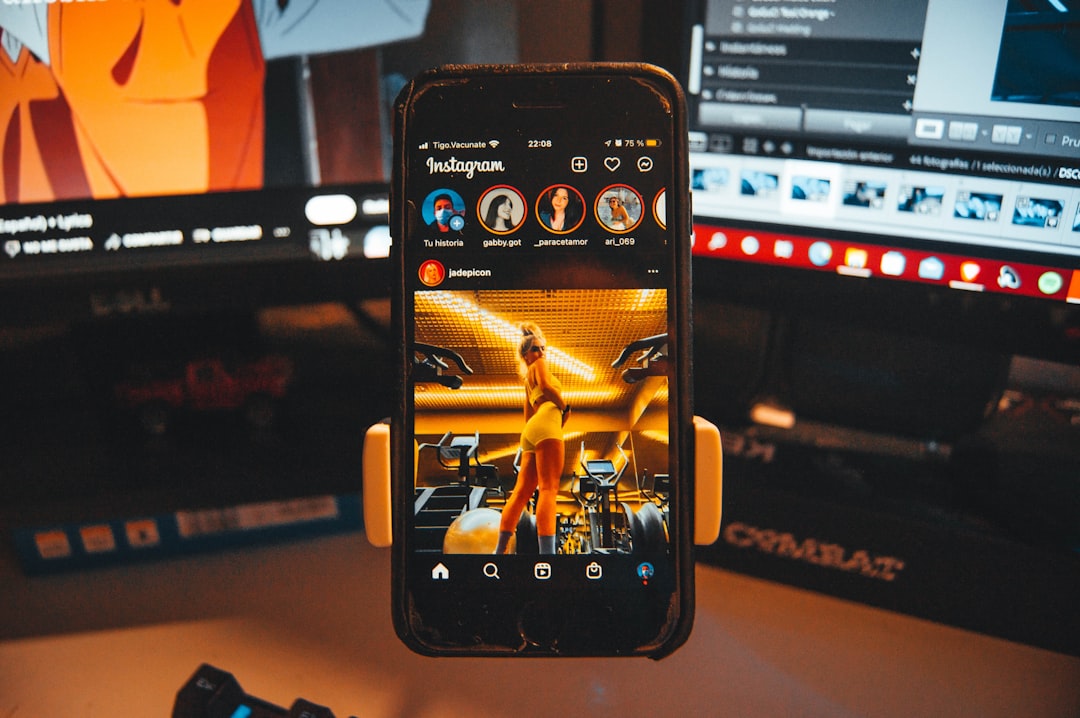
Step 1: Give It the Old “Turn It Off and On Again”
Yep, the classic IT move. More often than not, it works!
- Close the Paramount Plus app completely. Don’t just minimize it—really shut it down.
- Restart your device (whether it’s your TV, phone, tablet, or computer).
- Open the app and try again.
If it’s still stuck—don’t panic. Keep going!
Step 2: Check Your Internet Connection
Slow or unstable internet is often the root of video playback issues.
- Run a speed test using a site like speedtest.net.
- Paramount Plus recommends at least 4 Mbps for streaming.
- If your network is slow or spotty, try resetting your router.
- Use a wired connection when possible—it’s usually more stable than Wi-Fi.
No internet issues? Nice! Let’s move on.
Step 3: Update the App
If you’re running an old version of the Paramount Plus app, it might be glitchy.
- Go to your device’s app store (Google Play, Apple App Store, etc.).
- Search for “Paramount Plus”.
- If there’s an update button, hit it!
Outdated versions don’t always play nice with your devices. So keep it fresh!
Step 4: Clear App Cache and Data
Think of cache like old crumbs stuck in a toaster. It slows things down.
Here’s how to clear it (steps depend on your device):
For Android:
- Go to Settings > Apps > Paramount Plus.
- Tap “Storage”.
- Tap “Clear Cache” and “Clear Data”.
For iOS:
- There’s no cache-clearing option, but you can delete the app and reinstall it.
For Smart TVs:
- Check if your TV has a storage option under settings where you can clear cache.
- If not, uninstall and reinstall the app.
Reboot your device after clearing. It helps clean up the mess!
Step 5: Log Out and Log In Again
Sometimes your session might be glitchy. Logging out and back in gives it a reset.
- Open the Paramount Plus app.
- Go to settings or your profile.
- Select “Sign Out”.
- Then sign back in with your account info.
Still stubbornly stuck? You’ve got more tricks up your sleeve.
Step 6: Reinstall the App
If updating didn’t help, you might have corrupted files in the app.
- Delete or uninstall the Paramount Plus app completely.
- Restart your device.
- Reinstall the app from the official app store.
- Log in and enjoy smoother playback. Hopefully!
Step 7: Try a Different Device
This one’s often overlooked. It’s like trying another TV when one remote doesn’t work. Smart!
If you’re stuck on your smart TV, try streaming on:
- Your smartphone
- Your tablet
- Your computer
- A different smart TV or streaming stick (like Roku or Fire Stick)
If it works on another device, the issue might be with your original one.
Step 8: Check Paramount Plus Server Status
No matter how great your setup is, sometimes the issue is on their end.
- Check the Paramount Plus status on DownDetector.com.
- Look out for news on any outages or maintenance.
- If others are having issues too, sit tight—they’ll fix it soon.
Grab another snack while you wait!
Step 9: Tweak Video Settings
Maybe the app’s trying to play in too high a quality for your setup.
- Go to app settings (inside Paramount Plus app).
- Find video quality or playback settings.
- Switch from “Auto” to a specific lower level like 720p.
This can help if the app is struggling to “optimize”. Sometimes keeping it simple is smarter.
Step 10: Contact Support
If all else fails, it’s time to call in the experts.
- Visit: help.paramountplus.com
- Use the live chat or submit a ticket.
- Give them all the details—what device you’re using, when the problem started, what you’ve tried.
They might have a magical fix you haven’t heard yet!
Bonus Tips
While you’re fixing things, here are some extras to make your streaming life better:
- Enable automatic updates – so you never miss a critical fix.
- Use newer devices when possible – older tech might struggle with newer apps.
- Clear space on your device – too-full storage can slow everything down.
Final Thoughts
Getting stuck on that dreaded “Optimizing Video Playback” screen is no fun. But now you’re armed with simple fixes to get back to the good stuff. Try them one at a time—it won’t take long before you’re pressing play again.
And hey, if none of it worked, take a deep breath, pet your dog, and maybe try Netflix for a bit. Paramount Plus will be back later!

Happy streaming!