The ASUS ROG Strix B650 is a high-performance motherboard designed for gamers and professionals who demand reliable connectivity and top-tier hardware. However, some users have experienced an issue where the Ethernet connection fails to work either during Windows installation or after a driver update. In this comprehensive guide, we’ll walk you through trusted methods to identify, troubleshoot, and solve Ethernet issues on the ASUS ROG Strix B650 motherboard.
Understanding the Problem
When the Ethernet functionality of your motherboard stops working, it’s often due to a few common causes:
- Missing or outdated drivers
- BIOS or firmware incompatibilities
- Operating system misconfigurations
- Faulty hardware or physical connection issues
Identifying the root cause of the issue is essential for effective troubleshooting. Let’s explore how to solve this problem systematically.
1. Check Physical Connections
Before diving into software-based solutions, it is crucial to rule out hardware faults. Here’s what to do:
- Ensure that the Ethernet cable is securely connected to the LAN port on the motherboard.
- Test the Ethernet cable with another device, such as a laptop, to verify its functionality.
- Connect to a different port on your router to rule out a faulty LAN port on the networking device.
If all physical components appear normal and the cable works with other devices, you can move on to system-level fixes.
2. Install or Update LAN Drivers
The most common reason for the ASUS ROG Strix B650 Ethernet not working is missing or outdated LAN drivers. You can install or update them by following these steps:
- Go to the official ASUS support website: https://www.asus.com/support.
- Search for your specific motherboard model: ROG Strix B650.
- Navigate to the “Driver & Tools” section.
- Select your operating system, and download the latest version of the Realtek LAN driver.
- Extract the files and install the driver, following on-screen instructions.
After installation, restart your system and check if the Ethernet is now functional.

3. Update the BIOS
BIOS updates can resolve compatibility issues that affect onboard devices, including the Ethernet adapter. ASUS regularly releases BIOS updates, and here’s how to apply one safely:
- Visit the ASUS support site and find the latest BIOS version for your motherboard.
- Download the BIOS file and save it to a USB drive.
- Restart your PC and enter the BIOS by pressing Del or F2 during the boot process.
- Use the EZ Flash Utility found within the BIOS menu.
- Choose the USB drive as the source, select the BIOS update file, and proceed with the update.
Warning: Do not power off your system during the BIOS update process, as this could render your motherboard unusable.
4. Check Device Manager in Windows
If the driver is installed correctly but the Ethernet still does not work, you should inspect Windows Device Manager:
- Press Windows + X and select Device Manager.
- Open the Network Adapters section.
- Look for an entry such as Realtek PCIe 2.5GbE Family Controller.
- If there’s a yellow warning icon next to it, right-click and select Update Driver > Search automatically.
- If the device doesn’t show at all, choose Action > Scan for hardware changes.
If scanning for hardware changes still doesn’t reveal the network adapter, you may be facing a firmware or hardware initialization problem.
5. Enable Onboard LAN in BIOS
In some cases, especially after a BIOS reset, the onboard LAN may be disabled. Here’s how to check and enable it:
- Restart your system and enter the BIOS setup by pressing Del or F2 at startup.
- Go to the Advanced tab and select Onboard Devices Configuration.
- Ensure that Intel LAN Controller or Realtek LAN Controller is set to Enabled.
- Save changes and exit BIOS.
This step ensures the LAN device is initialized properly and exposed to the operating system.
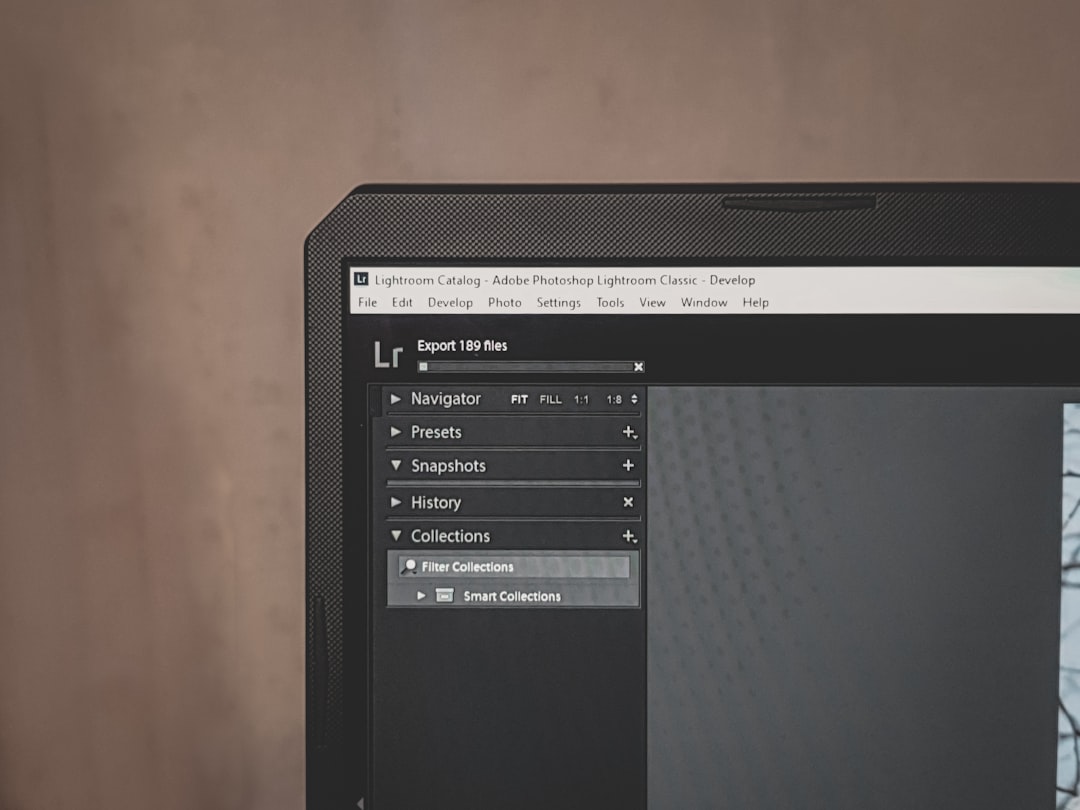
6. Reset Network Settings in Windows
Windows network configuration can sometimes become corrupted. Resetting your network settings is a clean way to remove any possible software-based misconfigurations:
- Open Settings > Network & Internet.
- Scroll down and choose Advanced network settings.
- Click on Network Reset and follow the on-screen instructions.
- Your PC will restart automatically, and network settings will be restored to their default configuration.
After rebooting, reinstall your LAN drivers if necessary.
7. Use a Live Linux USB to Rule Out OS Issues
If you suspect that your Windows installation is the issue, try booting from a Linux Live USB (such as Ubuntu) to see whether the Ethernet interface works in that environment:
- Download a Linux distribution like Ubuntu from the official site.
- Create a bootable USB using tools like Rufus.
- Boot your computer from the USB stick and select “Try Ubuntu Without Installing.”
- Test the network connection by launching a web browser.
If Ethernet works in Linux but not in Windows, the issue likely lies within Windows settings or drivers.
8. Disable Fast Startup
Windows Fast Startup can interfere with hardware initialization on reboot. Disabling it might help fix the Ethernet connection:
- Open Control Panel > Power Options.
- Choose What the power buttons do from the sidebar.
- Click Change settings that are currently unavailable.
- Uncheck Turn on fast startup.
- Save changes and restart your computer.
9. Update Chipset Drivers
The chipset drivers help the operating system recognize integrated components on the motherboard. Outdated chipset drivers can cause instability, including Ethernet issues. Here’s how to update them:
- Visit the official ASUS ROG Strix B650 support page.
- Navigate to the “Driver & Tools” section and download the latest chipset drivers.
- Install them and restart your system.
10. Contact ASUS Support
If you have tried all the above solutions and the Ethernet port still doesn’t work, it’s time to consult ASUS support. The motherboard may have a hardware fault that requires service or replacement. Prepare the following before contacting support:
- Motherboard model and serial number
- Proof of purchase
- Detailed description of all steps taken
Contact ASUS via their official website or customer support phone line. If your motherboard is under warranty, you may be eligible for a repair or replacement.
Conclusion
Ethernet issues on the ASUS ROG Strix B650 motherboard can be frustrating, but most can be resolved through a combination of driver updates, BIOS settings, and software configuration tweaks. Whether you’re a PC enthusiast or an IT professional, following a structured troubleshooting approach ensures that you address the root cause efficiently and avoid unnecessary downtime.
By going through the methods outlined in this guide, you can restore full Ethernet functionality and continue enjoying the powerful performance this motherboard offers.
