Managing quizzes in Moodle is an essential task for instructors, and sometimes you may need to delete a student’s quiz attempt due to errors, technical issues, or to provide them with another opportunity. This guide will walk you through the process, explain the impacts of deleting a quiz attempt, and offer solutions to common problems.
Understanding Quiz Attempts in Moodle
A quiz attempt in Moodle is a record of a student’s interaction with a quiz activity. Moodle tracks each attempt, including answers, time spent, and grades.
Why Delete a Quiz Attempt?
Instructors might need to delete a quiz attempt for reasons such as:
- Technical Errors: The student’s session was interrupted due to connectivity issues.
- Mistakes in Setup: The quiz was configured incorrectly during the attempt.
- Extra Attempts: The student exceeded the allowed number of attempts.
Deleting an attempt clears the record for that quiz attempt, enabling the student to retake it if allowed.
Requirements for Deleting Quiz Attempts
Before you delete quiz attempts, ensure the following prerequisites are met:
- Proper Role and Permissions:
Only users with the appropriate role, such as Teacher or Administrator, can delete quiz attempts. Verify your permissions by checking your Moodle role in the course. - Quiz Configuration:
Ensure the quiz settings allow multiple attempts if you want the student to retake the quiz after deleting an attempt. - Access to the Quiz:
You need to locate the specific quiz activity and the student’s attempt within the Moodle interface.
Step-by-Step Guide to Deleting Student Quiz Attempts in Moodle
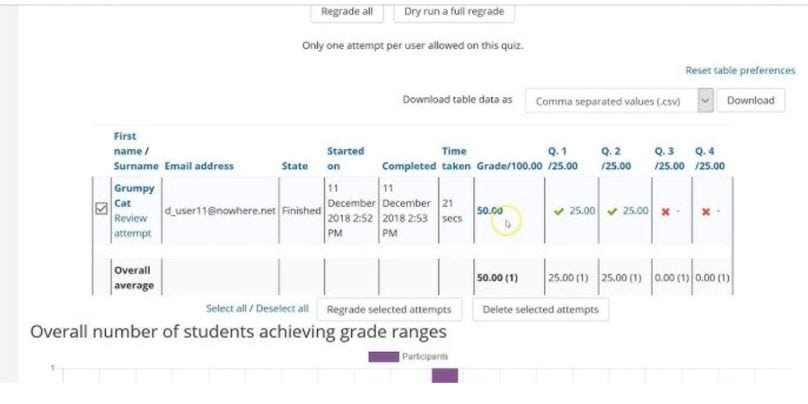
Follow these steps to delete a student’s quiz attempt:
1. Access the Quiz in Your Course
- Log in to your Moodle account and navigate to the course where the quiz is located.
- Locate the quiz activity on the course page and click on its name to open it.
2. View Quiz Attempts
- From the quiz activity page, click on the Attempts link.
- This link is usually displayed in the quiz summary and shows the total number of attempts.
- You’ll see a list of all student attempts, including their names, attempt times, and scores.
3. Select the Attempt to Delete
- Identify the specific attempt you want to delete from the list.
- Use the checkbox next to the attempt to select it.
- You can select multiple attempts if needed.
4. Delete the Selected Attempt
- Scroll to the bottom of the attempts list.
- Click the Delete Selected Attempts button.
- Confirm the deletion when prompted.
The selected quiz attempt(s) will be removed, and the student will be able to retake the quiz if allowed.
Impact of Deleting a Quiz Attempt
Deleting a quiz attempt can affect several aspects of the course and student records:
- Gradebook Updates:
- The grade for the deleted attempt will be removed from the gradebook.
- If the student retakes the quiz, the new grade will be recorded.
- Student Reattempts:
- Deleting an attempt opens the opportunity for the student to retake the quiz, provided the quiz settings allow multiple attempts.
- Activity Logs:
- Moodle retains a log of all actions, including deleted attempts, for auditing purposes.
Troubleshooting Common Issues
Here are some practical tips to help you resolve common issues when managing quiz attempts in Moodle.
1. Insufficient Permissions
If you cannot delete a quiz attempt, verify your role in the course:
- Navigate to Participants in the course menu to check your role.
- Contact the course administrator to request the necessary permissions if you don’t have them.
2. Error Deleting Attempt
Errors may occur if the quiz settings conflict with the attempt:
- Ensure the quiz is not locked or restricted due to time limits or settings.
- Temporarily adjust the quiz settings to enable changes, then retry.
3. Quiz Attempt Still Visible
If the attempt still appears after deletion:
- Refresh the page to ensure the deletion was processed.
- Check the logs to confirm the action and retry if needed.
Best Practices for Managing Quiz Attempts
Follow these best practices to effectively manage quiz attempts in Moodle while ensuring a seamless experience for students.
- Set Clear Attempt Limits:
Configure the quiz to limit the number of attempts students can take to avoid unnecessary deletions. - Communicate with Students:
Inform students about the quiz policies and explain why an attempt was deleted if necessary. - Review Settings Before Launch:
Double-check the quiz settings before making it available to students to minimize errors.
Alternatives to Deleting Quiz Attempts
If deleting an attempt isn’t ideal, consider these alternatives:
- Allow Additional Attempts:
Modify the quiz settings to allow extra attempts for specific students using the User Overrides feature. - Manually Regrade:
If the issue is with grading, use the regrade option to adjust scores without deleting attempts. - Edit Quiz Questions:
For errors in quiz content, edit the questions and regrade all affected attempts.
Conclusion
Deleting a student’s quiz attempt in Moodle is a straightforward process that allows instructors to manage quiz activities effectively. By following the steps outlined in this guide and addressing potential issues, you can ensure a smooth experience for both you and your students. Always review the impact of deletions on grades and activity logs, and consider alternative options when appropriate.
Have questions or tips about managing Moodle quizzes? Share your insights in the comments below!