CapCut is a popular video editing application widely used by both beginners and professionals for its intuitive interface and robust editing tools. However, for a variety of reasons—such as switching to a different editing platform or simply taking a break from content creation—some users may decide to delete their CapCut account. If you’re using an iPhone or Android device and want to delete your CapCut account directly from the app, this step-by-step guide will walk you through the necessary process.
Before You Start, it’s important to know that deleting your CapCut account will remove all saved videos, projects, and personal data associated with the account. Make sure to back up any important content before proceeding.
How to Delete a CapCut Account on iPhone or Android
The instructions are essentially the same for both iOS and Android users, as the user interface of the CapCut app is similar across both platforms.
Step 1: Open the CapCut App
Launch the CapCut app from your smartphone. Ensure you’re logged in with the account that you wish to delete.
Step 2: Access Your Profile
Tap on the profile icon located in the bottom-right corner of the screen to access your account settings. This is where you’ll find all details related to your account and other personalized settings.
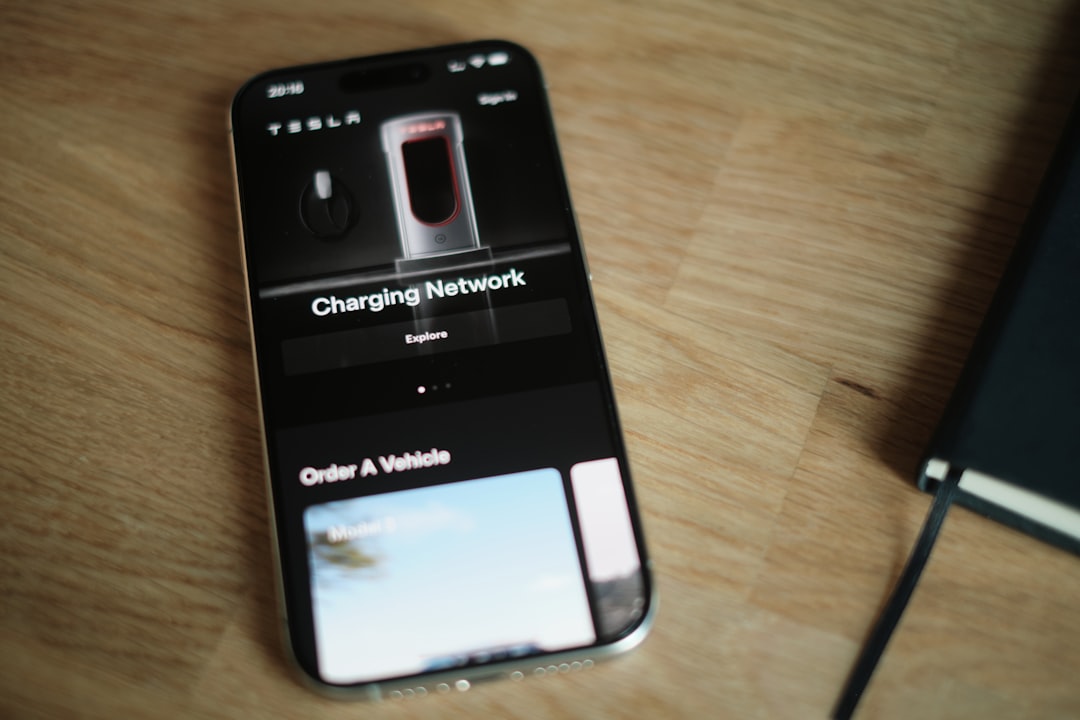
Step 3: Go to Account Settings
In your profile screen, tap on the three-dot menu or gear icon in the upper-right corner. This will open the Settings menu. From here, tap on “Account Management” or “Account Settings” depending on your app version.
Step 4: Choose “Delete Account”
Scroll down until you see the option labeled “Delete Account”. Tap on it to proceed. CapCut will typically show you a message indicating what deleting your account means, including the loss of data and projects.
Step 5: Confirm Account Deletion
Follow the prompts to verify your decision. CapCut may ask you to confirm your identity via email or phone number linked to the account. Once verified, tap on “Confirm Deletion”.
Your CapCut account is now in the process of being permanently deleted. This process could take some time, and if you change your mind, you may have a short grace period to cancel the deletion by logging back in.
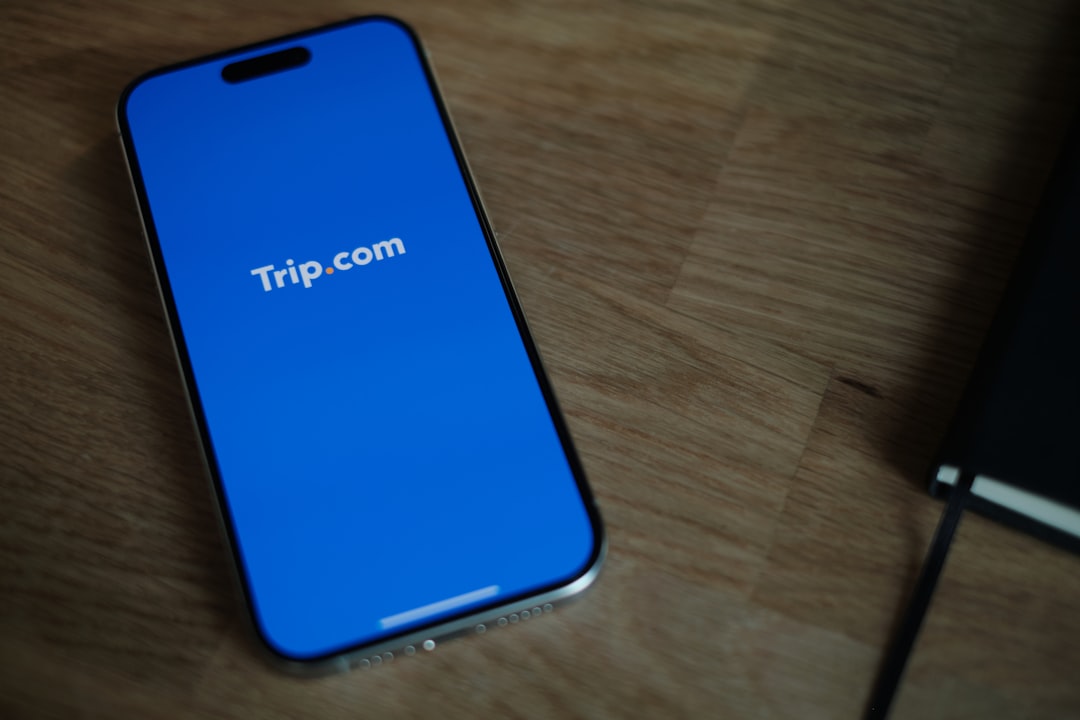
Important Considerations
- Data Loss: Deleting your CapCut account is irreversible. You will lose all your saved videos, drafts, and any cloud-synced data.
- Subscription Cancellation: If you are subscribed to CapCut’s Pro features via Google Play or the Apple App Store, make sure to cancel these separately to avoid recurring charges.
- Linked Accounts: If your CapCut is linked to platforms like TikTok or Facebook, these connections will be severed permanently.
Alternatives to Deleting Your Account
If your concerns are about privacy or storage, consider taking some alternative measures.
- Log out instead of deleting your account permanently.
- Clear app cache and data to free up space on your device.
- Disable personalized ads and limit tracking within the app settings.
Frequently Asked Questions (FAQs)
- Q: Can I reactivate my account after deleting it?
A: Once your CapCut account is deleted, it cannot be reactivated. You will need to sign up again with a new account. - Q: What happens to my paid subscription?
A: Deleting your CapCut account does not automatically cancel paid subscriptions. Cancel them through your device’s App Store or Google Play Store settings. - Q: Can I delete my CapCut account without accessing the app?
A: No, currently the only way to delete a CapCut account is through the app itself. There is no web-based deletion option available. - Q: How long does account deletion take?
A: Account deletion is usually immediate, but in some cases, it may take a few days for all data to be fully removed from CapCut’s servers. - Q: Will uninstalling the app delete my account?
A: No, uninstalling the app from your device does not delete your CapCut account or any of your data.
Deleting a CapCut account is straightforward but should be approached carefully, especially if you have valuable content stored in the app. Always back up your projects and double-check any subscriptions tied to your account before making the final decision.