If you’re looking to fully remove TranslatePress from your WordPress website, it’s essential to ensure that all files, database entries, and settings are cleared. TranslatePress, while a popular plugin for creating multilingual websites, can leave residual data that may impact your site’s performance if not properly removed. This guide will walk you through each step to achieve a clean, complete uninstallation of TranslatePress, using both simple and technical methods.
Why Fully Removing TranslatePress Matters in WorsPress
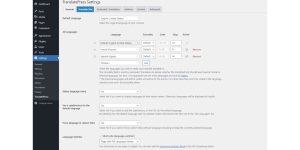
Plugins like TranslatePress add a lot of functionality to WordPress sites, but they also create new tables in the database, add files to specific folders, and integrate settings into the site. If you only delete the plugin from your WordPress dashboard, these files and database entries might remain, causing unnecessary database bloat or even conflicts with other plugins. Properly removing TranslatePress ensures that your site remains clean, organized, and optimized.
Before making any major changes to your WordPress site, it’s always wise to back up your site. This will allow you to restore your site if something goes wrong during the removal process.
- Back Up Your Site: Use a WordPress backup plugin like UpdraftPlus or All-in-One WP Migration to create a full backup. Many hosting providers also offer backup options through their dashboards. Ensure you back up both your files and database.
- Deactivate and Delete TranslatePress: Go to “Plugins” > “Installed Plugins” in your WordPress dashboard, find TranslatePress, and click “Deactivate.” Once deactivated, select “Delete” to remove the plugin from your site. However, this only removes the plugin files—it doesn’t clean up all TranslatePress data.
Removing TranslatePress Data from the Database
TranslatePress may leave behind entries and tables in your WordPress database even after it’s deleted from the dashboard. Cleaning up this data will prevent residual TranslatePress settings from affecting your site.
Why Database Cleanup is Necessary:
Unremoved database entries can slow down your site over time, creating “database bloat.” Plugins like TranslatePress store information in custom tables, so clearing these entries is an essential part of complete removal.
- Access Your Database via phpMyAdmin: Log into your hosting provider’s dashboard and find phpMyAdmin. This tool allows you to manage your WordPress database directly.
- Delete TranslatePress Tables: In phpMyAdmin, look for tables with names like
wp_trp_*. These tables are unique to TranslatePress and contain its data. Select these tables and delete them carefully to avoid affecting other parts of your database. - Remove TranslatePress Entries in the Options Table: TranslatePress also stores settings in the
wp_optionstable. In phpMyAdmin, search for entries containing “translatepress” or “trp” and delete these records.
This process removes all TranslatePress data from your database, ensuring it won’t leave behind unnecessary information.
Removing TranslatePress Files from the File System
In addition to database entries, TranslatePress may leave files in your WordPress directories that aren’t removed during plugin deletion.
Locate and Delete TranslatePress Files:
- Access Files Using FTP or File Manager: Connect to your WordPress site using an FTP client like FileZilla or access the file manager through your hosting provider.
- Find and Delete TranslatePress Folders: Navigate to
wp-content/plugins/and locate thetranslatepress-multilingualfolder. Delete this folder to remove any leftover files. - Check for Language Cache Files: Sometimes, TranslatePress generates specific language or cache files. Browse the
wp-content/uploadsdirectory to check if there are any TranslatePress folders related to languages and delete them if they exist.
Removing these files ensures there are no TranslatePress-specific items lingering in your WordPress directories.
Clearing TranslatePress-Generated Cache
After removing TranslatePress, cached versions of your site may still include data related to the plugin. Clearing the cache ensures that no TranslatePress elements appear on your site after the plugin’s deletion.
- Clear WordPress Cache: If you’re using a caching plugin like WP Super Cache or W3 Total Cache, go to the plugin settings and clear the cache. This will refresh your site, removing any cached elements related to TranslatePress.
- Clear CDN Cache (If Applicable): If you use a CDN (Content Delivery Network) like Cloudflare or KeyCDN, log into your CDN account and clear the cache. This will ensure that users accessing cached pages through the CDN won’t see TranslatePress elements.
Clearing the cache is a final step to ensure that your site is fully purged of any remnants of TranslatePress.
Final Checks to Ensure Complete Removal
Now that you’ve removed TranslatePress files, database entries, and cache, perform some final checks to confirm the plugin’s full removal.
- Review the Frontend and Backend: Visit both the frontend (public-facing side) and backend (WordPress dashboard) of your site to ensure that there are no lingering TranslatePress features or settings. Make sure translated content or language switchers are no longer visible.
- Monitor Site Performance: TranslatePress removal can help improve your site’s performance if the plugin was slowing it down. Use tools like GTmetrix or Google PageSpeed Insights to check if your site loads faster after the removal.
Alternative Translation Options for WordPress
If you’re looking for an alternative to TranslatePress, there are other popular plugins for creating multilingual WordPress sites. Consider your site’s needs before choosing a replacement.
- WPML: A powerful and widely used translation plugin that’s compatible with most WordPress themes and plugins.
- Polylang: A straightforward plugin that allows you to create a bilingual or multilingual WordPress site. It’s simple to set up and often recommended for smaller sites.
- Weglot: Known for ease of use and automatic translation capabilities, Weglot integrates quickly and provides an intuitive multilingual experience.
When choosing a new plugin, keep in mind factors like ease of use, SEO capabilities, and compatibility with other plugins to avoid future conflicts.
Conclusion: Maintaining a Clean and Optimized WordPress Site
Removing TranslatePress from WordPress is a thorough process that requires attention to detail, from deactivating the plugin to cleaning up the database and clearing the cache. Following these steps will ensure a complete uninstallation, keeping your site optimized and preventing any TranslatePress-related issues in the future.
Regular maintenance, such as updating plugins, cleaning the database, and backing up the site, can help ensure your WordPress site remains fast, secure, and optimized. If you found this guide helpful or have questions about TranslatePress removal, feel free to leave a comment below! Share this guide with others who may benefit, and enjoy the benefits of a clean WordPress environment.