In a globally connected world, tools like Google Maps make navigating foreign cities or planning international travel more accessible than ever. However, when the app or website doesn’t display in a language users are comfortable with, it can present an unnecessary challenge. Fortunately, Google Maps allows users to change its display language with just a few simple steps. Whether someone is using a desktop or mobile device, Google has made the process of language customization user-friendly and straightforward.
This guide breaks down the steps for changing the language in Google Maps across different platforms, ensuring users can interact with maps, directions, and other features in their preferred language.
How to Change the Language in Google Maps on Desktop
Changing the language of Google Maps on a desktop is a relatively simple process. Here’s how users can do it:
- Open a browser and go to Google Maps.
- If not signed in, login using the Google account credentials.
- Click on the menu icon (three horizontal bars) in the top-left corner of the screen.
- Select “Language” from the list of options.
- A list of available languages will appear. Choose the preferred language by clicking on it.
Once selected, the interface refreshes and displays Google Maps in the new language. This affects labels, categories, and menu items on the map interface.
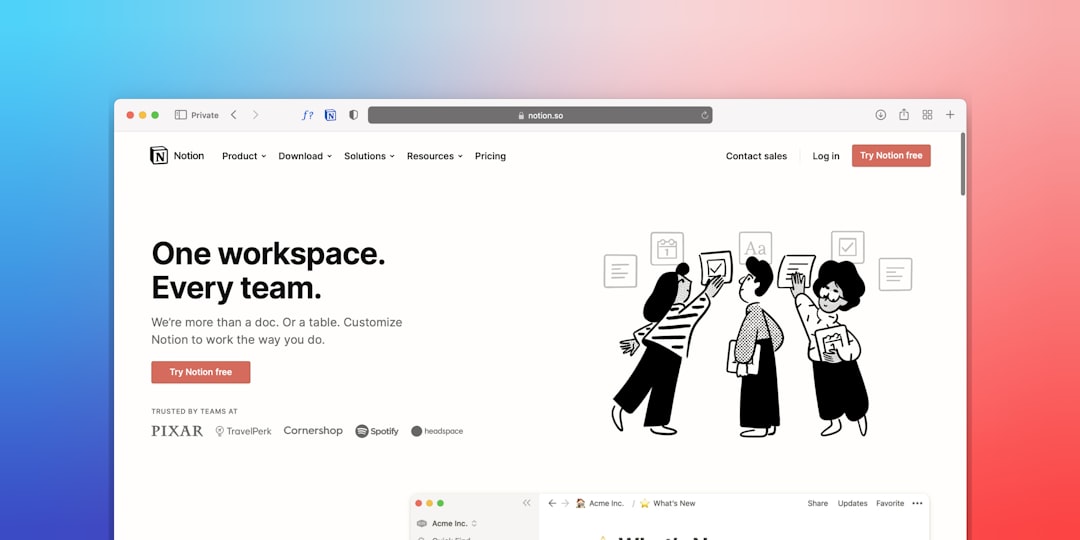
How to Change Language on Google Maps Mobile App
For smartphone users, changing the language in the Google Maps app might require adjusting the device’s settings rather than the app directly. Here’s how users can do it on different platforms:
For Android Devices
- Open the Settings app on the Android device.
- Scroll down and tap on “System” (or directly go to “Language & Input” in some versions).
- Select “Languages & input” and then “Languages”.
- Tap “Add a language” and choose the language desired.
- Drag the chosen language to the top of the list using the drag handle to make it the primary language.
Changing the device language changes the language of all apps, including Google Maps.
For iOS Devices (iPhone or iPad)
- Open the Settings app.
- Go to General > Language & Region.
- Tap “iPhone Language” or “iPad Language”.
- Select the preferred language from the list and confirm the change.
Once this is done, close the Settings and launch the Google Maps app again. The interface will now appear in the selected language.
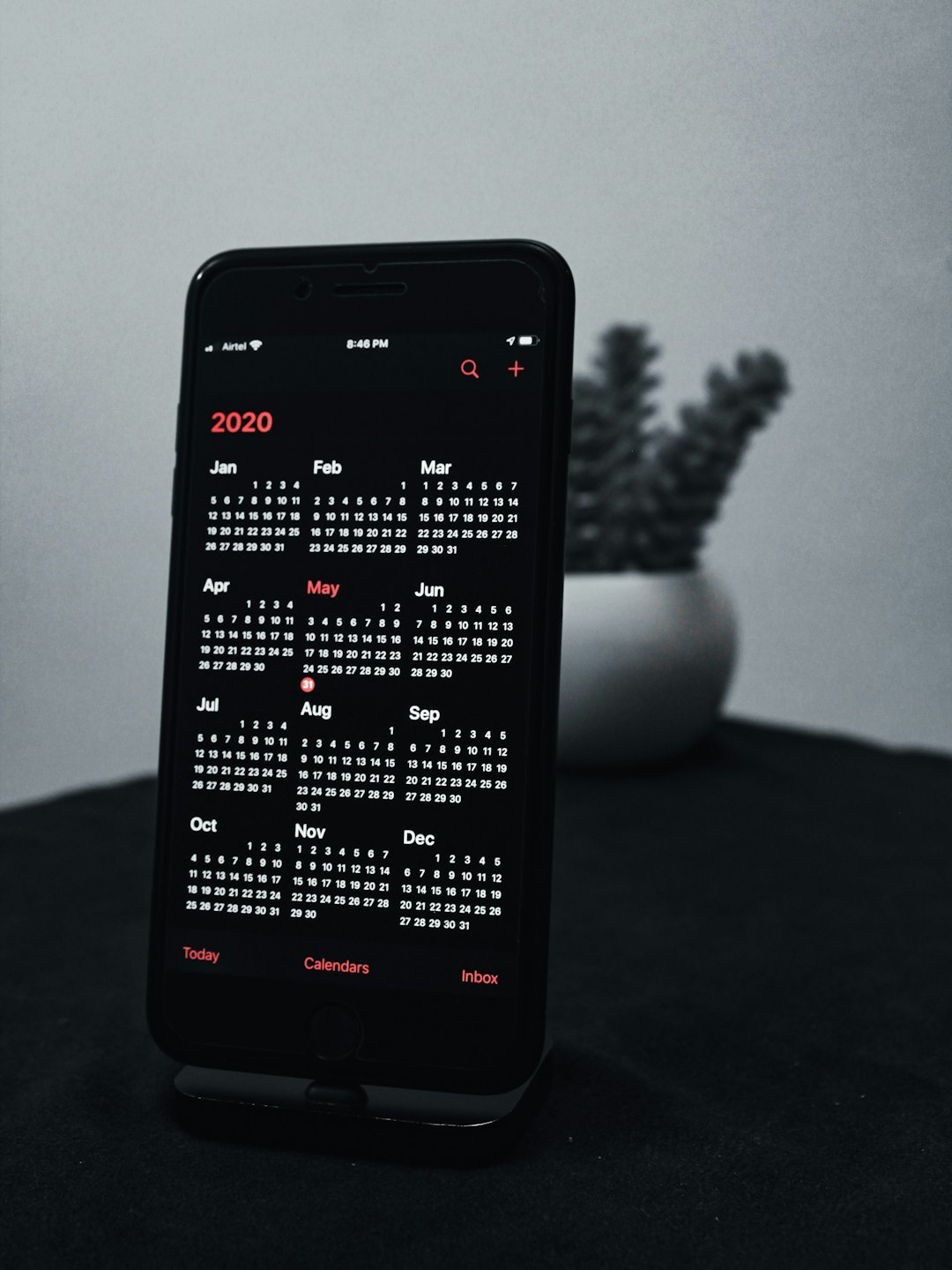
Change Language for Google Account
Sometimes, despite changing device language, Google Maps still shows results in an undesired language. This may be linked to the language settings in a Google Account. Here’s how to fix that:
- Go to Google Account Settings.
- Navigate to “Data & personalization” from the left menu.
- Scroll down to locate “General preferences for the web”.
- Click on Language and select the new preferred language.
- Save changes and restart the Google Maps service.
This method ensures Google Maps, along with other services like Search and YouTube, follows the same language preference.
Why Google Maps Might Not Display the Preferred Language
Language mismatches can occur due to several reasons, including:
- Browser or App Cache: Old data in the browser or app might interfere with settings. Clearing the cache may solve the issue.
- Location Services: Sometimes, maps will auto-detect the user’s location and display content in the region’s primary language.
- Google Account Syncing: If users are signed into multiple accounts, language settings from a different account might override the current session.
To completely ensure the interface language is consistent, make coordinated changes in the browser, device, and Google Account settings.

Tips When Using Google Maps in a Different Language
- Test the Keyboard Layout: When using a language with a different script, ensure the keyboard is configured accordingly for searches.
- Turn on Translations: For non-native language users, using Google Translate in tandem with Maps can be helpful when reading place names or directions.
- Download Language Packs: Offline maps and local language packs can improve performance when traveling in areas with unstable internet.
Benefits of Changing Google Maps Language
Switching Google Maps to a preferred language offers several advantages:
- Improved comprehension of map details like street names, traffic alerts, and directions.
- Better voice guidance experience in the local tongue or preferred language.
- Comfort and familiarity, especially for elderly users or non-English speakers.
Whether it’s for studying foreign geographies or simply browsing favorite spots around the neighborhood, having Google Maps in the right language enhances both convenience and usability.
Conclusion
Changing the language in Google Maps doesn’t take long and contributes significantly to a more tailored navigation experience. Whether on a desktop browser or mobile app, users have multiple ways to control how the service communicates with them. Keeping the language consistent across devices and accounts ensures a seamless and coherent experience. With just a few taps or clicks, Google Maps transforms into a tool that speaks the user’s language—literally.
Frequently Asked Questions (FAQ)
- Can I set different languages for Google Maps and my device?
- No, especially on mobile devices. Google Maps typically uses the device’s primary language. For desktop users, you can change the browser language or select a different language from within maps.google.com.
- Why does Google Maps still show place names in the local language after changing the overall language?
- Google often retains original place names for accuracy or legal reasons, especially in non-Latin scripts. However, the interface like menus and categories will reflect the selected language.
- Is it possible to get driving directions in a different language?
- Yes, if the device language is updated, the voice navigation will speak in that language. Make sure the preferred language includes voice support in Google Maps.
- Does changing the Google Account language affect other services?
- Yes, changing the account’s language affects Search, Gmail, Drive, YouTube, and other Google services.
- Is the language setting saved across all devices?
- If tied to the Google Account, yes. If the device isn’t signed into Google, the setting may only persist per session and may need to be changed manually on each device.