LinkedIn is a professional networking platform that helps individuals and businesses connect, share expertise, and grow their careers. However, there may be times when you need to block someone—whether it’s due to unwanted messages, inappropriate content, or a professional conflict. Fortunately, LinkedIn provides a simple and effective way to block users, ensuring you maintain a safe and focused networking experience.
In this article, we will guide you through the steps to block someone on LinkedIn, explain the reasons for doing so, and discuss the consequences of blocking a user on the platform.
Why Block Someone on LinkedIn?
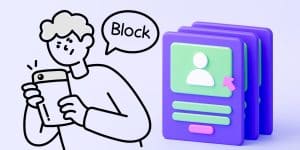
Blocking someone on LinkedIn might seem like a drastic step, but it can be a necessary measure for maintaining a positive professional environment. Here are some common reasons why people block others on LinkedIn:
- Spam or Unwanted Messages: LinkedIn is a great tool for professional networking, but it can sometimes attract spammy connection requests or irrelevant messages. If someone keeps sending you unsolicited messages, blocking them can be an effective solution.
- Inappropriate Content: If a connection is sharing inappropriate or offensive content, blocking them ensures that you no longer see their posts or updates on your feed.
- Professional Conflicts: If you’re dealing with a colleague or business associate who is causing discomfort, blocking them can help you regain control over your networking experience.
- Harassment or Bullying: LinkedIn, like any other social media platform, can sometimes be a place for negative behavior. If you encounter harassment or bullying, blocking the user can help protect your professional reputation.
Now, let’s walk through the steps on how to block someone on LinkedIn.
How to Block Someone on LinkedIn (Desktop Version)
Blocking someone on LinkedIn via the desktop version is a straightforward process. Here are the steps:
Step 1: Visit the Profile of the Person You Want to Block
To begin, go to the profile of the person you wish to block. You can do this by typing their name into the search bar or by selecting their name from your connections or messages list.
Step 2: Click on the More (Three Dots) Icon
Once you are on their profile page, look for the “More” option (represented by three dots) located next to the “Message” button.
Step 3: Select ‘Report/Block’
Click on the “More” button, and a dropdown menu will appear. From this menu, select the option that says “Report/Block.”
Step 4: Block the User
In the next pop-up window, you will see two options: “Report” and “Block.” Select “Block [Name]” to block the person from contacting you or seeing your LinkedIn profile.
Step 5: Confirm the Action
A confirmation box will appear asking you to verify your decision to block the user. Click “Block” to complete the action.
Once blocked, the person will no longer be able to see your profile, send you messages, or interact with your content on LinkedIn. Similarly, you will no longer see their updates in your feed.
How to Block Someone on LinkedIn (Mobile App)
Blocking someone on LinkedIn using the mobile app is just as simple. Follow these steps:
- Launch the LinkedIn app on your smartphone and log into your account.
- Search for the person’s profile either through the search bar or by browsing through your connections or messages.
- On the person’s profile page, tap on the three dots (More) icon located near their name and headline.
- From the menu that appears, tap on the “Report/Block” option.
- A prompt will appear asking if you want to block or report the user. Choose the option to block them.
- Confirm that you want to block the individual by selecting “Block” in the confirmation window.
That’s it! The person will no longer be able to interact with you, and you will be disconnected from them.
What Happens When You Block Someone on LinkedIn?
Blocking someone on LinkedIn comes with several consequences:
- Profile Visibility: The person you block will no longer be able to view your profile, posts, or updates. They won’t be able to see any changes you make to your LinkedIn activity.
- Messages and Connection Requests: The user will be unable to send you messages, connection requests, or interact with your content through likes or comments.
- Notifications: You won’t receive any notifications from the blocked user, and they won’t be notified that you have blocked them.
- Mutual Connections: Blocking someone does not automatically remove them as a mutual connection, but they will no longer be able to view or engage with your activities.
It’s important to note that blocking someone is a discreet action. The blocked person won’t receive a notification or alert informing them that they have been blocked. They may realize it only when they attempt to interact with you and find they no longer have access to your profile.
Can I Unblock Someone on LinkedIn?
Yes, you can unblock someone on LinkedIn if you decide you no longer want to keep them blocked. To unblock someone:
- Go to your LinkedIn settings by clicking on your profile picture in the top right corner.
- Scroll down to the “Blocking and Hiding” section under “Privacy.”
- Select “Blocked Accounts.”
- Find the person you want to unblock and click “Unblock.”
Keep in mind that once you unblock someone, you will not automatically reconnect with them. If you want to add them back as a connection, you will need to send a new connection request.
Additional Tips for Managing Your LinkedIn Network
- Manage Privacy Settings: You can control who sees your profile and updates by adjusting your LinkedIn privacy settings. This can help prevent unwanted interactions without needing to block users.
- Remove Connections: If you want to sever professional ties without blocking someone, you can remove them as a connection instead. This will disconnect you from them, but they will still be able to view your profile.
- Report Inappropriate Behavior: If someone is harassing or spamming you, consider reporting their profile to LinkedIn. This is particularly important if the individual is violating LinkedIn’s community guidelines.
Conclusion
Blocking someone on LinkedIn is a useful tool to maintain your professional space and protect yourself from unwanted interactions. Whether it’s for security reasons, spam prevention, or managing professional relationships, LinkedIn makes it easy to block or unblock users. By following the simple steps outlined in this article, you can ensure that your LinkedIn experience remains positive and tailored to your needs. Always remember that LinkedIn is a professional network, and maintaining a respectful environment is key for productive relationships.