If you’ve recently purchased a Microsoft Surface Laptop, or you’ve owned one for a while and never experimented with its keyboard illumination, you might be surprised at how helpful the backlight feature can be. The backlit keyboard not only enhances the aesthetics of your device, but it also significantly improves usability in low-light conditions. Knowing how to adjust this feature gives you more control over your laptop’s environment and battery life. In this guide, we’ll explore exactly how to adjust the keyboard backlight on Surface Laptops, delving into manual changes and even addressing troubleshooting tips.
Understanding the Backlit Keyboard on Surface Laptops
Most Surface Laptop models—including the Surface Laptop 3, 4, 5, and Surface Laptop Go—come equipped with backlit keyboards. This feature is engineered to emit light from underneath the keys, making it easier to type in dim conditions. It’s also elegantly integrated, keeping the Surface Laptop’s sleek aesthetic intact.
The light emitted is white and consistent, creating minimal distraction while providing just enough illumination. Adjusting the brightness is straightforward, with physical keys dedicated to this purpose on most Surface devices.

How to Manually Adjust the Keyboard Backlight
The fastest and most common way to adjust the keyboard backlight is through the function keys. Here’s a step-by-step guide:
- Identify the Backlight Keys: On Surface Laptop keyboards, look for the small sun symbols, usually on the F1 and F2 keys. These are the keys that control the keyboard brightness.
- Adjust the Brightness: Press the F2 key (or Fn + F2 if function lock is enabled) to increase the brightness. Press the F1 key (or Fn + F1) to decrease it. There are typically three brightness levels—low, medium, and high—plus a setting to turn the backlight off completely.
- Check the Brightness Cycle: If you repeatedly press the F2 key, it will cycle through all available brightness settings. When you hit the maximum, pressing it again will return you to off.
How to Use the Windows Mobility Center
In case your function keys aren’t responding or you prefer a software-based approach, you can try adjusting the backlight through the Windows Mobility Center. Unfortunately, this center does not offer native support for all keyboard backlight settings on Surface Laptops, but it’s worth a try for broader system adjustments. Here’s how:
- Right-click the Start menu and select Mobility Center.
- Look for a section labeled “Keyboard Backlighting” (note: this may not appear on all models).
- Adjust the brightness slider if the option is available.
If you don’t see this setting, don’t worry—keyboard backlight control mainly resides in the hardware itself for Surface devices.
Changing Backlight Behavior Through BIOS/UEFI Settings
For advanced users, or if your backlight is behaving oddly—turning off after just a few seconds, for instance—you might want to explore the BIOS/UEFI settings. Here’s how to get there:
- Shut down your Surface Laptop completely.
- Hold down the Volume Up button.
- While holding the Volume Up button, press and release the power button.
- Keep holding the Volume Up button until the UEFI (BIOS) screen appears.
- Look for “Keyboard” settings or similar. Here, you may be able to change things like backlight timeout or default brightness.
- Make your desired changes and restart your system.
Note: Not all Surface models have customizable keyboard lighting behavior in the BIOS, but it’s a good place to check if the default behavior doesn’t suit your needs.
Using Third-Party Tools or Scripts
Although Microsoft does not provide proprietary software to control the backlight beyond the function keys and BIOS settings, some third-party programs and scripts might offer additional customization. These tools can help you create shortcuts, schedule lighting times, or even respond to ambient light conditions. However, exercise caution: downloading software from unknown sources can lead to system instability or security issues.
Popular tools include:
- AutoHotkey: This scripting tool allows you to automate backlight controls using keyboard shortcuts.
- PowerToys: While not tailored for keyboard lighting, it can help with workspace customization that complements lighting usage.
How the Backlight Affects Battery Life
One question that arises often is whether the keyboard backlight drains battery life. The answer is yes—but only minimally. The LED lights under each key consume a small amount of power. If you’re trying to squeeze out every minute of battery life, turning off the backlight (especially in well-lit areas) can help a bit.
On the flip side, the Surface Laptop series is designed for efficiency, and the lighting system is optimized to use minimal energy. Most users won’t notice a significant difference in battery performance with the backlight on at low or medium settings.
Best Practices: Getting the Most Out of Your Backlit Keyboard
To optimize your user experience and prevent unnecessary wear or battery drain, consider the following best practices:
- Use Lighting Only When Needed: Save power and reduce eye strain by turning on the backlight only in dim environments.
- Adjust Sensibly: Use the lowest setting that you find comfortable. Higher brightness isn’t always better, especially if you’re working on battery power.
- Turn It Off When Idle: If you’re stepping away from the laptop, turn off the backlight or manually dim it to extend battery life.
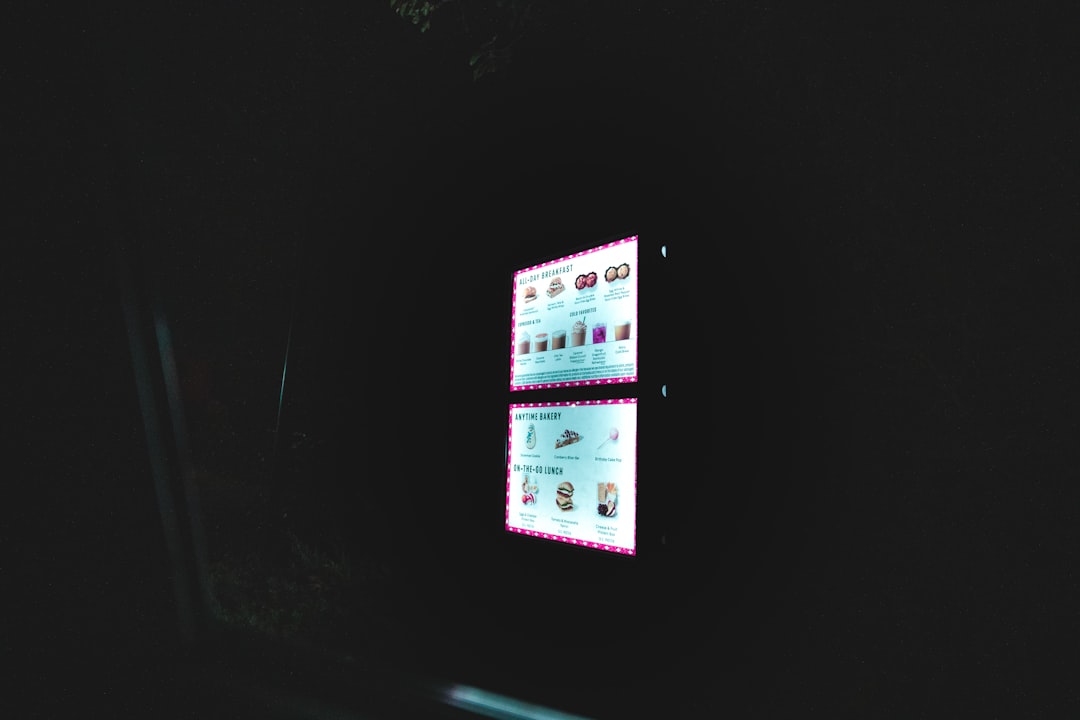
Troubleshooting: What to Do if the Backlight Isn’t Working
If your keyboard backlight stops working, there could be several reasons why. Try the following troubleshooting steps:
- Restart the Device: A simple reboot can often resolve minor glitches affecting hardware features.
- Check Function Lock: Press the Fn key to toggle the function lock. If locked, the F1 and F2 keys might not adjust the lighting as expected.
- Install Updates: Go to Settings > Windows Update and ensure your laptop is up to date.
- Test in BIOS/UEFI: Restart and enter BIOS as described earlier. If the keyboard backlight works in BIOS, the issue could be OS-level and not hardware.
If all else fails, consider contacting Microsoft Support, especially if your device is under warranty. Keyboard issues could sometimes be linked to hardware failures.
Conclusion
Adjusting the keyboard backlight on your Surface Laptop is not only a way to enhance visibility in low-light conditions but also a way to personalize your computing experience. Whether you’re working late in a library or curled up on a couch, understanding how to control the keyboard light lets you adapt to your surroundings efficiently and stylishly. From function key shortcuts to BIOS adjustments, the tools are simple but powerful—and staying informed ensures you get the most out of your Surface device.
So next time your environment gets a little dimmer, don’t squint—light it up smartly with just a press of a button.