Want to make your WordPress website stand out? Adding custom HTML is one of the easiest ways to make your design pop. It lets you go beyond the basic editor and get creative with your site’s content and layout. The best part? You don’t need to be a coding expert!
This guide will show you how to add custom HTML in WordPress, whether you’re a beginner or just need a refresher. Let’s make your site more awesome—together!
Why Use Custom HTML?
WordPress is flexible with design, but sometimes the built-in features feel limited. That’s where custom HTML comes in. With a bit of code, you can:
- Add buttons, forms, or icons that don’t exist in your current theme.
- Create custom layouts, like a two-column section in a blog post.
- Embed third-party widgets, like calendars or a donation form.
Custom HTML lets you fine-tune your design exactly how you want it. No more compromises!
Getting Started: What You Need
You don’t need fancy tools. Just:
- A WordPress site (of course!)
- A little curiosity
- Basic knowledge of HTML (we’ll keep it simple)
If you’ve ever used tags like <p> for paragraphs or <img> for images, you’re already halfway there!
Where Can You Add Custom HTML in WordPress?
WordPress gives you a few spots to add your code:
- Posts and Pages – Great for adding custom layouts or elements to your content.
- Widgets – Perfect for adding custom content in sidebars or footers.
- Theme Files – More advanced, great for changing overall site layout.
Let’s walk through each area.
1. Add Custom HTML in Posts or Pages
This option is easy and beginner-friendly.
Steps:
- Edit or create a new post/page.
- Click the + (Add Block) button.
- Search for Custom HTML block.
- Paste or write your HTML code.
- Click Preview to see how it looks.
Here’s an example: Want to add a button?
<a href="https://example.com" style="background-color:#ff6600;color:white;padding:10px 20px;border-radius:5px;text-decoration:none;">Click Me!</a>That’s it! You’ve just added a button without using a plugin.
2. Use Custom HTML in Widgets
Want your cool HTML to show up in the sidebar, footer, or header?

You can add HTML using a widget!
Steps:
- Go to Appearance > Widgets.
- Choose where you want to add it (Sidebar, Footer, etc.).
- Click the + (Add Block) and choose Custom HTML.
- Add your code and save.
Try this for a custom newsletter form:
<form action="#" method="post">
<input type="email" placeholder="Your email">
<button type="submit">Subscribe</button>
</form>You now have a mini sign-up form right in your sidebar. Very cool!
3. Custom HTML in Theme Files (Advanced)
Ready to level up? You can edit your theme files directly to add HTML to your site globally.
Warning: Always back up your site before changing theme files. A small mistake can break your website.
Option 1: Using Appearance > Theme File Editor
- Go to Appearance > Theme File Editor.
- Pick the file you want to change. For example,
header.phporfooter.php. - Add your custom HTML code in the right place.
- Click Update File.
Option 2: Use a Child Theme
This is safer. It keeps your changes separate from your main theme so updates don’t erase them.
Don’t want to deal with this? You can always use a plugin like “Insert Headers and Footers” to add code to your site safely.
What Can You Create with Custom HTML?
Now the fun part — creativity! Here’s what you can do:
- Custom Buttons – Different shapes, colors, or animations
- Popups or Modals – Engage your visitors!
- Pricing tables – Great for businesses
- HTML image galleries – Stylish photo displays
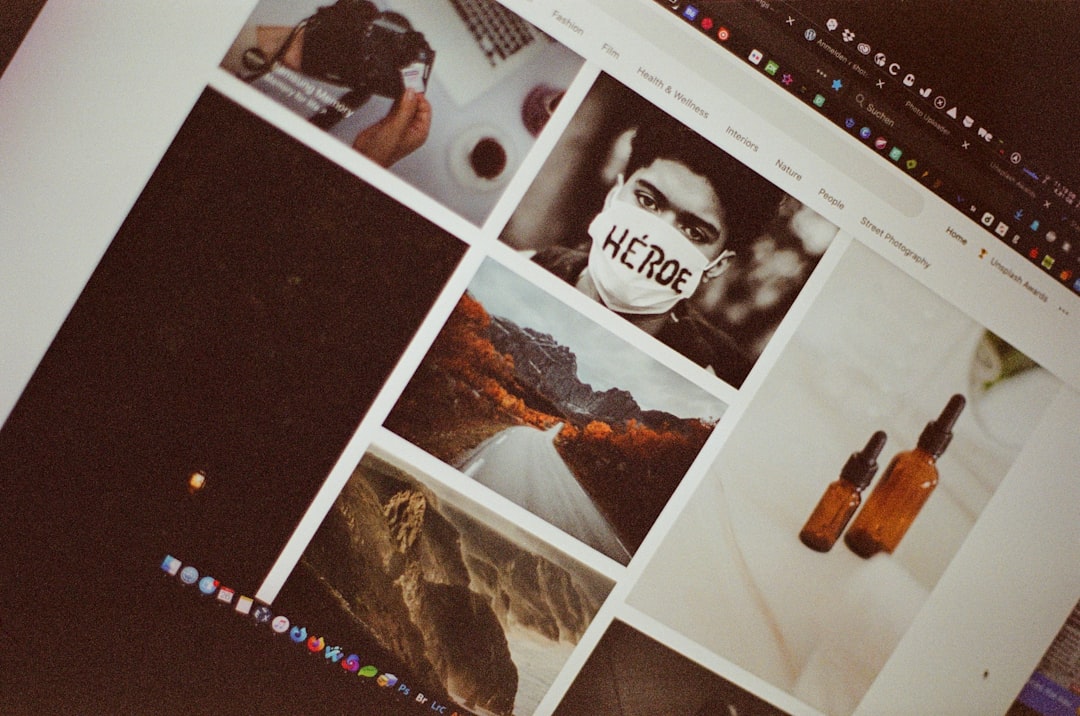
Here’s a sample pricing table:
<div style="border:1px solid #ccc;padding:20px;text-align:center;">
<h3>Basic Plan</h3>
<p>$10/month</p>
<ul>
<li>1 Website</li>
<li>10GB Storage</li>
<li>Email Support</li>
</ul>
<a href="#" style="background:#28a745;color:#fff;padding:10px 20px;text-decoration:none;">Sign Up</a>
</div>Now your site not only looks slick but works smart too!
Helpful Tips for Success
Let’s keep things smooth and error-free. Here’s how:
- Use Preview – Always check how things look before publishing.
- Keep HTML clean – Avoid messy or broken tags.
- Use responsive HTML – Make sure your custom elements look good on phones and tablets.
- Check for conflicts – Some themes or plugins may interfere with your code.
Can You Use CSS and JavaScript Too?
Absolutely! HTML is just the beginning. You can pair it with:
- CSS – For styling your HTML (fonts, colors, spacing)
- JavaScript – For adding interactive features like sliders or menus
Here’s a fun tip: Add your own <style> or <script> tags inside the HTML block.
<style>
.fancy-text { color: magenta; font-weight: bold; }
</style>
<p class="fancy-text">Look at my colorful text!</p>Easy, right?
Wrapping Up
Custom HTML gives you the power to design without limits. Whether it’s a new button, a form, or a fancy layout, WordPress lets you do it with just a few lines of code.
Start small. Try a button or an image. As you get comfortable, you can do even more. And remember: creativity is your best tool!
Have fun building magical websites—one line of code at a time!
Bonus: Helpful Tools
- W3Schools HTML Tutorial – Great for beginners
- CodePen – Test and share HTML design ideas
- MDN