If you’ve recently tried to access your saved games or game-related files on Google Drive and found them missing, you’re not alone. A number of users have reported issues with Google Drive not showing games or associated files. While it’s natural to assume something went wrong with uploading or syncing, the reasons can often be more nuanced. This article explores the potential causes behind this issue and offers solutions to help you find and access your game files again.
Why Aren’t My Games Showing Up on Google Drive?
Google Drive is a versatile cloud storage solution, but it’s primarily designed for general file storage rather than gaming. Games that integrate Drive support often do so via APIs or third-party platforms like Google Play Games. If you’re wondering why you’re not seeing your saved game data or game files in your Drive, several factors could be at play.
1. Google Drive’s File Visibility Settings
When apps save files to your Google Drive, particularly mobile games or apps using the Google Drive API, they often store these files in a special hidden folder that isn’t visible by default.
- AppData Folder: Many games save files in the hidden AppData folder. This folder is invisible in the default Google Drive web interface.
- No Manual Access: Files stored here are accessible only via the app that created them. Unless the game offers a built-in export or backup feature, you won’t be able to manually view or recover them.
To view your hidden AppData files:
- Go to Google Drive on a web browser.
- Click on the gear icon in the upper right and select Settings.
- Choose Manage Apps and scroll through the list. Here, you can see which apps have stored data in your Google Drive.
2. Game Not Synced or Linked Properly
Synchronization issues can also prevent your saved game data from appearing. If your Google Play Games account or the game itself wasn’t properly linked with your Google Drive, the data might never have been uploaded in the first place.
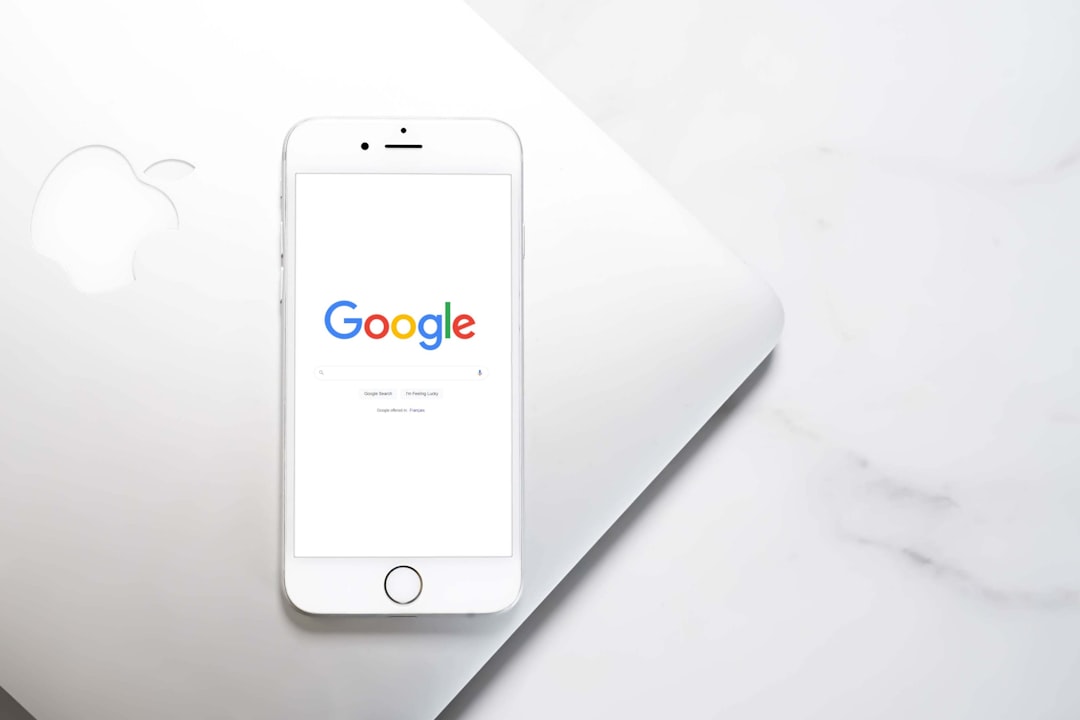
What to do:
- Ensure that you’re logged into the correct Google account on both your device and within the game.
- Open the game’s settings and look for an option to link or re-link Google Drive or Google Play Games.
- Uninstall and reinstall the app, then log back in with the same credentials to trigger a sync.
3. File Format or Type Restrictions
Google Drive doesn’t restrict file formats per se, but the way it handles certain file types might result in them not being displayed intuitively. Especially if the game data is stored in formats not recognized by Drive’s preview capabilities, such files might be overlooked as system files.
Solution: Use the Drive search bar and search by file type or extension. For instance, search for terms like .sav, .dat, or even generic keywords like the game’s name.
Third-Party Game Backups and Their Caveats
Many Android games automatically back up to Google Drive via Google Play Games Services. However, not all games make use of this feature, and some may require manual backup.
4. Developers Control Access
Game developers have the option to choose whether saved data is user-visible or hidden. For example, saved progress or settings might be stored in a way that only the application itself can read or restore, which keeps the files out of reach for the user directly.

Tip: Check the official game support site or FAQ section for explanations on how their save system interacts with cloud services.
5. Permissions and Authentication Errors
Sometimes, Drive’s inability to show game files isn’t about visibility—it’s about access. If a game failed to secure proper permission to write to your Drive, or if you denied it initially, then it simply won’t have stored anything on Google Drive.
How to fix:
- Go to your Google Account Permissions page.
- Check which apps have access to your Drive data.
- Revoke and re-grant permissions if necessary to reset the integration.
How to View Hidden Game Folders in Google Drive
While the main Drive interface keeps hidden folders out of sight, you can still navigate them manually through a little-known trick.
Try using this direct link:
https://drive.google.com/drive/u/0/folders/appdata
Note: This workaround won’t display much if no apps are actively using Drive to store data, or if you’ve never linked games to your Google account.
6. Game Files Stored on Device Only
Just because you play a game on Android doesn’t mean it uploads anything to Google Drive. Many games still rely on local storage rather than cloud-based saving. This is especially true for:
- Indie or small studio games
- Offline or standalone titles
- Games that do not integrate Google Play Services
If a game is storing data locally, then factory resetting your device or uninstalling the app could mean losing your progress unless you back it up manually.
Steps to Manually Back Up Game Files to Drive
If your current game doesn’t support cloud saving, you can still preserve progress by manually backing up files to Google Drive.
- Use a file manager app like Solid Explorer or ES File Explorer.
- Navigate to the game’s folder—usually in Android/data or Android/obb.
- Copy the relevant files or folders.
- Upload them directly to a folder in your Google Drive for safekeeping.
Heads-up: This approach requires some knowledge of Android’s folder structure and won’t work if the game encrypts its save data or checks for digital signatures.
Conclusion: Understanding and Managing Game Data in Google Drive
The frustration of not finding your game saves in Google Drive usually comes down to visibility, permissions, or the way the game interacts with Drive APIs. Understanding these aspects can help you regain access to your valuable game progress and data.
To summarize:
- Saved game data might be stored in a hidden AppData folder.
- Not all games support Drive-based syncing.
- Permissions, account mismatches, or offline-only games may be the root cause.
Whether you’re a casual mobile gamer or a serious app tinkerer, managing your game data is key to a smooth digital experience. With a better grasp of how Google Drive stores and conceals app data, you can take control of your file organization and never lose progress again.