Have you ever been in the middle of watching a video on YouTube only to be greeted with the dreaded “You’re offline” message? It’s a frustrating experience, but don’t panic. In this article, we’ll explore why this might be happening and how you can quickly fix Youtube You’re Offline Check Your Connection. Read on for all the details so you can get back to watching your favorite videos in no time!
What is the “Youtube You’re Offline Check Your Connection?
If you’re trying to watch YouTube videos and you see the message “You’re Offline. Check Your Connection,” it means that your device is not connected to the internet or that the YouTube app is having trouble connecting to the YouTube servers.
There are a few things you can do to fix this issue:
Network Connectivity Issues
If you’re having trouble connecting to YouTube, the first thing you should do is check your internet connection. Also If you’re using a mobile device, make sure you have a strong signal. If you’re on a computer, try restarting your router or modem.
If your internet connection is fine, the next step is to clear your browser’s cache and cookies. To do this, find the settings menu in your browser and look for the option to clear your cache and cookies. Once you’ve done that, close all of your browser tabs and try opening YouTube again.
If you’re still having trouble connecting, it’s possible that there’s an issue with YouTube itself. The best way to check if YouTube is down for everyone or just for you is to visit DownDetector and search for “YouTube.” If there are no reports of problems with YouTube, the issue is likely on your end.
Check Your Internet Connection Settings
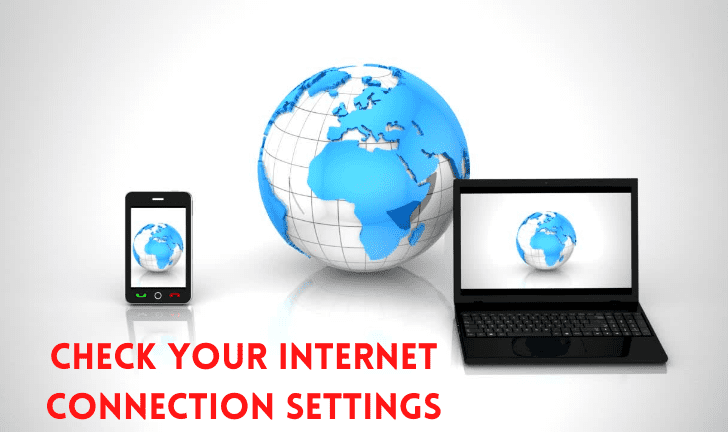
If you’re having trouble accessing YouTube, the first thing you should check is your internet connection. There are a few things you can do to troubleshoot your connection and get back online.
First, make sure that your computer is connected to the internet. If you’re using a wired connection, check that your Ethernet cable is plugged in securely. If you’re using a wireless connection, check that your Wi-Fi is turned on and that your device is within range of your router.
Once you’ve verified that your computer is connect to the internet, try accessing YouTube again. If you’re still having trouble, there are a few other things you can check:
- Restart your router and modem – This will reset your internet connection and may fix any problems with your connection settings.
- Check your firewall settings – Your firewall may be blocking access to YouTube. Temporarily disable your firewall and try accessing YouTube again.
- Clear your browser’s cache and cookies – Sometimes cached data can cause problems with loading websites. Clearing your cache will remove this data and allow you to load YouTube correctly.
Troubleshoot Your Modem or Router
If you’re using a modem or router, make sure it’s turned on and properly connected to your computer.
If your modem or router is turned on and properly connected, but you’re still having trouble watching YouTube videos, try troubleshooting your connection. Here are some tips:
Restart your modem or router. Sometimes this can fix connection problems.
Make sure your modem or router is compatible with YouTube. You can check YouTube’s help center for more information.
Try connecting to YouTube through a different internet connection. This will help you determine if the problem is with your current connection or with YouTube itself.
Still having trouble? Contact your internet service provider for help troubleshooting your connection.
Update Your Web Browser or YouTube App
If you’re getting the “You’re offline” error message on YouTube, it means that your web browser or YouTube app isn’t able to connect to the internet. There are a few things you can do to fix this:
- Update your web browser or YouTube app. Outdated App can sometimes have trouble connecting to the internet.
- Check your internet connection. Make sure you’re connect to Wi-Fi or a mobile data network.
- Restart your device. Sometimes restarting your device can help clear up any connection issues.
If you’ve tried all of these things and you’re still seeing the “You’re offline” error message, please contact us for further assistance.
Quick Fixes for YouTube Offline Problems
If you’re trying to watch YouTube videos but keep getting the “You’re Offline” error message, there are a few quick fixes you can try.
First, check your internet connection. If you’re on a mobile device, make sure you have a strong signal. And If you’re on a computer, try restarting your router or modem.
If that doesn’t work, try clearing your browser’s cookies and cache. On most browsers, you can do this by going to the settings menu and selecting “clear browsing data.”
Finally, if all else fails, try watching the video in another browser or on another device. If the video plays without issue on another platform, it’s likely that the problem lies with your original device or browser.
Conclusion
We hope that our article has helped you to understand why YouTube says you’re offline and what steps you should take to fix the issue. Even if your connection is working fine, it’s always best to double-check with your internet provider just in case they’ve made any changes or updates recently. This can save a lot of time and trouble when trying to get back online and watch your favorite videos!