Experiencing issues with being unexpectedly signed out of your Xbox profile can be frustrating, especially when you’re in the middle of a multiplayer game or trying to download new content. If you’ve encountered the message “Your profile was signed out on Xbox”, rest assured that you’re not alone—and there are effective ways to fix this issue.
Below, we outline the most reliable solutions to resolve this problem and prevent it from recurring. These steps will help ensure that your gaming experience remains smooth and uninterrupted.
Common Causes of Profile Sign-Outs on Xbox
Before diving into the fixes, it’s essential to understand the potential reasons behind the issue. Some of the most frequent causes include:
- Internet connectivity issues
- Problems with Xbox Live
- Corrupted user profile data
- Console software glitches
- Multiple logins on different consoles
Identifying the root cause can help you select the most suitable solution from the options below.
Step-by-Step Fixes
1. Check Xbox Live Status
Before trying any complicated fixes, verify whether Xbox Live services are experiencing interruptions. You can do this by visiting the official Xbox Live Status page. If there is an issue with authentication or login services, you may need to wait until Microsoft resolves it.

2. Test Your Internet Connection
Unstable or weak internet connections can often result in profiles being signed out. To check your connection:
- Go to Settings on your Xbox.
- Select General > Network Settings.
- Choose Test network connection.
If your connection fails the test or shows weak signal strength, restart your router or consider switching to a wired connection if you’re using Wi-Fi.
3. Remove and Re-add Your Profile
Corrupt profile data can often cause repeated sign-outs. Removing and re-adding your profile refreshes the data. Follow these steps:
- Navigate to Settings > Account > Remove accounts.
- Select your profile and choose Remove.
- Restart your console.
- Go to Sign in and choose Add new.
- Log back in using your Microsoft account credentials.
4. Clear Cache by Power Cycling
Temporary glitches can often be resolved by fully restarting the system. To perform a power cycle:
- Hold the Xbox power button on the front of the console for 10 seconds until it shuts down.
- Unplug the power cable and wait for at least 30 seconds.
- Plug it back in and turn on your console.
This process clears the cache and can resolve many unexpected behaviors.
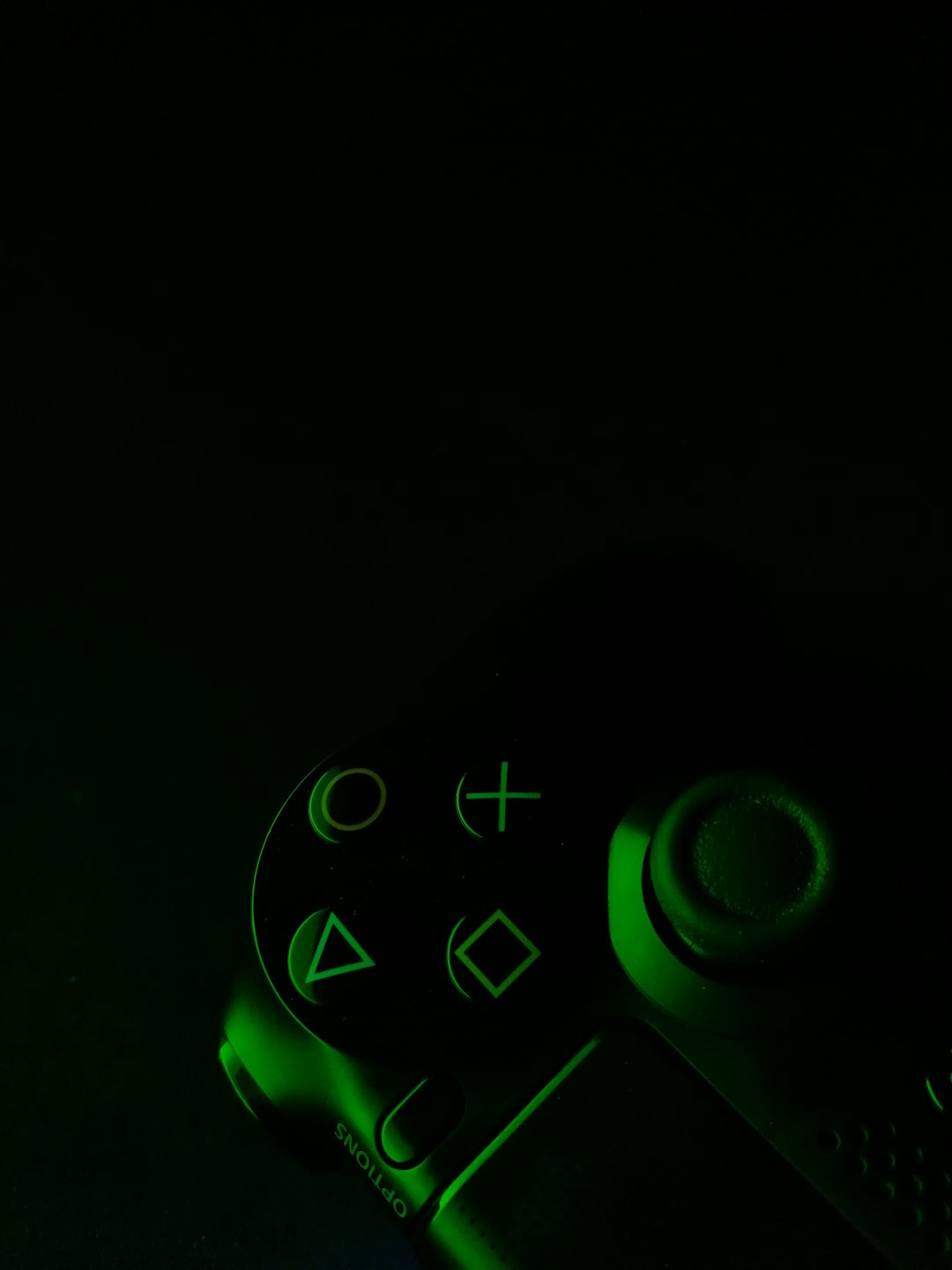
5. Check for Multiple Sign-ins
If your Xbox profile is signed in on another device or a friend’s console, Microsoft may automatically sign you out to protect your account. Make sure to log out of any other devices where your account might be in use.
Preventive Tips
Once you’ve resolved the issue, it’s wise to adopt a few habits to prevent it from happening again:
- Enable two-factor authentication: This adds an extra layer of security to your account.
- Avoid sharing your login credentials, even with friends or family.
- Keep your console updated: Ensure automatic updates are enabled so you get the latest stability fixes.
- Use a reliable internet connection: Invest in good networking equipment to ensure consistent access.
When to Contact Xbox Support
If you’ve tried all the above solutions and the problem persists, it may be a sign of a deeper technical issue or a problem with your account. At this point, contacting Xbox Support is recommended. Provide them with detailed information about what steps you’ve already taken to expedite the troubleshooting process.
Experiencing repeated sign-outs can be disruptive, but with the correct approach, you can swiftly regain control of your Xbox profile and return to gaming without interruptions. Patience and following a methodical troubleshooting process can make all the difference.