You opened the Torque Pro app to give your dashboard a new look. But instead of seeing cool themes, you got an error, something like “can’t download themes from the server.” That’s frustrating. Many users face the same issue, and it’s not always your fault. Sometimes it’s the app, sometimes your phone, and sometimes the Torque theme server itself.
The good news? There are a few things you can try that might get things working again, or at least give you another way to add themes.
What Is the Torque Pro Theme Download Error?

Torque Pro themes help change how the dashboard looks. They’re part of what makes the app fun and more usable.
But when you tap to download themes, the app tries to reach its server. If that server doesn’t respond or your phone can’t connect to it, you’ll see an error. Usually, it just says something about the “server” or that the “theme download failed.”
So instead of cool designs, you’re stuck with the default look. For some, this makes the app feel incomplete.
Why Can’t Torque Pro Download Themes?
There are a few possible reasons. The app may not be able to reach the theme server anymore. That server might be down, blocked, or removed. Also, if you’re using an older version of Torque Pro or an unofficial APK (instead of the Google Play version), things might not work right. Some phones block access to specific servers or background apps. This can mess with downloads even when your internet seems fine. So the issue can be from your device, your app version, or the theme server itself.
Common Causes of the Theme Download Error
Here are some of the most common reasons users see this error:
- You’re using an older or unofficial version of Torque Pro
- The theme server is no longer active or online
- Your internet connection is slow, weak, or blocked
- App permissions are restricted on your phone
- Cache issues with the Play Store or Torque app
- You installed the app using an APK file outside Google Play
All of these can stop Torque from reaching the theme server.
How to Fix Torque Pro Theme Download Error?
If your Torque Pro app can’t download themes, it might feel like you’re stuck with a dull interface. But don’t worry—there are a few solid fixes you can try. Start with the easiest ones and test the app again after each step.
Fix #1: Restart the App and Your Phone

Sometimes the app just needs a fresh start. Close Torque Pro completely and reopen it. If that doesn’t help, restart your phone too. This clears out minor bugs that might be blocking the connection to the server.
Fix #2: Check Your Internet Connection

Make sure your phone has a working internet connection. Open YouTube or Google to confirm it’s not just Torque. Avoid using mobile data if the signal is weak; try Wi-Fi instead. Also, if you’re using a VPN or a firewall app, turn it off for a moment. These tools can block theme downloads without you realising it.
Fix #3: Clear Cache for Torque and Play Store
Old or broken cache files can stop downloads. Cleaning them helps refresh the app.
Here’s how:
- Go to your phone’s Settings > Apps
- Find and tap on Torque Pro
- Tap Storage & cache
- Press Clear cache
Repeat the same for the Google Play Store. Then restart your phone and try again.
Fix #4: Make Sure You’re Using the Official App
Did you install Torque Pro from an APK website instead of the Play Store? That version might not connect to the theme server properly. Delete that version and install it again directly from Google Play. This ensures you get the official version with full support.
Fix #5: Manually Download and Import Themes
If the built-in server is no longer functioning, importing themes manually is the best option. Just download theme files from trusted Torque forums or websites. Move the theme folder to:
Internal Storage > torque > themeDir
Then restart the app. Your theme should now appear in settings, ready to apply.
Fix #6: Reinstall the App
Sometimes a full reset works best. If all else fails, uninstall Torque Pro and reinstall it from Google Play. This clears out any bugs or files blocking the download. Don’t forget to back up your custom settings or dashboards first if you use them.
Fix #7: Ask the Community or Developer
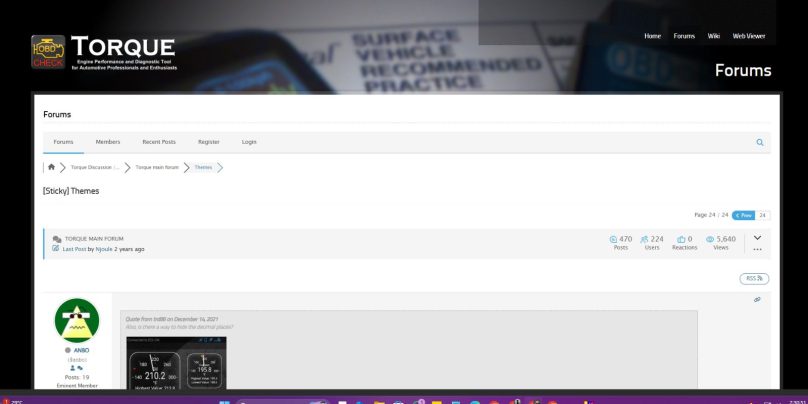
If nothing works, you’re not alone. Visit the Torque Pro forums or email the developer directly. Others might have newer workarounds or info about the server status. You can usually find help at the app’s official Play Store page or its community threads on Reddit or XDA.
When the Theme Server Is Down or Removed?
Torque Pro is a powerful app, but it hasn’t had many updates recently. Some users believe the theme server has been taken offline or is no longer supported by the developer. If that’s true, no matter what you try, the app just won’t download themes anymore from that server.
But that doesn’t mean you’re stuck. You can still install themes manually, and it works just as well, sometimes even better.
How to Manually Import Torque Pro Themes?
If the built-in server download won’t work, the best workaround is to add themes yourself.
Here’s what to do:
- Search online for trusted Torque Pro theme files (.zip or folders)
- Download them to your phone or computer
- On your phone, move the theme files to this folder:
Internal storage > torque > themeDir - Open Torque Pro and go to the theme settings
- Choose your new theme from the list
Just like that, you’re back in control of your dashboard style — no server needed.
Tips to Avoid Torque Pro Theme Download Error in the Future
- Always use the official version of Torque Pro
- Keep the app updated regularly
- Don’t disable the internet while browsing themes
- Avoid using modded or pirated APKs
- Make sure Torque has full storage access on your phone
Conclusion
The “can’t download themes from the server” message is annoying, but it’s not the end of the road. Even if the theme server is gone for good, you can still enjoy full customisation by importing themes manually.
Torque Pro remains a powerful OBD2 tool, and with a few quick steps, your dashboard can look and work exactly how you want. Try the methods above and get back to diagnosing your car in style.