You open YouTube to watch a video, but suddenly a message appears saying “This video is unavailable. Error Code: 0.” It stops the video from playing, and the screen stays blank. The good thing is that this is not a serious problem. It usually happens because of a small issue in your browser, app, or internet connection. Therefore, with a few simple checks, you can understand why it happens and get YouTube running again.
What Does YouTube Error Code 0 Mean?
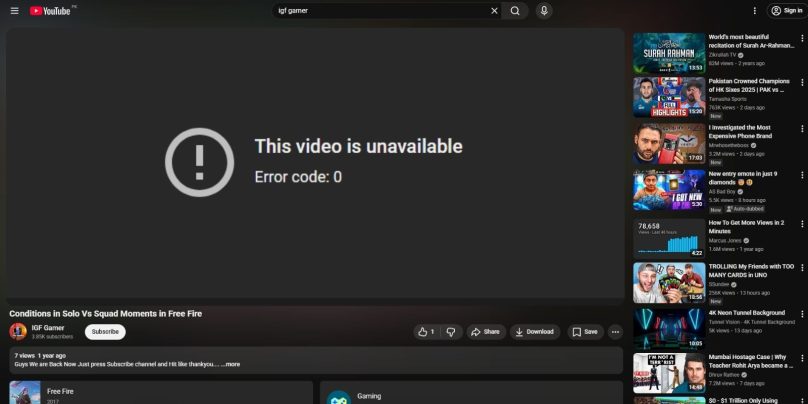
Error Code 0 means your device failed to communicate correctly with YouTube’s servers. In simple terms, your browser or app tried to load a video, but something interrupted the process. This might be a network timeout, a bad cache file, or a script that did not load properly. It does not mean the video was removed or blocked.
You can see this error on phones, Smart TVs, browsers, or tablets. Sometimes it appears when you reload a page or switch networks. Other times, it shows up when YouTube updates its system or your browser settings change. Hence, the problem is usually technical and not related to your account.
Common Causes of YouTube Error Code 0
The error can happen for many small reasons that stop your device from connecting properly. Below are the most common ones.
- YouTube server issue: Sometimes YouTube is performing maintenance or updates.
- Corrupted browser cache or cookies: Old or broken files can block playback.
- Outdated YouTube app or browser: Older versions may fail to communicate with servers.
- Browser extensions or ad blockers: Some extensions interfere with YouTube scripts.
- Unstable internet connection: Weak Wi-Fi or poor DNS slows down data loading.
- Disabled JavaScript: YouTube requires JavaScript to run properly.
- Regional or restricted content: Some videos are blocked in certain countries.
How to Fix this Video Is Unavailable Error Code 0 on YouTube?
The “Error Code: 0” message looks worrying, but it’s often caused by small connection or browser issues. You don’t need to be technical to fix it. Try these simple solutions one by one. Each fix is light, safe, and easy to follow.
Fix #1: Wait and Reload the Page
This is the simplest fix and often the most effective. YouTube sometimes loads video data incorrectly. Close the tab, wait for a minute, and reopen the same video. If it still doesn’t play, refresh the page a few times. This reloads the JavaScript and playback scripts that may have failed to start earlier.
Fix #2: Restart Your Browser or App
A quick restart clears temporary data conflicts. Close your browser or exit the YouTube app completely. Wait a few seconds, then open it again. Try watching a different video first, then return to the one that showed the error. If playback starts normally, the glitch was temporary.
Fix #3: Clear Browser Cache and Cookies
When cache files become corrupted, YouTube can fail to load correctly. To clear them:
- Go to settings in your browser.
- Select privacy and security.
- Tap clear browsing data.
- Choose cache and cookies, then confirm.
- Restart your browser and visit YouTube again.
This resets your playback data and often fixes the problem immediately.
Fix #4: Disable Ad Blockers or Browser Extensions
Ad blockers and certain extensions can stop YouTube scripts from running. To test this:
- Go to your browser’s extensions page.
- Turn off all extensions.
- Refresh YouTube.
If videos now play, turn extensions back on one at a time to find the one causing the problem. Keep it disabled while using YouTube.
Fix #5: Update Your Browser or YouTube App
Outdated software can break compatibility with YouTube servers. Here’s how to check:
- Go to settings or your app store.
- Select update browser or update apps.
- Install all pending updates.
- Restart your device and open YouTube again.
After updating, videos usually play without the error.
Fix #6: Check Internet Connection
Error Code 0 can appear if your Wi-Fi drops or slows down during playback.
- Make sure your device is connected to the correct network.
- Move closer to your router for stronger signal.
- Restart your router if the signal seems weak.
If possible, switch from Wi-Fi to a wired connection for more stable playback.
Fix #7: Log Out and Log Back In
Your account session may have expired. To refresh it:
- Open YouTube.
- Tap your profile icon.
- Select sign out.
- Close the app or browser.
- Reopen YouTube and sign back in.
This refreshes your account data and rebuilds your link to YouTube’s servers.
Fix #8: Reset DNS or Network Settings
Sometimes the problem lies in how your device connects to websites.
- Open settings on your computer or router.
- Go to network or Wi-Fi settings.
- Select your connection, then choose DNS settings.
- Switch to manual and enter:
- Primary DNS: 8.8.8.8
- Secondary DNS: 8.8.4.4
- Save and restart your device.
This forces your network to use Google’s DNS servers, which are reliable for YouTube streaming.
Fix #9: Test YouTube in Incognito or Private Mode
If the video works in private mode, something in your browser’s saved data or extensions is causing the issue. Continue using YouTube in private mode temporarily, or clear your browser data as shown earlier to remove the conflict.
Fix #10: Restart Your Device
A full restart clears background processes that might block internet or app functions. Turn your device off, wait a few seconds, then turn it on again. Reopen YouTube and test any video.
If the error disappears after restarting, it confirms the issue was just a small system glitch.
How to Prevent YouTube Error Code 0?
Once you have fixed it, you can keep the error from returning by maintaining your app and device. Here are some easy prevention tips.
- Keep your browser and YouTube app updated at all times.
- Clear cache and cookies regularly to remove old data.
- Avoid running too many extensions in your browser.
- Restart your router weekly to refresh your connection.
- Use stable Wi-Fi or wired internet instead of public networks.
- Restart your device every few days to clear memory buildup.
- Allow JavaScript in your browser since YouTube depends on it.
Conclusion
YouTube Error Code 0 is a common playback issue that stops videos from loading correctly. It usually happens because your browser, app, or network temporarily failed to communicate with YouTube’s servers. Therefore, most of the time, refreshing the page, restarting your device, or clearing cache will fix it.
If it keeps happening, updating your app or contacting YouTube Support may help. With just a few checks, you can restore playback and enjoy your videos without interruptions.