It’s pretty annoying when you load an MKV file into Shotcut and only hear the audio. The screen stays black, or the track shows nothing on the timeline. Don’t worry. This guide explains why this happens and how you can fix it fast.
What Is The MKV Not Showing Video in Shotcut?
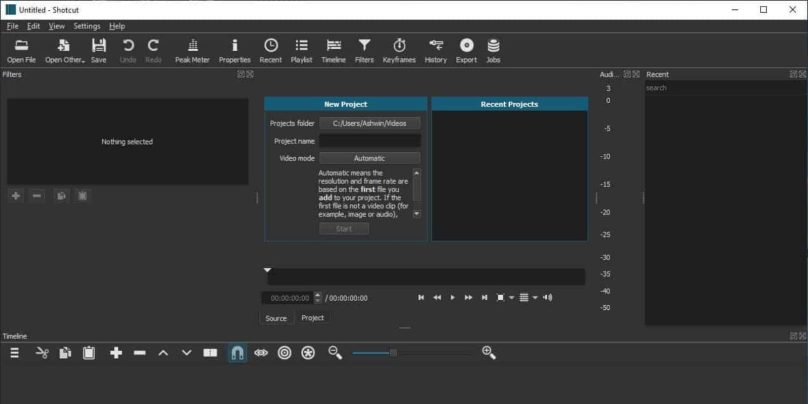
This issue happens when Shotcut can open the MKV container but cannot decode the actual video track inside it. MKV is only a wrapper. The real problem comes from the codec inside the file. If Shotcut doesn’t like the codec, it fails to show video.
You might see a blank preview window, a missing video track, or Shotcut may only show audio on Windows, macOS, or Linux. Sometimes the timeline shows the clip but won’t play it. Other times it plays only audio while the video stays black.
Common Causes Of MKV Not Showing
This problem can come from many things:
- Unsupported codec inside the MKV file
- Hardware decoding conflicts with your GPU
- Corrupted MKV file
- Proxy mode or preview scaling bugs
- Old or broken Shotcut version
- Video track disabled on the timeline
- Variable frame rate video confusing the decoder
How to Fix MKV Video Not Showing in Shotcut?
Try these fixes until Shotcut shows your video again.
Fix 1: Turn Off Hardware Decoding In Shotcut
Some GPUs struggle with MKV codecs like HEVC, VP9, or AV1. Turning off hardware decoding forces Shotcut to use software decoding instead.
Here are the following steps which help you turn it off:
- Open Shotcut
- Go to Settings
- Find GPU or Hardware Decode
- Turn it off
- Restart Shotcut
- Load the MKV file again
If the video appears, the GPU decoder was the problem.
Fix 2: Convert The MKV To MP4 Using Shotcut Or FFmpeg
MKV containers often hold tricky codecs. MP4 works better for editing.
Follow the steps below:
- Open Shotcut
- Import your MKV
- Go to Export
- Choose MP4 (H.264)
- Export the file
- Import the new MP4 into Shotcut
You can also use FFmpeg with a simple command if you prefer.
Fix 3: Check If The Video Track Is Disabled On The Timeline
Sometimes the track is muted or hidden. On the left side of the timeline, make sure the “eye” icon is enabled for the video track. If the video track is off, Shotcut won’t show anything.
Fix 4: Set Shotcut’s Video Mode Before Importing The File
If the video mode doesn’t match your clip’s resolution or frame rate, Shotcut may glitch.
Here’s how you can change it:
- Open Shotcut
- Go to Settings
- Choose Video Mode
- Pick the correct resolution and frame rate
- Restart Shotcut
- Import the MKV again
Fix 5: Clear Shotcut Cache And Restart The Program
Corrupted cache causes black screens.
Perform the following steps:
- Open Settings
- Go to App Data Directory
- Clear the cache folder
- Close Shotcut
- Reopen it
Try loading the MKV again.
Fix 6: Disable Proxy Mode Or Rebuild Proxy Files
Proxy mode sometimes builds incorrect low-resolution files. If the proxy breaks, the preview breaks.
Turn off Proxy Mode in the Settings menu. If you want to use proxies, delete the old proxy files and let Shotcut rebuild them.
Fix 7: Update Shotcut To The Latest Version
Shotcut updates include new FFmpeg decoders. Old versions can’t handle newer MKV codecs. Updating Shotcut often fixes the problem without extra work.
Fix 8: Check The MKV File For Corruption Using VLC Or FFmpeg
Sometimes the file itself is damaged. Try playing it in VLC. If VLC also struggles, the MKV is probably corrupted. You can try repairing it with FFmpeg or re-downloading the original file.
Fix 9: Switch Display Method (OpenGL Or DirectX)
Shotcut uses different render engines, and sometimes one works better than the other.
Here’s how to switch:
- Open Shotcut
- Go to Settings
- Find Display Method
- Choose OpenGL or DirectX
- Restart Shotcut
One of these usually fixes preview glitches.
Prevention Tips to Avoid Errors in Shotcut
Use these simple habits to avoid MKV playback issues:
- Convert MKV to MP4 before editing
- Keep Shotcut updated
- Avoid recording in variable frame rate
- Use stable codecs like H.264
- Update GPU drivers
- Don’t move files during a project
- Use proxy mode wisely
Conclusion
Shotcut fails to show MKV video when it cannot decode the codec inside the file. GPU conflicts, broken proxies, corrupted MKVs, or timeline mistakes also cause the issue. Most players fix it by turning off hardware decoding or converting the MKV to MP4.
Try each fix one by one. If nothing works, convert the file using FFmpeg. And if this guide helped you, feel free to share it so others can fix their MKV issues too.