If you’re using Ultimate Addons for WordPress and noticing that checkboxes aren’t showing up, don’t worry—you’re not alone. This is a common issue that can be caused by a range of factors, from theme conflicts and plugin errors to outdated versions.
This guide will walk you through practical, user-friendly methods to troubleshoot and resolve the problem. By following these steps, you’ll be able to restore the missing checkboxes on your site and ensure it’s running smoothly.
Why is Checkbox Not Showing in Ultimate Addons for WordPress?
There are several reasons why checkboxes may not be appearing in your Ultimate Addons setup. Understanding the root cause will help in finding the right solution.
- Theme Compatibility: Certain themes may conflict with Ultimate Addons, causing elements like checkboxes to disappear. Themes can include custom CSS or JavaScript that might override or hide specific Ultimate Addons features.
- JavaScript and jQuery Conflicts: Ultimate Addons relies on JavaScript to render many of its elements. If another plugin is using a different version of JavaScript or jQuery, it could interfere with checkbox functionality.
- Outdated Plugin or WordPress Version: Running outdated versions of WordPress or Ultimate Addons can lead to compatibility issues, as updates often contain bug fixes that address display problems.
These are some common underlying causes, and identifying them can help you choose the right troubleshooting approach.
Troubleshooting Steps for Resolving Missing Checkboxes
The following troubleshooting steps will guide you through identifying and fixing the missing checkbox issue. These methods are practical, and each step is designed to isolate specific potential problems.
1. Clearing Cache and Browser Cookies
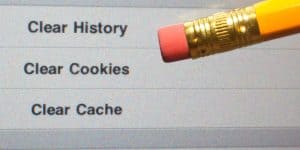
Often, cached files can interfere with the proper loading of elements on a page, including checkboxes. Clear your site cache if you’re using a caching plugin and also clear your browser cache and cookies.
- If you’re using caching plugins (like WP Super Cache or W3 Total Cache), clear the cache from the plugin settings.
- In your browser settings, clear cache and cookies, then refresh the page.
This simple step can sometimes resolve display issues, especially if the site or browser is loading an outdated version of the page.
2. Checking for Plugin Conflicts
Plugin conflicts are a common cause of missing elements in WordPress, as various plugins may interact differently with Ultimate Addons.
- Deactivate all other plugins except Ultimate Addons and see if the checkboxes reappear.
- Gradually reactivate each plugin and check the checkboxes after each activation to identify the conflicting plugin.
This method allows you to isolate the problematic plugin that might be causing the checkbox display issue.
3. Switch to a Default WordPress Theme
Sometimes, the active theme on your site may not fully support Ultimate Addons, resulting in hidden checkboxes or other display issues. A quick way to check if your theme is the cause is to switch temporarily to a default WordPress theme like Twenty Twenty-Three.
- Go to “Appearance” > “Themes” in your WordPress dashboard, then activate a default theme.
- If they now appear, the issue is likely with your original theme’s styling or script.
If switching themes resolves the problem, you may need to consult with your theme developer to ensure compatibility with Ultimate Addons.
4. Updating or Reinstalling Ultimate Addons and WordPress
Using the latest version of plugins and WordPress ensures you’re benefiting from the latest bug fixes and compatibility updates. Sometimes, simply updating Ultimate Addons and WordPress can solve the display problem.
- Go to “Plugins” > “Installed Plugins,” find Ultimate Addons, and check if an update is available.
- Make sure your WordPress installation is up to date by visiting “Dashboard” > “Updates.”
If updates don’t resolve the issue, try reinstalling Ultimate Addons by deactivating, deleting, and reinstalling the plugin from the plugin repository.
5. Adjusting CSS or Custom Code to Reveal Hidden Checkboxes

For users familiar with CSS, adding a small piece of custom code can sometimes make hidden checkboxes visible. This approach is useful when you suspect a CSS issue is hiding the checkboxes.
- Right-click on the page and select “Inspect” (or “Inspect Element”). This tool allows you to find the checkbox element in the code and determine if it’s hidden.
- Try adding a CSS rule like
display: block;orvisibility: visible;to reveal the checkbox.
Example CSS snippet:
- After applying CSS changes, refresh the page to see if the checkboxes appear.
Custom CSS adjustments can be highly effective but should be used carefully, especially if you’re not experienced with CSS.
6. Contacting Ultimate Addons Support for Help
If you’ve tried the troubleshooting steps above and the checkboxes still aren’t showing, reaching out to Ultimate Addons support may be the best option. Plugin support teams are familiar with common issues and may have specific guidance or patches for your problem.
Additionally, if the issue seems related to your theme, consider contacting the theme’s support team for compatibility advice.
Tips for Preventing Future Display Issues in Ultimate Addons
Regular maintenance can prevent similar issues from occurring in the future, ensuring that your plugins, theme, and WordPress installation remain compatible and functional.
- Keep Plugins and WordPress Updated: Updating plugins and the WordPress core is essential for compatibility and security. Make it a habit to check for updates regularly.
- Choose Compatible Themes and Plugins: Before installing new plugins or themes, check their compatibility with Ultimate Addons to reduce the risk of conflicts.
- Back Up Before Updates: Always back up your site before making major updates. This ensures you can restore a working version if any compatibility issues arise.
Maintaining these habits will help ensure that your website runs smoothly and that elements like checkboxes remain visible and functional.
Final Thoughts
Fixing missing checkboxes in Ultimate Addons for WordPress can be as simple as clearing your cache or as complex as adjusting CSS. By following this guide, you’ll have practical solutions to restore any missing elements on your site, and hopefully, avoid such issues in the future.
Let us know in the comments if these solutions helped or if you’ve encountered other plugin-related issues with Ultimate Addons. Share this guide with anyone facing similar challenges, and happy troubleshooting!