If you’re a fan of the Battlefield series, there’s arguably nothing more frustrating than encountering a game-breaking error just when you’re ready for an epic multiplayer session. One of the most frequently reported issues by players of Battlefield 6 is the dreaded “DirectX Function Error”. This error often causes the game to crash, sometimes with cryptic messages that are hard to decipher. Fortunately, you’re not alone — and even better, you’re in the right place to fix it.
TL;DR (Too Long; Didn’t Read)
The “DirectX Function Error” in Battlefield 6 is typically caused by outdated or corrupted graphics drivers, improper DirectX libraries, or excessive GPU overclocking. Make sure your system meets the game’s requirements, revert GPU settings to default, and update both DirectX and your GPU drivers. Try disabling certain in-game settings if the problem persists. Below, we walk you through each solution step-by-step for reliable, long-term fixes.
1. Understand the Error
Before trying fixes, it’s important to understand what the error means. The error message usually looks something like this:
DirectX Function “GetDeviceRemovedReason” failed with DXGI_ERROR_DEVICE_HUNG…
Essentially, this means that DirectX — the API responsible for rendering graphics — encountered a failure, often due to problems with your GPU or how the game interacts with it.

2. Check Your System Requirements
Start by checking if your system meets the minimum or ideally the recommended system requirements for Battlefield 6. This might sound basic, but using hardware below the required specifications is a leading cause of DirectX crashes.
Minimum requirements:
- OS: Windows 10 64-bit
- Processor: Intel Core i5-6600K / AMD Ryzen 5 1600
- Memory: 8 GB RAM
- Graphics: NVIDIA GeForce GTX 1050 Ti / AMD Radeon RX 570
- DirectX: Version 12
Recommended requirements:
- OS: Windows 10/11 64-bit
- Processor: Intel Core i7-9700K / AMD Ryzen 7 3700X
- Memory: 16 GB RAM
- Graphics: NVIDIA RTX 3060 / AMD RX 6700 XT
- DirectX: Version 12 with Feature Level 12_0
If your system falls short on either GPU or RAM, these could be directly linked to the error.
3. Update Your Graphics Drivers
Outdated drivers are the notorious culprit behind most DirectX issues. Manually or automatically updating your GPU drivers could instantly resolve the error.
How to Update Your Drivers:
- NVIDIA: Use the GeForce Experience
- AMD: Use the Radeon Software
- Intel: Use the Intel Driver & Support Assistant
After updating, restart your PC and try launching the game again. If you’re using beta drivers, consider reverting to a stable build.
4. Repair DirectX Installation
Sometimes, DirectX installation files become corrupted or incomplete. Reinstalling or repairing DirectX can resolve this.
Steps:
- Go to the DirectX End-User Runtime Web Installer.
- Download and run the tool.
- Follow the prompts to repair or replace any missing components.
- Restart your PC afterward.
This step will ensure you’re using the most compatible version of DirectX for Battlefield 6.
5. Roll Back GPU Overclocking
If you’ve overclocked your GPU manually or with software like MSI Afterburner, return it to its default settings. Overclocking can make your system unstable and is a frequent cause of DirectX Function Errors.
To revert settings:
- Open MSI Afterburner or your GPU’s tuning utility.
- Click on the Reset button or manually reduce clock speeds to default values.
- Apply changes and restart your system.
After doing so, test the game again. Many players report that even minor overclocks can trigger crashes during high load moments.
6. Change In-Game Settings
The game’s graphical settings might be triggering the issue if they’re set too high or if certain options conflict with your system.
Try adjusting the following settings:
- Disable Ray Tracing (if supported)
- Lower Texture Quality
- Turn off DLSS (sometimes unstable with certain drivers)
- Limit FPS to 60 or match it to your monitor’s refresh rate
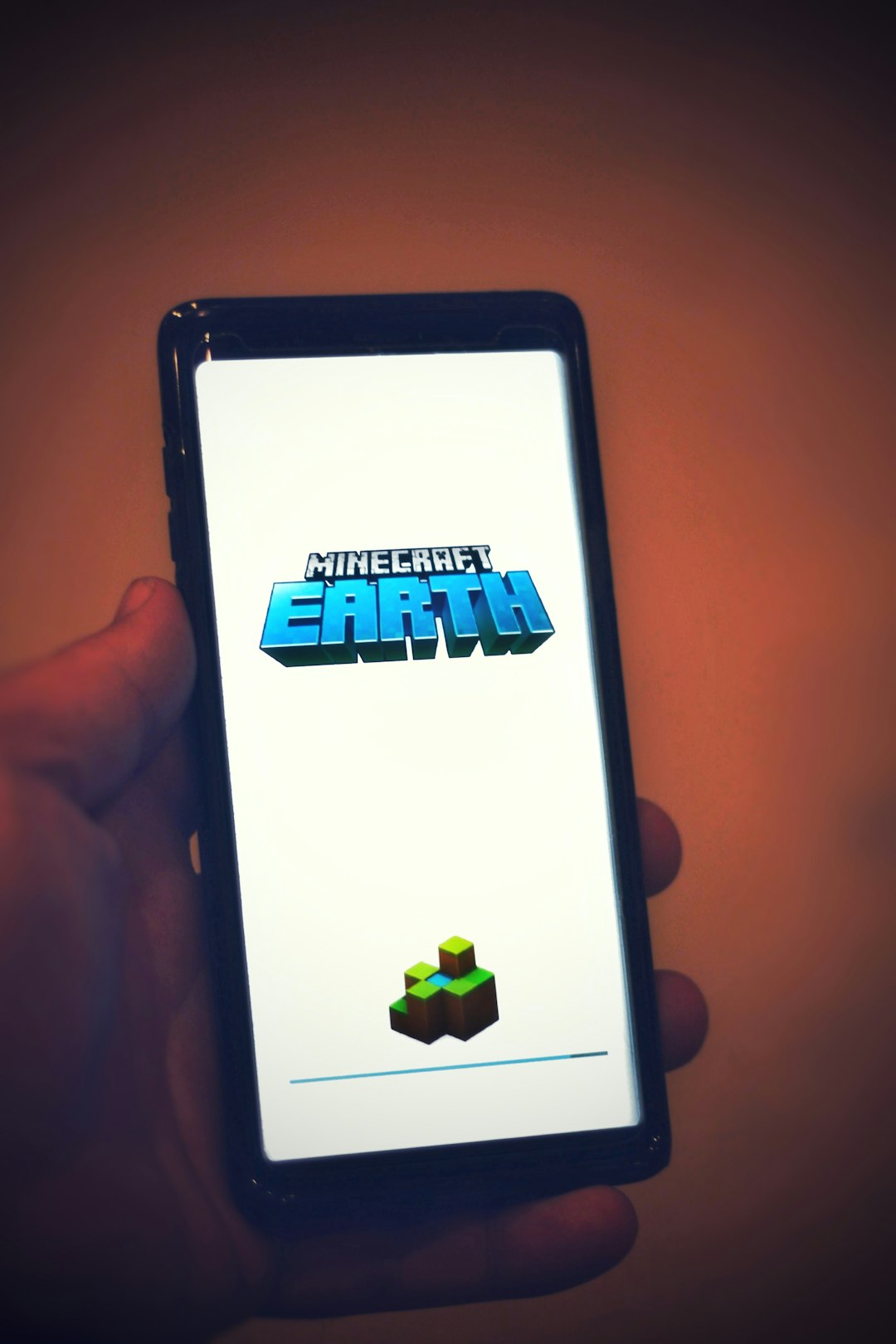
Apply these changes, then restart the game. If it runs smoother, fine-tune settings upward slowly to find your system’s balance point.
7. Disable Background Applications
Certain background applications — like screen recorders, hardware monitors, and overlays — can interfere with DirectX operations.
Disable or close the following while gaming:
- Discord overlay
- NVIDIA GeForce Experience overlay
- Steam or Origin overlay
- Third-party monitoring tools like HWInfo or MSI Afterburner
Also, ensure no Windows updates or driver installations are running in the background.
8. Run Game as Administrator
Running Battlefield 6 with administrative privileges can sometimes resolve access and permission-related issues causing DirectX errors.
Steps:
- Right-click on your Battlefield 6 shortcut or executable file.
- Select Properties.
- Navigate to the Compatibility tab.
- Check the box for “Run this program as an administrator.”
- Click Apply, then OK.
Relaunch the game and see if the issue persists.
9. Update Windows
DirectX is closely tied to the core Windows operating system. Keeping your system updated ensures you have the latest DirectX features and bug fixes.
To update:
- Go to Settings » Update & Security » Windows Update.
- Click Check for updates.
- Install any available updates.
After updating, restart your computer and try launching Battlefield 6 again.
10. Reinstall Battlefield 6
If everything else fails, a clean reinstall of the game itself can often fix stubborn errors. Corrupted files or conflicts during initial installation might be behind the trouble.
Reinstallation Steps:
- Back up your settings or saved games (if applicable).
- Uninstall the game via Origin or Steam.
- Restart your PC.
- Reinstall Battlefield 6 using a fresh download.
This clears up file corruption issues that previous fixes won’t touch.
Final Thoughts
While encountering the “DirectX Function Error” in Battlefield 6 is undoubtedly frustrating, this comprehensive guide should give you the tools you need to resolve it. From hardware checks and software updates to system tuning and administrative privileges, there’s a wide range of proven solutions available. Remember to approach each fix methodically, testing the game after each change to pinpoint exactly what works for your setup.
If problems persist even after trying all these steps, consider reaching out to EA