Choosing the right installation location for Final Fantasy can significantly impact game performance and storage management. Whether you’re looking to optimize loading times by installing on an SSD or free up space on your primary drive, this guide will walk you through the steps to select or change the installation location for Final Fantasy.
Why Choose a Custom Installation Location?
Customizing the installation location for Final Fantasy offers several benefits:
- Improved Performance: Installing the game on an SSD instead of an HDD can drastically reduce loading times, making gameplay smoother.
- Storage Management: For systems with limited storage space, moving the game files to a secondary or external drive can free up valuable room on the primary drive.
- Flexibility: Custom locations let you organize your game library more efficiently, especially if you have multiple games installed.
By choosing the right installation location, you ensure an optimal gaming experience tailored to your hardware setup.
Steps to Choose Installation Location for Final Fantasy
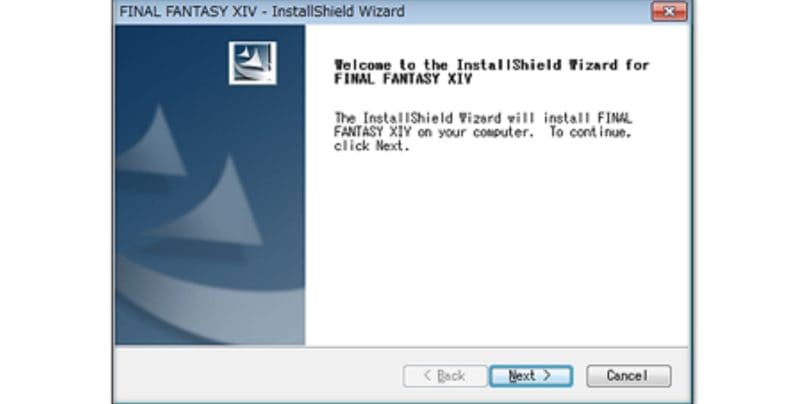
Follow these steps to select your preferred installation directory:
- Launch the Final Fantasy Installer or Launcher:
- If you’re installing the game for the first time, open the installer provided by the platform (e.g., Steam, Epic Games, or the standalone launcher).
- Access Installation Settings:
- During the installation process, look for the option to select or customize the installation path.
- This is typically presented as a “Browse” button near the default directory.
- Choose Your Preferred Location:
- Navigate to the drive or folder where you want to install the game.
- Create a new folder if necessary to keep the game files organized.
- Confirm and Proceed with Installation:
- Once the location is set, confirm your choice and let the installation proceed. Ensure you have sufficient free space in the selected directory.
- Verify Installation Location:
- After installation, you can check the game files’ location through the launcher settings or by navigating to the selected folder.
How to Move Final Fantasy to a New Location
If you’ve already installed Final Fantasy and want to move it to a different directory, follow these steps:
- Backup Game Files: Locate the current installation folder and copy the files to a backup location as a precaution.
- Uninstall the Game: Use the launcher or platform’s uninstallation option to remove the game from its current location.
- Reinstall to a New Location: During reinstallation, select the desired directory using the steps outlined above.
- Update Shortcuts: If you’ve created desktop shortcuts, ensure they point to the new installation location.
For platforms like Steam, you can use the “Move Install Folder” feature to relocate the game without uninstalling it.
Tips for Optimizing Installation Location
Here are some suggestions to help you make the most of your installation choices:
- Install on an SSD: For the best performance, choose an SSD over an HDD.
- Check Free Space: Ensure the selected drive has enough free space to accommodate future updates and patches.
- Organize by Genre or Platform: If you have multiple games, consider creating separate folders for different genres or platforms to keep things tidy.
- Backup Regularly: Maintain a backup of your game files to avoid data loss in case of drive failures.
Conclusion
Choosing or changing the installation location for Final Fantasy is a straightforward process that can improve performance and optimize storage. Whether installing the game for the first time or moving it to a new drive, following the steps outlined here ensures a seamless experience. Take control of your gaming setup and enjoy Final Fantasy with enhanced efficiency and flexibility.
Have questions or additional tips about game installations? Share them in the comments below!