Millions of users rely on Pinterest for inspiration, creativity, and organization. Whether you’re a graphic designer gathering visual assets or a baker compiling cake ideas, Pinterest is a crucial digital tool. However, a common issue that desktop users face is the inability to scroll on Pinterest through a browser. This not only hampers productivity but can also lead to frustration when simple troubleshooting steps aren’t obvious. Fortunately, resolving the “can’t scroll on Pinterest PC” problem is usually straightforward. This guide walks you through a comprehensive series of effective solutions designed to get your Pinterest back to smooth scrolling in no time.
Understanding the Problem
When you experience issues scrolling on Pinterest’s desktop version, several things could be at play. These include browser glitches, outdated extensions, settings that conflict with webpage scripts, or even problems on Pinterest’s own servers. In rare cases, your mouse or trackpad drivers might be to blame.
Before diving into more complex fixes, it’s essential to identify whether the issue is exclusive to Pinterest or if it affects other websites as well. Try scrolling on different websites such as YouTube, Facebook, or any long article. If scrolling works elsewhere, the issue is most likely specific to Pinterest, and this guide will help address just that.
Step-by-Step Fix Guide
1. Refresh the Pinterest Page
Sometimes, a simple page reload can fix temporary page-loading issues. Press Ctrl + R or click the refresh icon in your browser. Additionally, you can try clearing the cache by pressing Ctrl + Shift + R to force a hard reload of the page, which often resolves minor bugs.
2. Disable Browser Extensions
Browser extensions such as ad-blockers, privacy managers, or script blockers can interfere with how Pinterest loads its dynamic content, including the scrolling functionality.
- In Chrome, go to chrome://extensions.
- In Firefox, navigate to about:addons.
- Disable all extensions temporarily.
Reload Pinterest and check if scrolling is restored. If it is, re-enable each extension one at a time to identify the culprit.
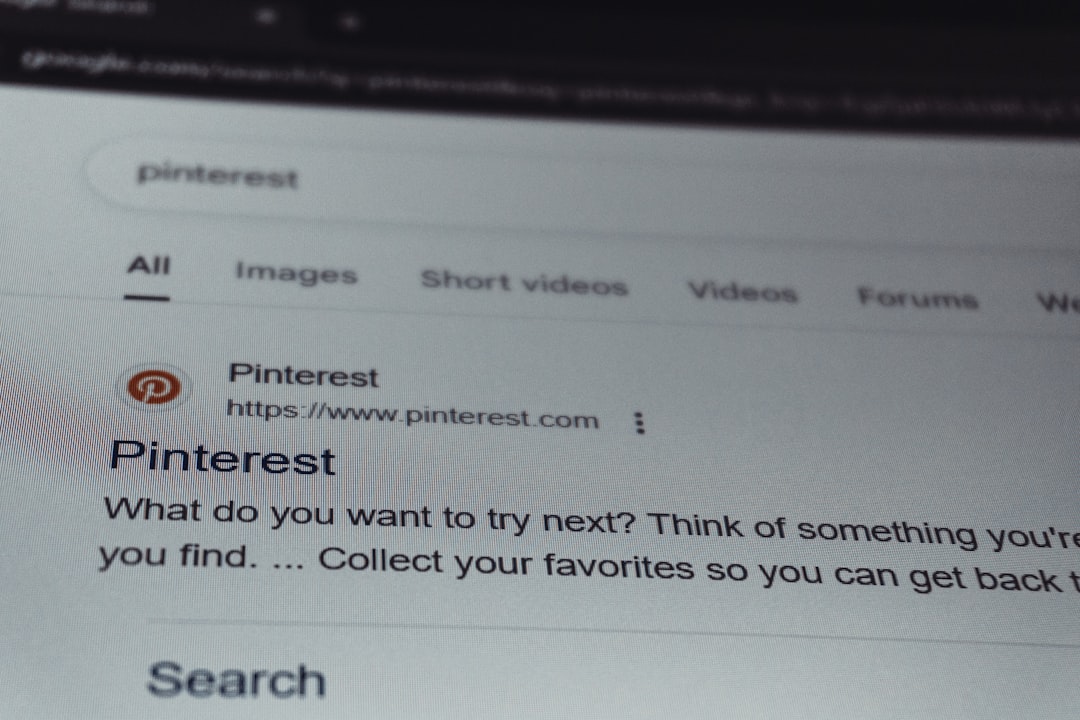
3. Try a Different Browser
It’s possible the issue is browser-specific. Try opening Pinterest in another browser like Firefox, Microsoft Edge, or Brave. If scrolling works in a different browser, then the issue likely lies within a setting or extension in your original browser and not with Pinterest itself.
This step is particularly helpful for narrowing down where the problem originates. It can also serve as a temporary workaround while you troubleshoot further.
4. Disable Smooth Scrolling or Hardware Acceleration
Certain browser settings like smooth scrolling or hardware acceleration might interfere with Pinterest’s JavaScript-based layout elements.
To disable hardware acceleration in Chrome:
- Go to Settings.
- Click on System in the sidebar.
- Toggle off Use hardware acceleration when available.
- Restart your browser.
Test scrolling again after applying these settings.
5. Clear Browser Cache and Cookies
Corrupted cache or outdated cookies can cause scripts on Pinterest to load incorrectly. This is often overlooked yet extremely effective.
To clear cache in Chrome:
- Click the three-dot menu > Settings.
- Go to Privacy and security.
- Choose Clear browsing data.
- Select Cached images and files and Cookies and other site data.
- Click Clear data.
After this, log back into Pinterest and test scrolling again.
6. Check for Browser Updates
An outdated browser might not be compatible with Pinterest’s latest site updates. Always ensure you’re running the most current version of your web browser.
To update Chrome, type chrome://settings/help in the address bar and wait as it checks and installs updates. Restart the browser and attempt scrolling once again.
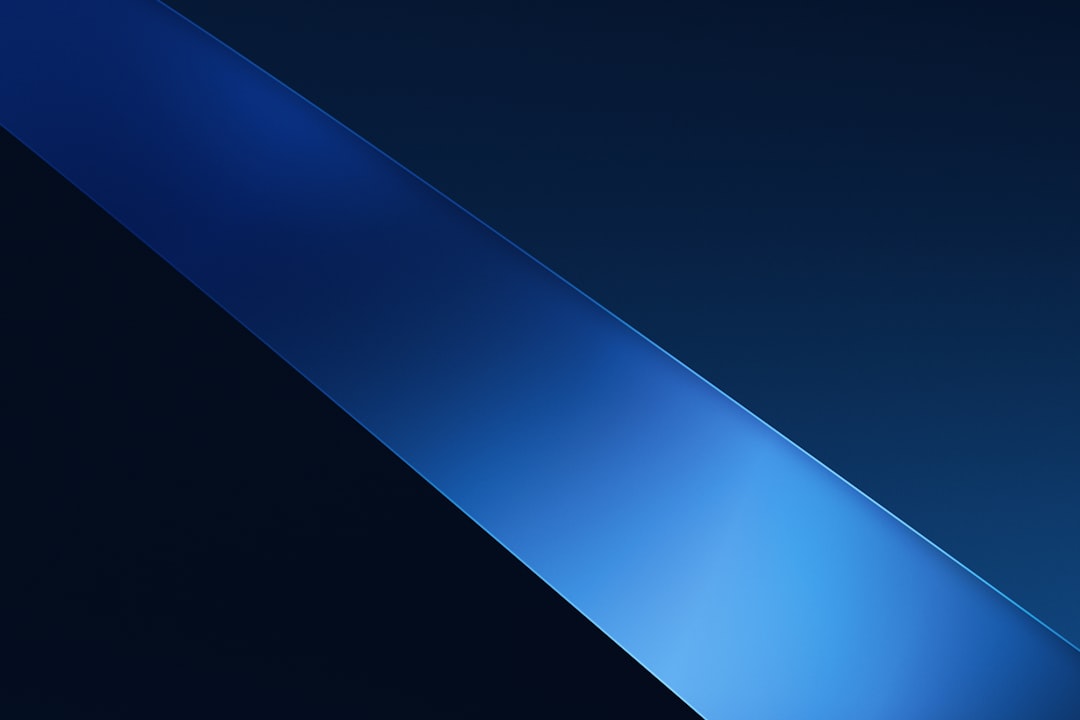
7. Disable Touchpad Gestures or Mouse Utilities
If you’re using a laptop or custom-configured mouse software, the scrolling issue might originate from your device’s touchpad driver or mouse utility interfering on Pinterest’s site specifically.
For example, utilities like Logitech Options or Synaptics may have gesture settings that don’t behave predictably on dynamic-content websites like Pinterest.
- Access your system’s device settings or your mouse configuration utility.
- Disable advanced gestures temporarily, such as two-finger scrolling or inverted scrolling.
- Test Pinterest for any improvements.
8. Check Pinterest’s Server or Site Status
Rarely, the issue may not be on your end. Pinterest may be experiencing server problems or undergoing maintenance. Visit websites like:
If others report the same issue, then it’s safe to assume the problem is on their end, and all you can do is wait.
Advanced Troubleshooting Options
1. Enable JavaScript
Most of Pinterest’s functionality relies heavily on JavaScript. If this has been disabled on your browser, scrolling and other dynamic features won’t work correctly.
Check browser settings to ensure JavaScript is enabled:
- In Chrome, go to Settings > Privacy and security > Site settings > JavaScript and ensure it’s set to “Allowed.”
2. Reset Browser to Default
If the issue persists despite all previous attempts, consider resetting your browser to its factory default settings. This will disable all extensions, revert all settings, and clear all data, giving you a fresh slate.
In Chrome:
- Go to Settings.
- Scroll down to Reset and clean up.
- Select Restore settings to their original defaults.
Be sure to back up any passwords or bookmarks beforehand.

When It’s Time to Contact Support
If none of the above has helped resolve your scrolling issue on Pinterest, the final step is to reach out to Pinterest’s own support team. They can help determine if there’s an account-specific or backend issue affecting your browsing experience.
To contact Pinterest support:
- Visit Pinterest Help Center.
- Log into your account and navigate to the Contact Us page.
- Describe your issue in detail, including mention of browser name, version, and the steps you’ve already tried.
Final Thoughts
Experiencing problems while trying to scroll on Pinterest via your PC can be exceptionally disruptive, particularly if you use the platform regularly. Thankfully, in most cases the issue stems from minor settings, browser conflicts, or cache problems that are easily resolved by following systematic troubleshooting.
By testing a different browser, checking for extensions, updating your browser, or clearing your cache, you’ll likely restore full functionality without needing to make drastic changes. Remember to approach each fix one step at a time—sometimes the smallest tweak makes all the difference.
If all else fails, take heart knowing Pinterest Support is available to help. Your feed of creative inspiration is just a fix away.