Trying to change your TikTok profile picture on a computer but nothing happens? You’re not alone. Many users face this issue on the desktop version of TikTok. Sometimes the upload option is missing, other times it doesn’t work. This article explains why it happens, what you can try, and the best way to update your profile photo.
Can You Change Your TikTok Profile Picture on Desktop?
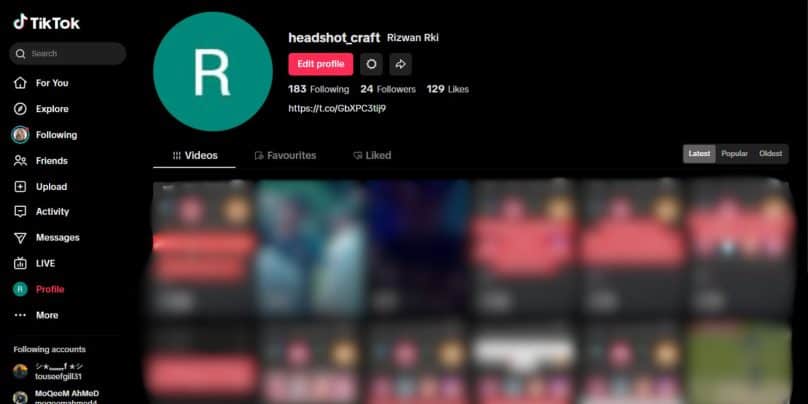
TikTok’s web version has limited account editing features. While you can view videos, like content, and check your own profile, editing profile details such as the profile picture often doesn’t work properly on PC.
Some users may not even see the option to change their profile photo on TikTok Web. Others click the upload button, but it does nothing. This isn’t always your fault—it’s usually a limitation of the platform or a temporary bug.
Common Reasons Why It Doesn’t Work?
Here are the most common reasons why TikTok won’t let you change your profile picture on a computer:
- The feature is disabled on TikTok Web – TikTok’s desktop version doesn’t fully support profile editing.
- Upload button not responding – This can happen due to a browser glitch or interface problem.
- Unsupported image format – If your image is in HEIC or TIFF format, it won’t upload. Use JPG or PNG.
- File size is too large – TikTok may reject large or high-res images.
- Browser issues – Cached data or outdated versions may block the upload.
How to Fix TikTok Profile Photo Not Updating on PC
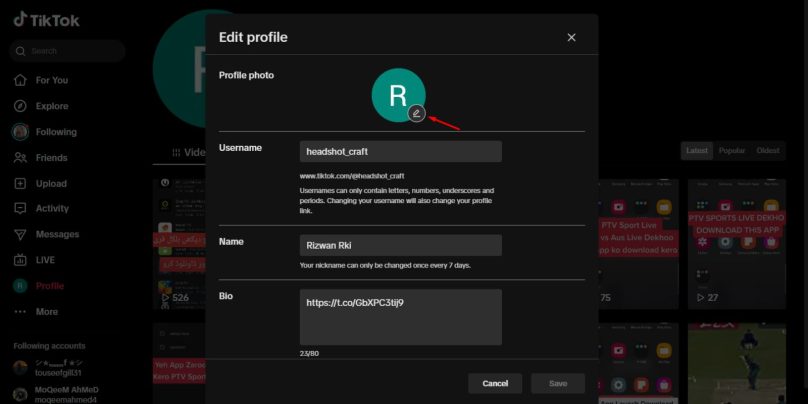
If you’re determined to update your profile photo on your computer, try these steps first:
- Switch to a different browser, like Chrome, Firefox, or Edge.
- Clear your browser’s cache and cookies, then reload TikTok.
- Make sure your image is in JPG or PNG format and under 10MB in size.
- Rename the image file to something simple (like “profile.jpg”).
- Disable browser extensions that might block scripts or popups.
These steps may help in rare cases, but often, the desktop site is simply not built for profile edits.
Best Workaround: Use the TikTok Mobile App
The easiest and most reliable way to change your TikTok profile picture is to use the TikTok mobile app.
Just follow these steps:
- Open the TikTok app on your iPhone or Android.
- Go to your Profile.
- Tap Edit Profile.
- Tap your Profile Photo, then choose a new image from your phone.
- Confirm and save.
The mobile app supports full account editing features, unlike the PC version. This method works almost every time and avoids browser issues completely.
Still Not Working? What to Do Next
If even the mobile app isn’t updating your photo, try these last steps:
- Wait and try again later – Sometimes TikTok’s servers are under heavy load.
- Log out and log back in – This can reset your profile state.
- Update the app – Make sure you’re using the latest version of TikTok.
- Contact TikTok Support – Visit the TikTok Help Center if the issue continues.
Summary
You usually can’t change your TikTok profile picture on PC because the desktop site doesn’t support it properly. The upload feature may be missing or broken. Your best option is to use the mobile app, where the feature works smoothly.
If this helped, share it with someone else facing the same issue. Still stuck? Leave a comment with your question.