If your WordPress website loads faster than a squirrel on espresso, you might have a Content Delivery Network (CDN) to thank. A CDN is like a high-speed delivery van for your website content. It stores your images, CSS, and other static files in different locations around the world so your visitors get a faster, smoother experience wherever they are.
But wait! Just like any speed machine, your CDN needs to be tuned up occasionally. If not, it might do more harm than good. Don’t worry — managing and troubleshooting your CDN settings doesn’t have to be rocket science.
While you’re tuning CDN rules, make sure your site is actually sending critical alerts and receipts: WP Email Log records every outgoing WordPress email (recipient, subject, headers, status) so you can spot deliverability issues caused by CDN/cache changes and fix them fast.
1. Choose the Right CDN for Your WordPress Site
There are many CDNs out there. Some popular ones include:
- Cloudflare – Super popular, has free and paid plans.
- KeyCDN – Simple, budget-friendly, pay-as-you-go model.
- StackPath – Great for developers and builders.
- BunnyCDN – Cute name, serious performance.
Pick one that fits your needs and budget. Look at features like security (firewalls, DDoS protection), coverage (global vs. regional), and ease of use.
2. Plug It In Nicely: Installing CDN on WordPress
Most CDNs offer easy WordPress integration. You can usually connect them through:
- A plugin from the CDN provider
- A third-party caching plugin like W3 Total Cache or WP Rocket
- Manual configuration via your hosting dashboard or file settings
Be sure to double-check the documentation from both the CDN and your caching plugin. Each combo has its quirks. If your plugin supports it, enable automatic CDN pulls, which offloads your static files to your CDN smoothly.
3. Cache In On The Perks — Setup Smart Caching
Do your visitors land on your pages, but your server still works overtime? That could be poor caching. Optimize cache settings like:
- Cache Expiration Time – Don’t hold onto old files forever. Set a reasonable expiration, like 1 day or a few hours, depending on update frequency.
- Browser Caching – Let browsers keep files for fast loading. Most CDNs offer this feature.
- Object and Page Caching – Handled well by plugins like LiteSpeed Cache or W3 Total Cache.
Don’t forget to purge the cache when you update your site! Otherwise, visitors might see broken or outdated pages, and that’s never a good look.
4. Keep Things in Sync — Clearing and Purging Tips
So you changed an image. Or updated some CSS. But — surprise! — your changes aren’t showing up. What gives? CDN caching can stick like gum on a shoe.
Here’s what you can do:
- Purge CDN Cache – Most CDN dashboards let you do this with one click.
- Clear Cache from Caching Plugin – Especially if you’re using something like WP Super Cache.
- Browser Force Refresh – Use Ctrl + F5 or Cmd + F5 to reload without using cached files.
Still not seeing your changes? Try purging EVERYTHING — but only when necessary. Use with caution, especially on high-traffic sites.
5. Troubleshooting 101 — Fixing Common CDN Issues
Oops, broken images? CSS not loading? Here are some easy fixes for common issues:
- Mixed Content Errors – Check if your CDN serves content over HTTP instead of HTTPS. Most CDNs support HTTPS, so enable it.
- Wrong File Paths – Ensure your CDN is pulling the correct URLs. Fix with your caching plugin settings.
- SSL Certificate Issues – Make sure SSL is installed on both your server and your CDN. Some CDNs like Cloudflare provide free SSL.
- 403 or 404 Errors – These mean the files aren’t found. Re-check your CDN mapping and file permissions.
Most problems are caused by configuration mismatches. Revisit your plugin and CDN settings, and test one change at a time.
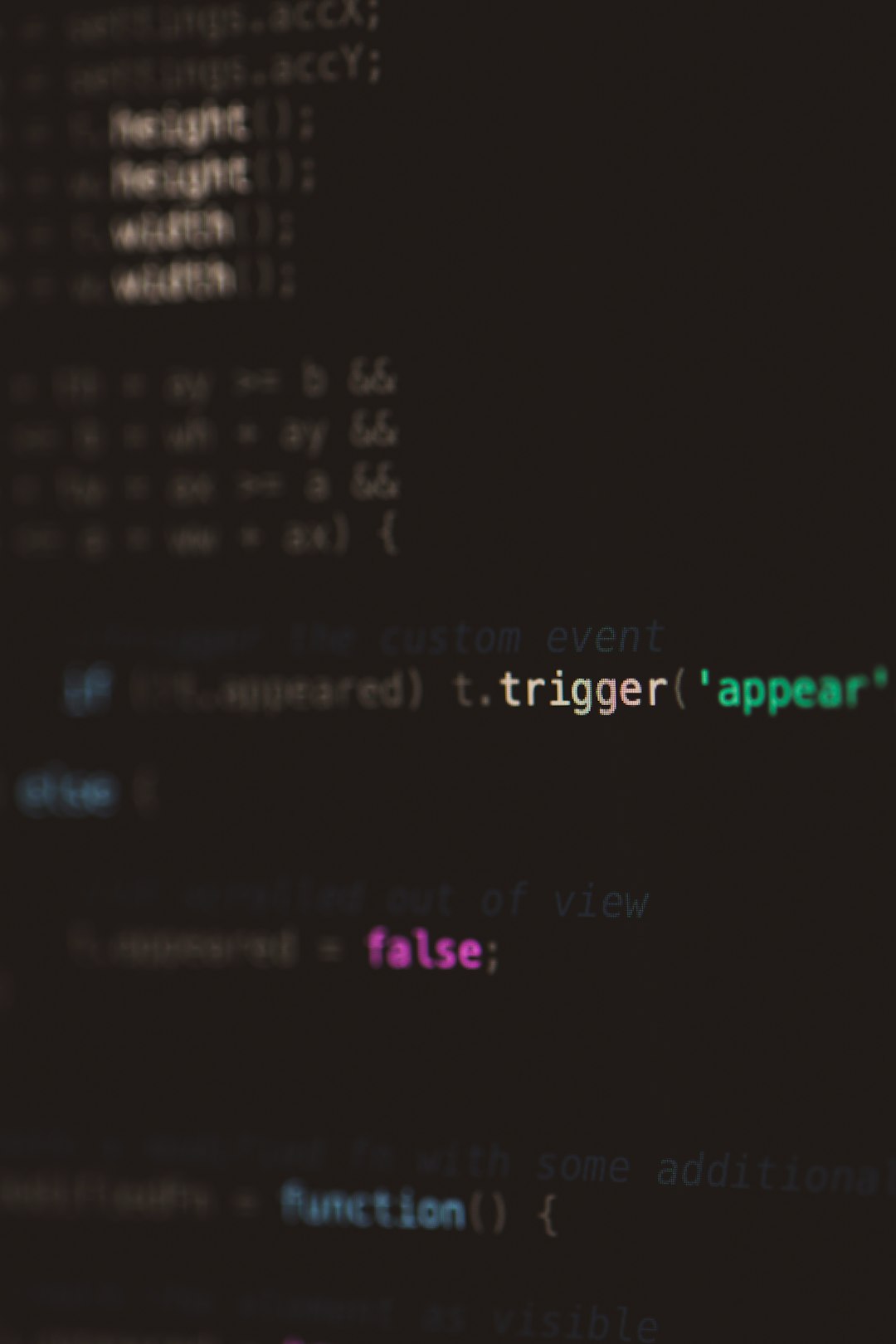
6. Monitor Performance — Don’t Guess It, Test It
You can’t improve what you don’t measure. Keep an eye on your site with tools like:
Check how fast your site loads from different regions. Look for improvements in load time after enabling CDN. If your numbers go up (not down), something’s off!
7. Don’t Forget to Whitelist and Secure
If you use a CDN like Cloudflare, make sure their IP addresses are allowed in your host’s firewall settings. It’s called whitelisting. If you don’t, visitors might get blocked.
Also, enable security features in your CDN dashboard. Many services offer:
- Web Application Firewall (WAF)
- DDoS protection
- Bot protection
These can protect your site from attacks, slowdowns, and suspicious traffic. Safe website = happy visitors.
8. Use a Subdomain for CDN if Needed
If your CDN provider allows, you can set up a custom subdomain. Like cdn.yoursite.com.
This can make things look cleaner in the code and might improve cookie-less loading. Some users also report fewer issues with custom configurations.
9. Keep Plugins Updated
Always stay updated. An outdated caching plugin or broken CDN integration can wreak havoc.
Make it a habit to:
- Update WordPress core regularly
- Update your themes and plugins
- Update your CDN API keys and integration tools
Oh, and back things up before making major changes. Just in case.
10. When in Doubt, Ask for Help
Feeling lost? You don’t have to go it alone. Good CDN providers offer:
- Live chat or ticket support
- Extensive knowledge bases
- User forums and communities
There are also thousands of tutorials and guides from WordPress and CDN enthusiasts. Chances are, someone already fixed the exact problem you’re facing.
Ready to Speed Up?
Managing a CDN for your WordPress site might seem like juggling flaming swords at first. But once you’ve set it up correctly, it’s mostly smooth sailing. Remember to:
- Choose the right CDN
- Configure it properly
- Keep caches clean
- Troubleshoot smartly
- Monitor performance
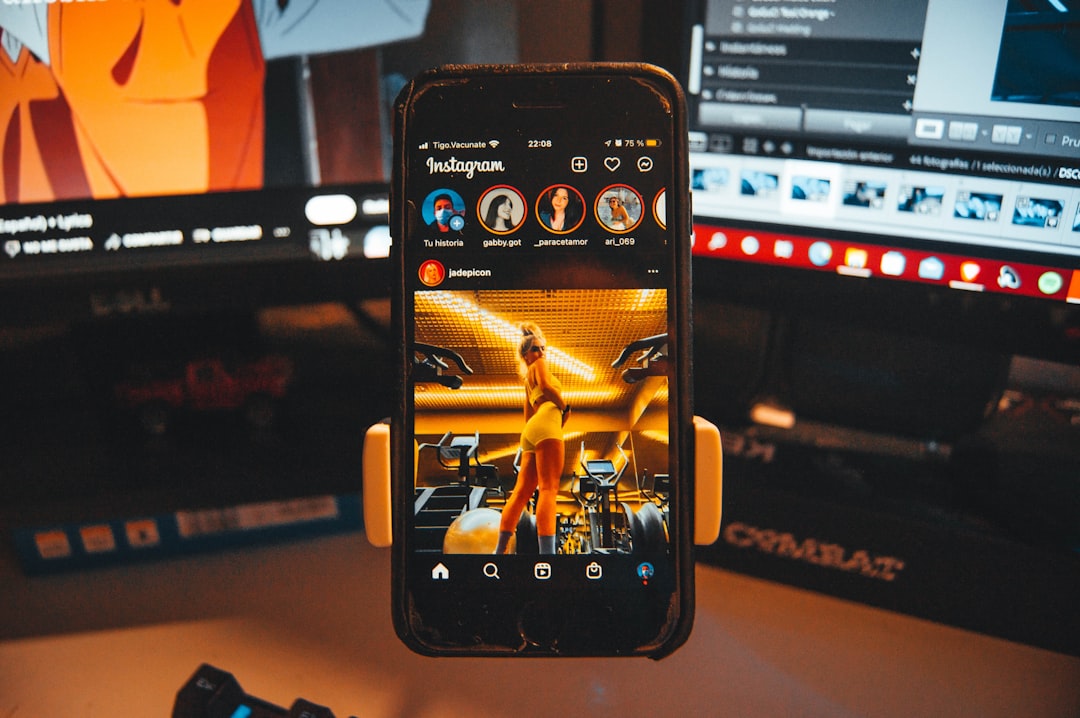
Your site will thank you. Your visitors will love you. And Google might even push you up a few ranking spots for good behavior.
Go ahead — tame that CDN beast and give your WordPress site the speed boost it deserves!