Microsoft Remote Desktop is a powerful solution for accessing a Windows-based computer from another device, allowing users to work remotely, access files, or manage a system from afar. While it is typically associated with Windows environments, macOS users also have access to this convenient tool through the official Microsoft Remote Desktop app for Mac. Whether you’re an IT professional managing remote systems or a student needing to access software available only on a campus PC, understanding how to use Microsoft Remote Desktop on a Mac is essential.
This article provides a comprehensive, step-by-step guide to setting up and using Microsoft Remote Desktop on macOS. By carefully following the instructions below, you’ll ensure a smooth and secure remote desktop experience.
What is Microsoft Remote Desktop?
Microsoft Remote Desktop is a technology developed by Microsoft that allows a user to remotely connect to another PC over a network connection. By using it, you can interact with the remote machine as if you were sitting right in front of it, complete with access to applications, files, desktop environment, and more.
The macOS version of the Remote Desktop client works seamlessly with Windows PCs that have Remote Desktop enabled, making it a trusted choice for professionals who use multiple platforms in their daily workflow.
Prerequisites: What You’ll Need
Before diving into the connection process, ensure the following prerequisites are met:
- A Mac computer running macOS 10.14 or later.
- Microsoft Remote Desktop application installed from the Mac App Store.
- A Windows PC that supports Remote Desktop (Windows 10/11 Pro, Enterprise, or Education editions).
- The IP address or hostname of the remote Windows PC.
- Remote Desktop enabled on your Windows PC.
- User credentials (username and password) for logging into the Windows PC.
Step 1: Enable Remote Desktop on the Windows PC
Before your Mac can connect to the Windows PC, you must allow remote access on the Windows device:
- On the Windows PC, go to Settings > System > Remote Desktop.
- Switch the toggle to Enable Remote Desktop.
- Confirm the prompt to enable the feature.
- Make note of the PC name listed under How to connect to this PC. You’ll need this later on your Mac.
- Ensure the user account you plan to connect with has permission to access the PC remotely.
Note: Windows 10/11 Home edition does not support Remote Desktop as a host.
Step 2: Download Microsoft Remote Desktop for Mac
On your Mac, install the Remote Desktop client developed by Microsoft:
- Open the App Store.
- Search for Microsoft Remote Desktop.
- Click Get and then Install.
- Once installation is complete, open the app from your Applications folder or Launchpad.
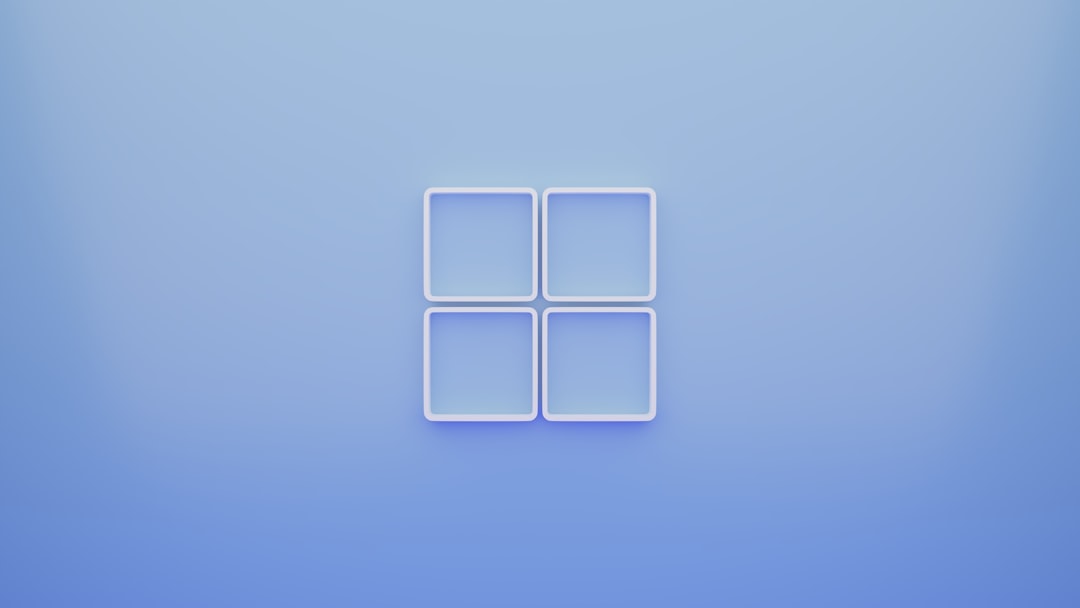
Step 3: Configure a Desktop Connection
Once the app is open, follow these steps to add a new desktop connection:
- Click the + icon or Add PC button at the top.
- Under PC Name, enter the IP address or name of the Windows computer you wish to connect to.
- Enter your Windows login credentials in the User Account section, or leave it as Ask when required for security.
- Expand the options for more settings, such as:
- Display settings: Resolution, full screen or windowed view.
- Device & Audio redirection: Choose whether to access microphones, printers, clipboard, etc.
- Friendly name: A custom display name for easier identification.
- Click Add to save the connection.
Step 4: Connect to Your Remote PC
Now that your PC is added in Microsoft Remote Desktop:
- Double-click the desktop icon you just added.
- Authenticate, if prompted, with your Windows credentials.
- Optional: Accept the certificate warning if it appears, checking the option to trust the certificate in the future.
- After a few moments, your remote Windows desktop will appear inside a window on your Mac.

At this point, you can interact with the Windows PC as though you were using it locally.
Tips for a Better Remote Desktop Experience
To ensure that your remote desktop session runs smoothly, consider the tips below:
- Use a wired connection when possible for lower latency and more stability.
- Adjust display resolution in settings to match your display capacity. Lower resolutions use less bandwidth.
- Enable clipboard sharing to copy and paste between your Mac and remote Windows session.
- Use Gateway settings if you are connecting through a corporate firewall or VPN.
Troubleshooting Common Issues
Even with the right setup, you may encounter occasional hiccups. Here’s how to resolve a few common problems:
Can’t Connect to the PC
- Double-check the PC name or IP address.
- Ensure Remote Desktop is enabled on the Windows PC.
- Verify that both devices are on the same network, or configure port forwarding if connecting remotely.
- Make sure that Windows Firewall is not blocking Remote Desktop connections.
Password or Credentials Not Accepted
- Ensure the user account has permission to access the system remotely.
- Ensure you’re entering the correct domain and username format (e.g., DOMAIN\username or ComputerName\username).
Performance is Slow or Laggy
- Consider lowering the resolution or disabling certain visual features like background and animation.
- Switch to a wired Ethernet connection instead of Wi-Fi.
Security Considerations
Remote access introduces potential security risks, so be sure to follow these best practices:
- Only enable Remote Desktop when needed.
- Use strong, unique passwords for all remote accounts.
- If connecting over the internet, ensure RDP port 3389 is protected via VPN or firewall settings.
- Keep both macOS and Windows systems up to date with the latest security patches.
- Enable Network Level Authentication (NLA) on Windows for an added security layer.
Alternatives to Consider
While Microsoft Remote Desktop is a strong, native solution for accessing PCs remotely, it’s good to be aware of alternatives like:
- TeamViewer: User-friendly and provides cross-platform access.
- Chrome Remote Desktop: Simple browser-based solution for quick remote access.
- AnyDesk: A fast, lightweight tool with good mobile support.
These tools may offer greater flexibility or fewer configuration requirements depending on your specific use-case.
Final Thoughts
Using Microsoft Remote Desktop on a Mac can be incredibly beneficial, especially for professionals needing access to Windows-only applications, files, or environments. With the proper setup, Remote Desktop offers a reliable, secure, and efficient method for connecting to remote PCs.
By understanding and following the steps laid out in this guide, macOS users can confidently access and control Windows machines as if they were right in front of them. Whether you’re managing servers, supporting clients, or simply accessing another computer in your home or office, Microsoft Remote Desktop is a tool worth mastering.