If you’ve ever used the Microsoft Authenticator app to log in to your accounts, you know how crucial it is for maintaining the security of your digital life. But what happens when the app suddenly stops working? Whether it’s not generating codes, not syncing, or crashing unexpectedly, it can be incredibly frustrating—especially when you’re locked out of something important.
Don’t worry. These problems aren’t uncommon—and fortunately, many of them can be resolved quite easily. In this guide, we’ll explore 7 easy-to-follow fixes to get your Microsoft Authenticator app back in action.
1. Check for App Updates
One of the most common reasons the Microsoft Authenticator app stops working is that you’re using an outdated version. Developers frequently release updates to fix bugs, improve performance, and ensure compatibility with newer versions of your phone’s operating system.
How to check for updates:
- iOS: Open the App Store, tap your profile in the upper-right corner, and scroll to see if the app appears under pending updates.
- Android: Go to the Google Play Store, tap your profile icon, and check under “Manage apps and device” for any available updates.
If an update is available, install it and then restart the app to see if the issue is resolved.
2. Restart Your Device
It might sound too simple, but a simple device restart can solve a surprising number of issues. Restarting clears cached memory, resets background processes, and can often resolve temporary system glitches that interfere with apps like Authenticator.
If you’re experiencing crashes or authentication codes that won’t refresh, try powering your device off and back on first. Then reopen the app.
3. Ensure App Permissions Are Enabled
For Microsoft Authenticator to work seamlessly, it requires a few critical permissions such as access to your camera (for scanning QR codes) and the ability to run in the background (to generate notifications and codes).
To check and enable necessary permissions:
- Go to Settings on your phone.
- Navigate to Apps or Application Manager.
- Find and select Microsoft Authenticator.
- Click on Permissions and ensure everything relevant is enabled.
Missing permissions can block major functionalities of the app like push notifications or syncing, so this is an important step.
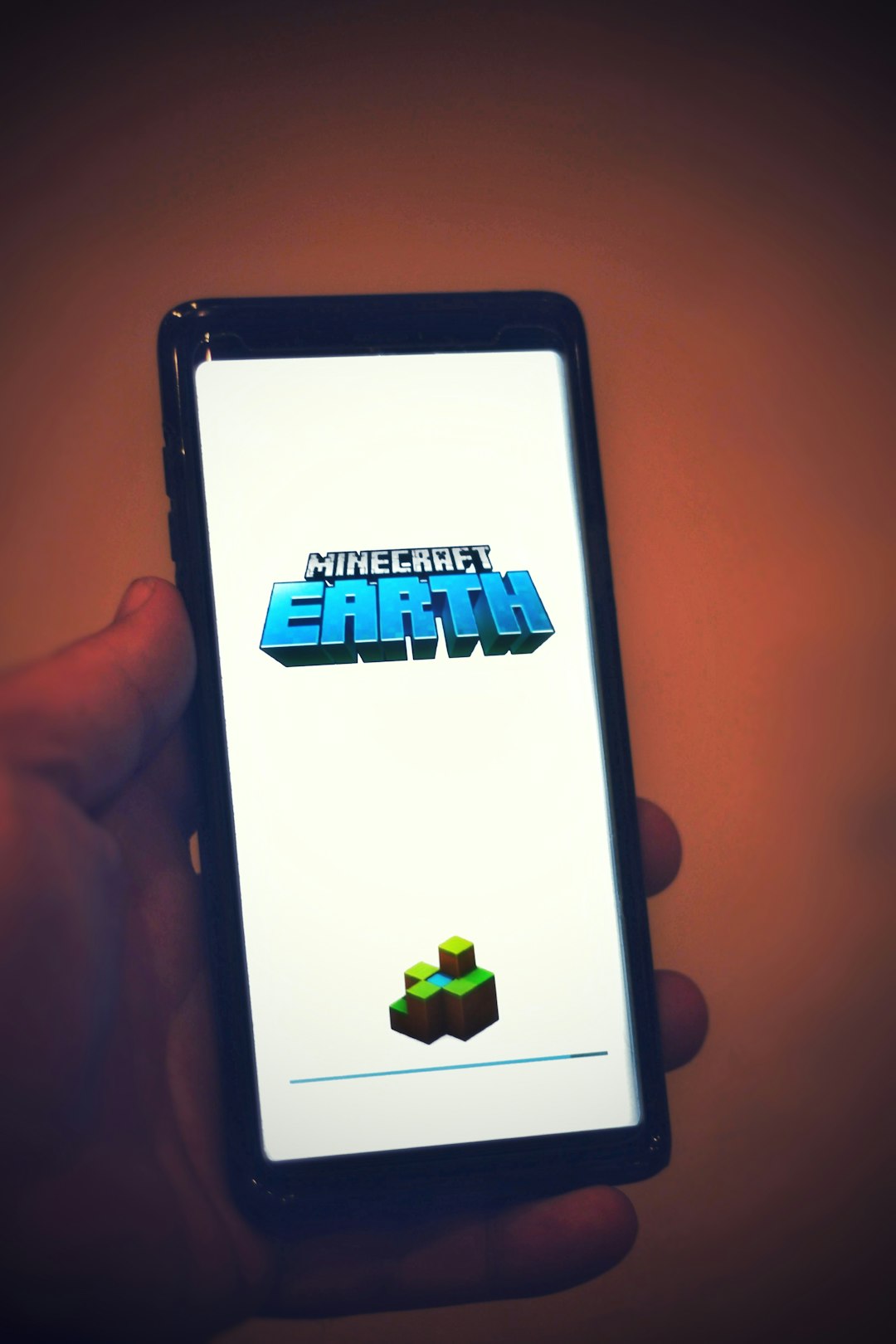
4. Check Internet and Background Data Settings
The Microsoft Authenticator app depends on a stable internet connection to function properly, especially for receiving push notifications and syncing with your Microsoft account. If your network is unstable or your phone is set to restrict background data, the app might struggle to authenticate successfully.
Quick fixes you can try:
- Switch from Wi-Fi to mobile data (or vice versa) and see if the app functions.
- Disable any battery-saving modes or data restrictions for the app (this is common in Android settings).
- Make sure you’re not on airplane mode or using a VPN that might block connections.
Even a strong device with up-to-date software will falter if it can’t talk to the servers when needed.
5. Resync the Time in Authenticator App
Sometimes, the app generates incorrect or expired time-based codes due to time sync issues between your mobile device and Microsoft’s servers. Fortunately, this is fixable in just a few clicks, especially for Android devices.
How to resync on Android:
- Open the Microsoft Authenticator app.
- Tap the three-dot menu in the top-right corner.
- Select Settings then Time Correction for Codes.
- Tap Sync now.
For iOS, time syncs automatically if your device is set to adjust time automatically via “Settings > General > Date & Time”. Just ensure “Set Automatically” is turned on.
6. Clear App Cache or Reinstall
App corrupted? Over time, cached data can clog up an app, leading to performance issues, bugs, and even total failure. Clearing the cache (or reinstalling the app entirely) can flush out the problems.
How to clear app cache (Android only):
- Go to Settings > Apps.
- Select Microsoft Authenticator.
- Tap Storage & cache, then Clear Cache.
Reinstalling works for both Android and iOS:
- Delete or uninstall the app from your device.
- Reinstall it from the Google Play Store or Apple App Store.
- Sign in and restore your accounts, if you had cloud backup enabled.
Be aware: if you didn’t enable cloud backup or export your accounts beforehand, reinstalling the app may result in lost authentication profiles. Always back up first if possible.
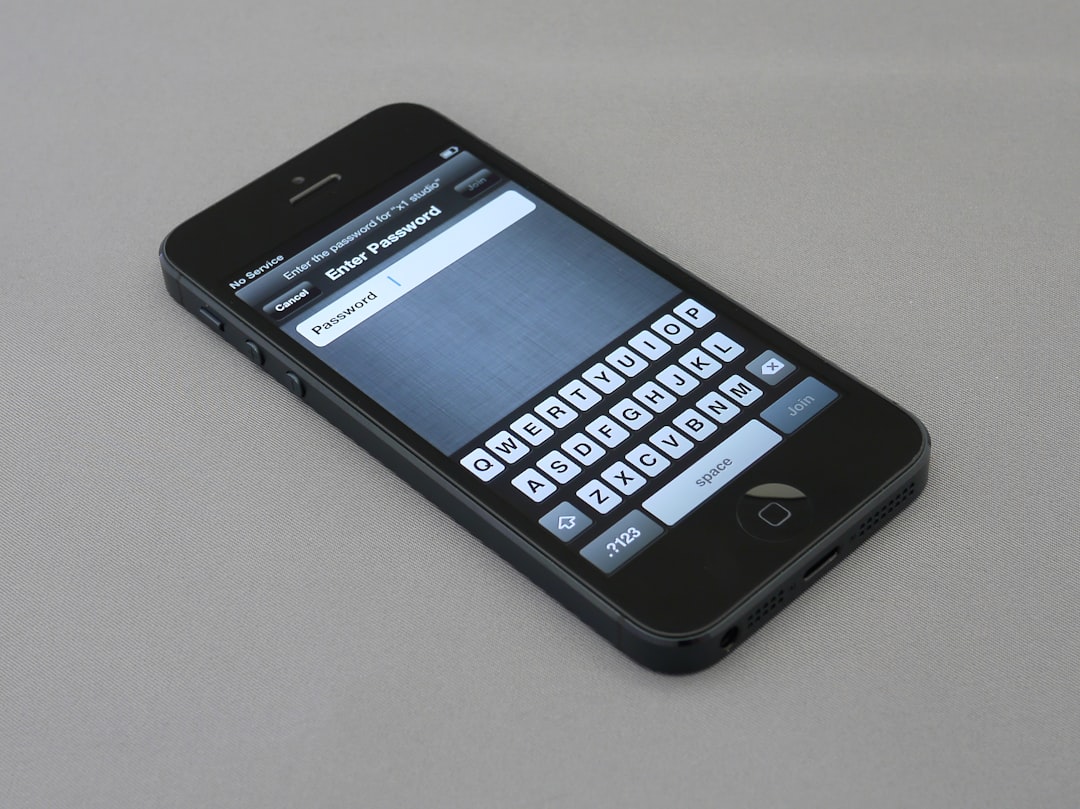
7. Contact Microsoft Support or Use a Backup Option
If all else fails, you may need to reach out to Microsoft Support or temporarily use another method for authentication. This is especially important if you’re trying to log in to an account without backup methods and can’t access your 2FA codes.
If you set up alternative login or recovery methods during your account setup (such as SMS codes, backup emails, or recovery codes), now’s the time to use them. Head to the login page and click on “I can’t use my authenticator app” to explore other options.
To contact support:
- Visit https://support.microsoft.com.
- Navigate to the Account & Billing section.
- Choose your issue and follow the prompts to chat or email with support staff.
Bonus Tip: Enable Cloud Backup Next Time
Once you’re up and running again, consider turning on cloud backup in Microsoft Authenticator. It makes restoring accounts much easier if the app ever gets uninstalled or stops working again.
To enable it:
- Open the app and go to Settings.
- Under Backup, toggle on Cloud Backup (iOS) or log in with your Microsoft account (Android) to enable account recovery.
This precaution can save you from future tech headaches and make it easier to migrate to a new device securely.
Final Thoughts
The Microsoft Authenticator app is a powerful tool for digital security, but even great apps can run into issues. Fortunately, many common problems can be solved with a few easy steps—from updating the app and checking network settings to clearing cache or syncing time. And if all else fails, Microsoft’s support and recovery options can help you regain access.
Staying proactive—by enabling cloud backup and keeping your device’s software up to date—will help ensure that you can continue using Microsoft Authenticator reliably, without hiccups.
Next time your app acts up, just revisit these 7 fixes—and you’ll likely be back to seamless logins in no time.