While browsing through the Task Manager on a Windows computer, one might encounter a process named dllhost.exe. At first glance, this process could appear suspicious or unfamiliar, prompting concerns about its legitimacy and purpose. However, understanding what dllhost.exe truly does and why it runs is essential for any Windows user looking to maintain system security and performance.
What Is dllhost.exe?
The file dllhost.exe stands for Dynamic Link Library Host. It is a legitimate Windows system process that belongs to the COM (Component Object Model) Surrogate service. Its task is to handle the execution of certain DLL (Dynamic Link Library) files that require a separate process to run properly. In simpler terms, dllhost.exe works as a container for code executed from various DLLs, especially those that are used outside of the main application process.
Without processes like dllhost.exe, many system and third-party applications wouldn’t function as intended. For example, it enables complex functionalities in programs like Windows Explorer or certain Control Panel tools by hosting them separately and ensuring stability. This process allows Windows to isolate potentially unstable code into a different host process so that if something crashes, it doesn’t bring down the entire system.

Why Is dllhost.exe Running on Your Computer?
There are several scenarios in which dllhost.exe may be actively running on a Windows computer:
- Windows Explorer Extensions: When viewing image or video thumbnails in File Explorer, dllhost.exe may run to generate previews.
- Application Plug-ins: Applications that use plug-ins (especially legacy software) might rely on COM components that are run within the dllhost.exe process.
- System Services: Many Windows services and features, including printing and document viewing functions, invoke dllhost.exe to manage certain operations discreetly.
In most cases, it runs in the background with minimal CPU and memory usage. It’s important to note that having more than one instance of dllhost.exe running simultaneously is not unusual, especially if multiple services or apps are using COM components at the same time.
Is dllhost.exe Safe?
On a properly functioning system, dllhost.exe is safe and a core part of Windows. It is typically located in the following directory:
C:\Windows\System32\dllhost.exe
If you find the file in any other location, especially outside the System32 or SysWOW64 directories, it could potentially be a malicious copy, often used by malware to disguise itself. Malware authors sometimes name their malicious files after legitimate processes like dllhost.exe to avoid detection. This is why it’s vital to verify its location and behavior.
To check its legitimacy:
- Open Task Manager (Ctrl + Shift + Esc).
- Find the dllhost.exe process under the Processes tab.
- Right-click on it and select Open file location.
- Ensure that it’s located in C:\Windows\System32.
If it’s not located in this folder, or if it’s consuming an extraordinary amount of resources, you should consider scanning your system with a trusted antivirus tool.
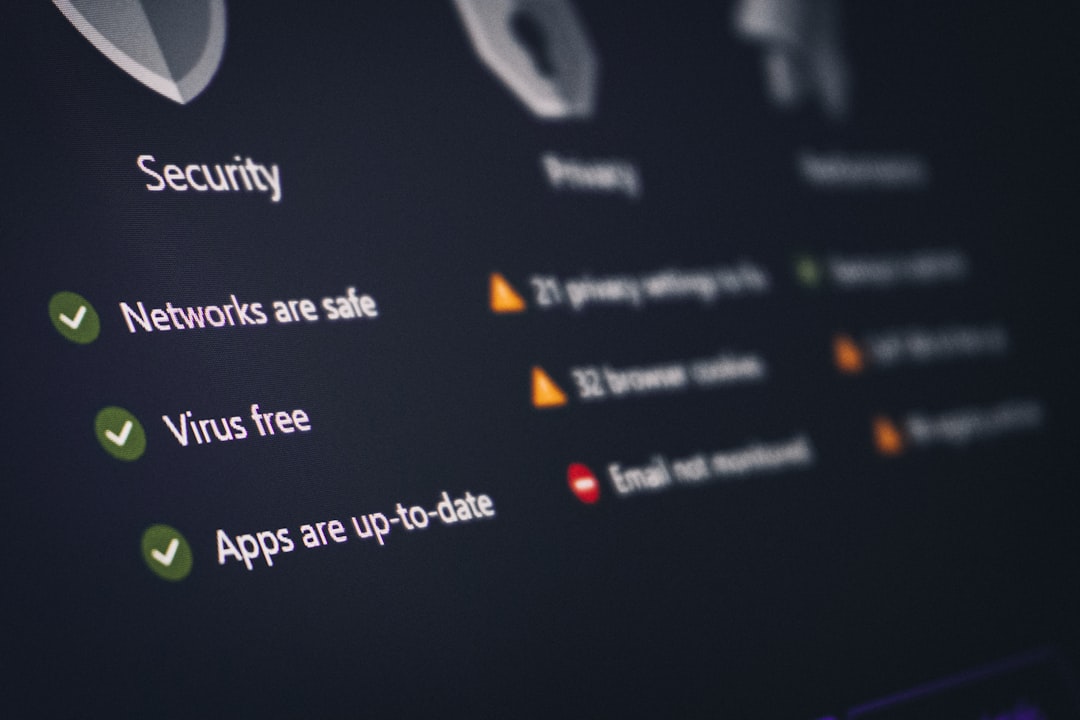
The Role of COM Surrogate
The process name dllhost.exe is often associated with a runtime known as the COM Surrogate. Essentially, the COM Surrogate is a wrapper or container process used to run COM objects outside of the parent process. This separation enhances the operating system’s resilience to crashes or unstable behavior from certain components.
For example, if you’ve ever browsed through a folder filled with video files and suddenly experienced Windows Explorer crashing, chances are the root cause was an unstable video codec. To mitigate this, Windows loads that codec in a separate dllhost.exe (COM Surrogate) process. If the codec crashes, only the surrogate process will fail—leaving Windows Explorer intact.
When Should You Be Concerned?
While dllhost.exe is usually not a threat, there are a few warning signs that might indicate a problem:
- Multiple instances running with high CPU or memory usage.
- Unknown files named dllhost.exe outside of System32.
- Dropped files, pop-ups, or new software installs without your permission.
If you observe any of these symptoms, it’s essential to perform a full malware scan. Some trojans, like the Poweliks rootkit, have historically used a fake dllhost.exe to execute harmful scripts in memory without being written to the disk.
How to Fix High Resource Usage by dllhost.exe
If dllhost.exe is consuming excessive resources, follow these troubleshooting steps:
- Run System File Checker: Open Command Prompt as Administrator and run
sfc /scannowto check for corrupted system files. - Update Drivers and Software: Especially those involving audio, video, or printers. Outdated or unstable drivers might invoke problematic DLLs.
- Disable Thumbnail Previews: For some, turning off thumbnail previews in File Explorer can reduce dllhost.exe activity.
- Perform a Full AV Scan: Use a trusted antivirus or anti-malware solution to rule out infections.
In rare cases, if none of these solutions resolve the issue, it may be worth considering creating a new Windows user profile or performing a repair installation of Windows to reset default system behavior.
Conclusion
dllhost.exe is a fundamental part of modern Windows operating systems, playing a crucial role in ensuring stability, modularity, and fault tolerance. While it usually operates behind the scenes without causing problems, understanding its function can help users identify potential issues or distinguish between legit and malicious behavior. So the next time you notice dllhost.exe in Task Manager, remember—it’s likely working hard to keep your system running smoothly.
FAQs
- Q: What is dllhost.exe?
A: It is a legitimate Windows system file that acts as a host process for DLL-based COM objects, helping run components separately from the main application interface. - Q: Is dllhost.exe a virus?
A: Not usually. It’s a trusted Windows system process. However, malware can disguise itself under the same name, so always verify its file location. - Q: Why is dllhost.exe using so much CPU?
A: High resource usage can occur if a buggy or malicious COM component is running. Try disabling thumbnail previews or scanning for malware. - Q: Can I end the dllhost.exe process?
A: Yes, but it might close tasks or features currently relying on it. It’s usually better to identify what’s causing the issue instead of forcibly ending the process. - Q: Is it normal to see multiple dllhost.exe instances?
A: Yes. Multiple running instances can happen when different services or applications load separate COM components using dllhost.exe.