Google Sheets is a robust cloud-based spreadsheet tool favored by millions of users around the world. One of its most powerful features is the IMPORTHTML function, which allows users to bring in data from various web pages directly into their spreadsheets. This is especially useful for tasks like tracking stock prices, pulling live sports scores, or importing online tables and lists for real-time analysis. However, users often encounter issues when trying to use IMPORTHTML, which can be both frustrating and time-consuming to diagnose. In this article, we’ll explore why IMPORTHTML might not work and how to fix the issue efficiently.
What is IMPORTHTML in Google Sheets?
The IMPORTHTML function in Google Sheets allows users to import data from a table or a list within a web page. Its syntax is as follows:
=IMPORTHTML(url, query, index)
- url: The web page URL from which data is to be imported.
- query: Specifies whether to import a “table” or a “list”.
- index: Indicates which table or list on the page (starting at 1) to import.
Although this function is straightforward in theory, in reality, it may not always work as expected due to various limitations and technical restrictions.
Common Reasons Why IMPORTHTML Might Not Work
There are several reasons why IMPORTHTML may fail to pull in the data as expected. Here are the most frequently observed issues:
- Incorrect URL Format: One of the most common errors is using an improperly formatted URL or a dynamic URL that changes based on session or cookies.
- Page Requires JavaScript: Google Sheets cannot process data rendered by JavaScript. If the table or list is generated using scripts, IMPORTHTML will not be able to see or access the data.
- Invalid Index Number: Specifying an incorrect index for the table or list (like using 3 when the page only has one table) will result in an error or no data being fetched.
- Site Blocking Google Bots: Some websites prevent access from bots like Googlebot, which prevents Google Sheets from fetching the content.
- Temporary Server Issues: Downtime or restricted access on the host server may cause IMPORTHTML to return errors.
- Caching Issues: Sometimes, outdated data or cached errors can prevent proper import.
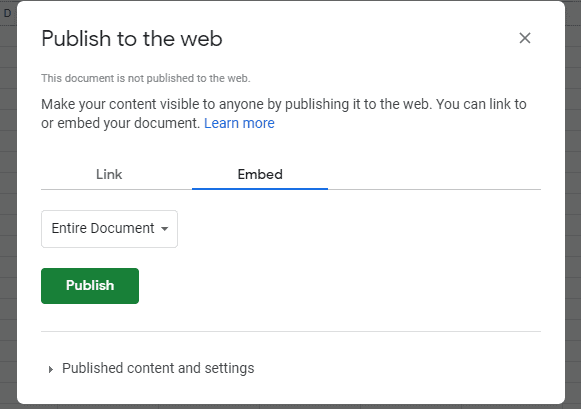
Step-by-Step Solutions to Fix IMPORTHTML
Here is a quick action guide to help users resolve IMPORTHTML-related issues effectively:
1. Validate the URL
Make sure the URL you provide is accessible in incognito mode, where no cookies or session data interferes. Additionally:
- Avoid shortened URLs or those requiring user login.
- Use the full “https://” prefix for improved compatibility.
2. Check the Content Structure
Make sure the webpage contains standard HTML <table> or <ul>/<ol> tags. Pages using JavaScript frameworks like React or Angular may not load usable content until after the site has rendered on the client side.
In such cases, importing data using IMPORTHTML is not possible. Consider using alternative options like Google Apps Script or scraping tools with JavaScript capabilities.
3. Adjust the Index
If you’re not sure about the index of the table or list on the page, try increasing the index number incrementally, starting from 1. You can also view the page source (Ctrl+U in most browsers) and search for “table” or “ul” to count the elements and identify the right index.
4. Confirm Public Accessibility
Ensure the site you are trying to scrape data from is publicly accessible and does not require login or user-specific sessions. Public government websites and some commercial pages are usually accessible, but personal pages or dashboards are not.
5. Use a Third-Party Workaround
If IMPORTHTML continues to fail due to JavaScript or URL issues, consider using an external data-processing tool or API service:
- Chrome extensions like Web Scraper.io
- Custom APIs for data fetching
- Google Apps Script to scrape and parse HTML data
Apps Script can fetch data via URL Fetch, parse HTML content, and then push it into Google Sheets. This method bypasses many of the IMPORTHTML limitations.
6. Clear Cache or Use Incognito Mode
If you suspect the issue is due to cached data or cookies interfering with the URL response, try pasting the same IMPORTHTML function into a new sheet or open the page in incognito mode to check if it behaves differently.
7. Use IMPORTXML Instead
As an alternative, the IMPORTXML function can sometimes work when IMPORTHTML doesn’t. Syntax:
=IMPORTXML(url, xpath_query)
However, this requires knowledge of XPath, which allows for more complex and targeted data extraction from the page’s HTML structure.

Pro Tips
- Regularly test your IMPORTHTML formulas to make sure the source data structure hasn’t changed.
- Use Doc Tools or Google Apps Script for scheduled data refresh and backups.
- Always respect website scraping policies and robots.txt limitations to avoid IP blocks.
Conclusion
IMPORTHTML is a widely used and helpful function in Google Sheets, but it’s not without its limitations. Understanding the function’s requirements and constraints is the first step toward diagnosing and fixing problems when they arise. From checking URL formats and content structure to switching to alternatives like IMPORTXML or Google Apps Script, users have a range of solutions at their disposal.
By following the steps outlined above, most IMPORTHTML issues can be resolved swiftly, enabling users to continue extracting valuable data for their projects and reporting tasks. For complex or recurring issues, building a custom solution using Apps Script might be the most sustainable long-term option.
FAQ: Fixing Google Sheets IMPORTHTML Issues
- Q: Why is my IMPORTHTML showing “#N/A”?
A: This usually indicates that the table or list could not be found. Check the index and ensure the structure of the HTML is supported. - Q: Can I use IMPORTHTML with sites requiring login?
A: No, Google Sheets cannot log in to websites. The content must be publicly accessible without authentication. - Q: How often does IMPORTHTML refresh data?
A: IMPORTHTML formulas refresh approximately every 2 hours, but this can vary based on system conditions and spreadsheet activity. - Q: What are good alternatives to IMPORTHTML?
A: IMPORTXML, Google Apps Script, and third-party scraping tools can be used when IMPORTHTML fails due to page complexity or limitations. - Q: Is there a limit to how much data I can import?
A: Yes, Google imposes quotas and limits on how much data can be fetched and how frequently. Repeated requests may be throttled.
Understanding the core mechanics and limitations behind IMPORTHTML will make it easier for users to troubleshoot when things go wrong. With a combination of patience, testing, and alternative tools, you can ensure reliable data import into your Google Sheets documents.