Few things are more frustrating than trying to open a website and being met with the dreaded “ERR_CONNECTION_TIMED_OUT” message. Whether you’re a casual web user, a developer troubleshooting your site, or a business owner worried about lost traffic, this error can be both alarming and confusing. Despite its intimidating appearance, this error is generally fixable—once you understand what’s causing it.
This article explores this common error in depth, breaking down its root causes, including network connectivity, firewall restrictions, and web hosting problems. By the end, you’ll know how to approach this issue logically and resolve it effectively.
What Does ERR_CONNECTION_TIMED_OUT Mean?
At its core, this error is the browser’s way of telling you that it was unable to connect to the server hosting a particular website. More specifically, it tried to reach out but didn’t get a response within a reasonable time frame—thus “timed out.”
This is generally a client-side error, meaning it originates from your end rather than the website’s server. However, that’s not always the case. Understanding the scope of possible issues can help narrow down the cause.
Common Causes of the Error
There are three broad categories where problems may arise:
- Network-related Issues
- Firewall or Security Software Restrictions
- Server or Hosting Errors
1. Network-Related Issues
The first culprit many users investigate is a weak or unstable internet connection. Network connectivity issues can result from problems with your ISP (Internet Service Provider), improper DNS configurations, or even your local router.
Here are a few network-related problems to watch for:
- DNS issues: Faulty Domain Name System settings might be preventing your device from resolving IP addresses properly.
- Outdated browser cache or cookies: Sometimes, lingering data in your browser can interfere with how it communicates with websites.
- Proxy server settings: If you’re using a proxy, it might be misconfigured or its connection could be too slow.
Possible Solutions:
- Restart your router or modem
- Clear your DNS cache using the command line (e.g.,
ipconfig /flushdnson Windows) - Try accessing the site on another device or browser

2. Firewall or Security Software Restrictions
Sometimes, it’s not your network but rather your security software that’s causing the timeout. Firewalls, antivirus programs, and VPNs are vital for keeping your data safe, but they can occasionally overreach, blocking websites or interfering with your browser’s connection attempts.
These tools might flag benign websites as threats, or they might simply misconfigure certain ports needed for communication. This blocking behavior can prevent the browser from establishing a successful connection, ultimately leading to a timeout.
Common Symptoms:
- Specific websites timing out while others work fine
- Antivirus notifications or recent security software updates
- Timeouts occurring only when the VPN is active
Fixes:
- Temporarily disable your firewall or antivirus software and revisit the website
- Ensure your settings allow the browser to use certain ports
- If using a VPN, switch servers or try disabling it
Always re-enable your security software once you’ve completed your testing.
3. Server or Hosting Problems
If the first two areas turn out to be clean, it’s time to consider problems from the server-side. This especially applies if you’re the owner or administrator of a website that’s returning this error.
Server issues may include:
- Overloaded hosting environment: If you’re on shared hosting, spikes in traffic can overload the server and lead to slower response times.
- Server misconfigurations: Errors in your server’s code, .htaccess file, or application firewall (like ModSecurity) can lead to a connection timeout.
- Firewall rules at the server level: These might block IP ranges or throttle requests.
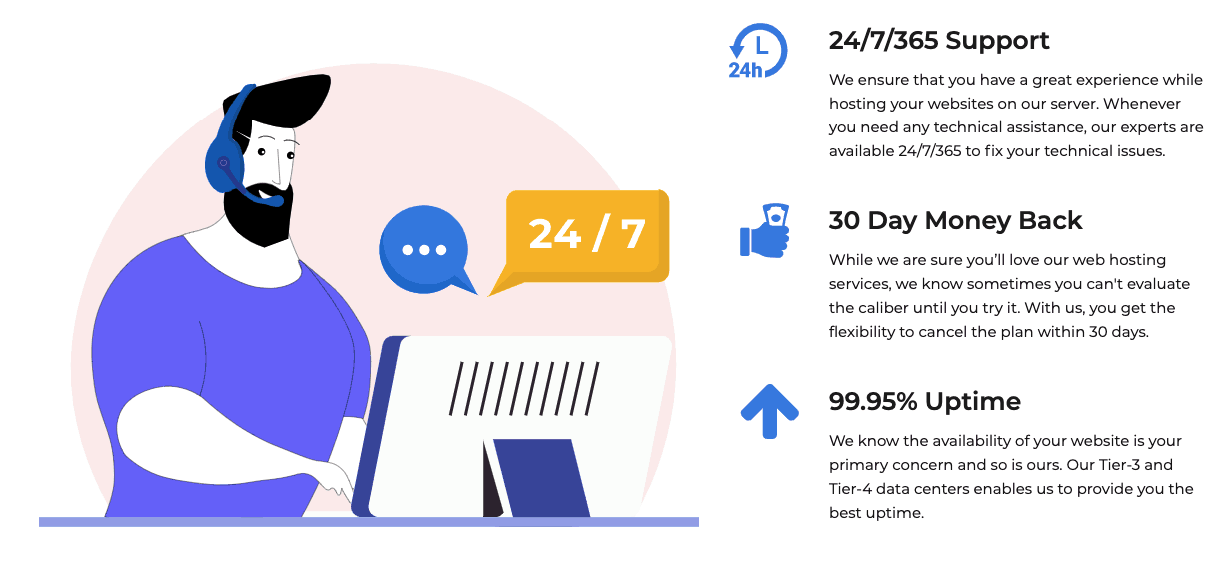
Steps to Investigate:
- Check with your hosting provider’s status dashboard or contact support
- Review your server error logs for any red flags
- Inspect your server’s firewall configuration and performance metrics
You can also try accessing the site through a proxy or online service like Down for Everyone or Just Me to confirm whether others are facing the same issue.
How to Diagnose the Root Cause
Because this error can result from multiple sources, diagnosing it requires a systematic approach. Consider these steps for a streamlined investigation:
- Test from multiple devices: Try accessing the website from your phone or another computer. If it works, the issue likely lies with your original device.
- Switch to mobile data or another network: This can help determine if the issue is with your current Wi-Fi network or ISP.
- Try a different browser: Some browser extensions or settings may interfere with specific sites.
- Check your system’s firewall and antivirus: Ensure nothing is being blocked unintentionally.
- Contact your hosting provider: They can provide server-level diagnostics and troubleshoot firewall rules or load issues.
Preventing ERR_CONNECTION_TIMED_OUT in the Future
While occasional connectivity issues are inevitable, there are several steps you can take to minimize future occurrences:
- Keep all software updated: This includes your browser, operating system, security software, and any network drivers.
- Use reputable hosting providers: Cheaper hosting solutions may suffer from frequent downtimes or overcrowded servers.
- Audit your website regularly: Tools like Google Search Console or your site’s cPanel error logs can offer early warnings.
- Optimize your server’s response time: By using caching, content delivery networks (CDNs), and minimizing plugins or scripts, you can make your website faster and more reliable.
When to Seek Help
If you’ve exhausted the common diagnostic and repair steps, and the issue persists, it might be time to seek professional assistance. Web developers, system administrators, or even your ISP support team may be able to assist in resolving obscure problems that are beyond everyday diagnostics.
Most importantly, never ignore this error if it occurs frequently. For website owners, repeated connection timeouts can rank poorly on SEO metrics and turn away potential visitors. For users, it can indicate broader issues with your device’s networking configurations or software conflicts.
Final Thoughts
The ERR_CONNECTION_TIMED_OUT error may seem annoying and daunting, but with a structured approach, it becomes far less mysterious. By segmenting potential problems into three key areas—network, firewall, or hosting—you can pinpoint the issue and take corrective action more efficiently.
Next time that gray browser screen appears with an error, don’t panic. Think of it as your system’s way of telling you where to look, not what to fear.