With the growing demand for high-quality video on the web, mobile, and social media in 2025, ensuring that videos are optimized without sacrificing visual quality has become more important than ever. One of the most robust and flexible tools for achieving this is FFmpeg, a command-line powerhouse that allows you to manipulate multimedia files in almost any way imaginable. Among its dozens of capabilities, resizing videos using a variety of techniques has become a crucial step in video optimization — especially for improving load times, maintaining visual clarity, and enhancing compatibility across devices.
This article dives into the top five FFmpeg video resize techniques that optimize your videos efficiently, preserve quality, and help meet the demands of today’s platforms.
1. Scaling with the -vf scale Filter
The most straightforward and commonly used method in FFmpeg is the simple -vf scale filter. This allows users to define the desired output resolution.
ffmpeg -i input.mp4 -vf scale=1280:720 output.mp4This command resizes the input video to 1280×720, a standard HD resolution. It’s a useful method when you know the exact output dimensions needed — whether for web platforms, social media, or mobile.
You can also use variable dimensions to keep the aspect ratio intact:
ffmpeg -i input.mp4 -vf scale=1280:-1 output.mp4This auto-calculates the height based on the original aspect ratio. It’s handy for batch conversions when you want uniform widths but maintain proportional height.
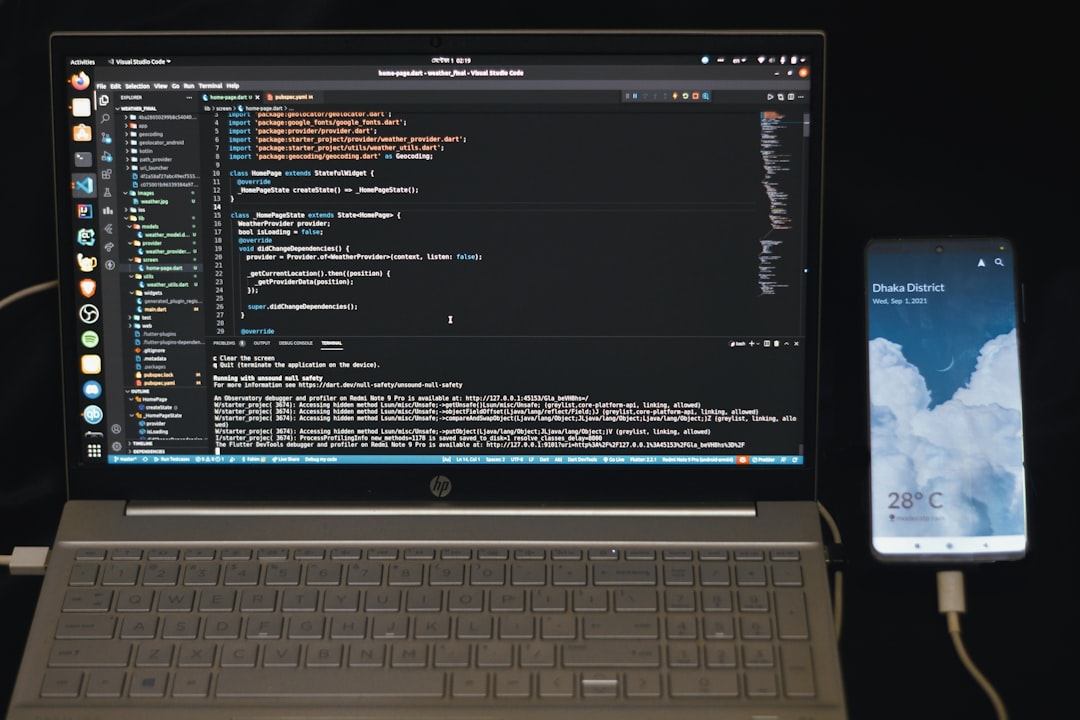
2. Using Presets for Common Video Sizes
In many production environments, especially in content marketing or broadcasting, using consistent quality presets streamlines workflow. FFmpeg lets users define width presets using variables, reducing manual input.
ffmpeg -i input.mp4 -vf "scale=w=720:h=-1:flags=lanczos" output.mp4The flags=lanczos option selects one of the best resizing algorithms for downscaling — useful when your source video is in 4K or higher. The Lanczos method provides great sharpness and detail preservation even when reducing resolution extensively.
This method is especially effective for platforms like YouTube or TikTok, which prioritize concise file sizes and fast buffering speeds.
3. Maintaining Aspect Ratio Automatically
Manually entering values for width and height can lead to distorted videos if the aspect ratio isn’t preserved. FFmpeg offers an intelligent syntax for maintaining aspect ratio while resizing to fit within a bounding box.
ffmpeg -i input.mp4 -vf "scale='min(1920,iw)':'min(1080,ih)'" output.mp4This ensures that neither the width nor height of the video exceeds 1920×1080 while maintaining the original proportion. Perfect for when working with videos from multiple sources or phones and needing to standardize formats without stretching content.
Alternatively, this version ensures output fits within specific pixel boundaries without cropping:
ffmpeg -i input.mp4 -vf "scale='if(gt(iw\,1280)\,1280\,iw)':'if(gt(ih\,720)\,720\,ih)'" output.mp4This is a more dynamic way to safeguard video integrity while optimizing them for web performance and compatibility.

4. Batch Resizing Using FFmpeg Scripts
When dealing with large volumes of video files, manually resizing each one isn’t practical. Scripting FFmpeg thumbnail creation and video resize operations via Bash or PowerShell allows faster workflows. Here’s a sample Bash snippet:
for f in *.mp4; do
ffmpeg -i "$f" -vf scale=720:-1 "resized_$f"
doneThis automates the task of resizing all .mp4 files in the directory to 720 px wide, keeping the aspect ratio. Ideal for video editors or creators handling full-season collections, course libraries, or archived media that needs trimming.
Combine this with lossless compression or GPU acceleration for maximum efficiency in studio pipelines, especially when publishing in bulk.
5. Leveraging Hardware Acceleration with Resize
Now more accessible than before, hardware acceleration (using NVIDIA or Intel GPUs) speeds up video processing while reducing CPU load. FFmpeg supports GPU-assisted scaling via libraries like nvenc, qsv, and vaapi.
Here’s an example using NVIDIA’s NVENC:
ffmpeg -hwaccel cuda -i input.mp4 -vf scale=1280:720 -c:v h264_nvenc output.mp4This method is significantly faster for longer videos or higher resolutions. It’s a gamechanger in 2025 for creators working with 4K and 8K assets that need to be delivered across bandwidth-restricted environments, like mobile networks or embedded players.
Modern GPUs also assist in visually enhancing output via AI video upscaling techniques — extending the visual quality while shrinking the size.
Conclusion
Resizing videos with FFmpeg has never been more powerful, multi-faceted, or accessible than in 2025. Whether you’re producing social content, optimizing videos for mobile apps, or archiving large libraries for cloud storage, these five techniques offer both flexibility and efficiency.
Although it requires some initial learning, FFmpeg’s range of tools for video resizing can dramatically streamline video publishing pipelines — reducing data overhead while maintaining visual aesthetics. Combine these methods with good compression practices, and you’ll be well on your way to delivering smart, high-quality video content at scale.
FAQ
Q1: What is the best scaling algorithm to use in FFmpeg?
A: For downscaling, Lanczos is considered the highest quality filter. For faster processing with reasonable output, Bilinear or Bicubic can also be used depending on the GPU or CPU load performance desired.
Q2: Can FFmpeg maintain aspect ratio automatically?
A: Yes, by using variables like -1 for width or height or conditional expressions inside the scale filter, FFmpeg can dynamically adjust size while preserving aspect ratio.
Q3: How do I resize multiple videos at once using FFmpeg?
A: Writing a batch script in a terminal environment (e.g., Bash for Linux/macOS, PowerShell for Windows) allows you to apply the same resizing logic to multiple video files automatically.
Q4: Is hardware acceleration in FFmpeg worth it for resizing?
A: Absolutely. When supported, using GPU-based options like h264_nvenc and qsv offers faster performance and reduced strain on your CPU — especially for high-resolution videos or long-duration footage.
Q5: What’s the most optimal resolution to resize videos for online use?
A: Common resolutions like 1280×720 (HD) and 1920×1080 (Full HD) strike a good balance between file size, video quality, and device compatibility. For mobile-first platforms, 720p is often sufficient.