Ever found yourself in Microsoft Word, typing away like a pro, only to be stopped in your tracks by a single symbol? Yep, we’re talking about the elusive X-bar symbol. It’s small. It’s mighty. And it’s very sneaky—because it doesn’t live on your keyboard!
Whether you’re a student, a stat nerd, or just someone with an appreciation for mathematical notation, knowing how to type the X-bar (that’s the x with a line over it) is awesome. Let’s make this fun and oh-so-easy.
What is the X-Bar anyway?
X-bar, written as 𝑥̄, is typically used in statistics. It represents the mean or average of a group of numbers. So if you’re talking about the average score on a test, you’re tossing an x-bar into your sentence. Fancy!
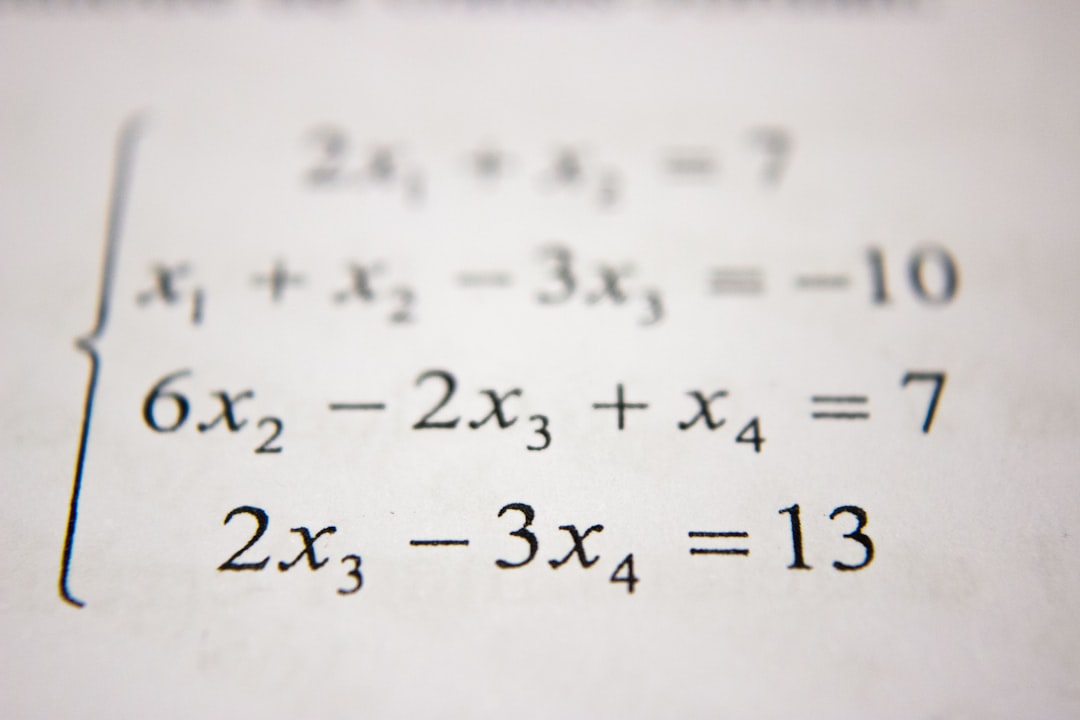
Why can’t I just type it with my keyboard?
We feel you. The keyboard offers letters, numbers, and a bunch of random punctuation marks. But math symbols? Not so much. Microsoft Word didn’t include an X-bar key (sad, but true). But don’t worry—there are several ways to do it. Let’s break them down.
Method 1: Use the Equation Tool
This is the official way. Word has a tool just for mathematical stuff. Here’s how you do it:
- Open your Microsoft Word document.
- Go to the Insert tab.
- Click on Equation (it looks like a pi symbol).
- A new math box should pop up. It may say “Type equation here”.
- Type this inside the box:
\bar{x}
Now hit the Spacebar. Like magic, it transforms into an x with a bar over it.
Method 2: Use Unicode
Feeling a bit techy? Then Unicode is your jam. There’s actually a Unicode character for x-bar. Here’s how to use it:
- Copy this: x̄
- Paste it right into your document.
Note: That’s not just an x with a line Photoshopped over it. It’s a real character, made up of “x” plus a combining overline. Cool, right?
The bummer? Some fonts might make it look weird. If things look off, switch your font to something standard—like Arial or Times New Roman.
Method 3: Use a Field Code
This is for the Word power-users out there. Don’t worry, we’ll keep it simple!
- Press Ctrl + F9 on your keyboard. You’ll see curly braces appear:
{ }. - Between them, type this:
EQ \O(x,¯) - Click anywhere outside the braces, then press F9.
Ta-da! An X-bar appears!
This uses something called the Equation field code. Word builds a symbol by putting the overline on the x. Neat trick if you want to impress your homework buddies.
Method 4: Insert from Symbol Menu
Here’s the classic way—old-school, but effective:
- Go to the Insert tab.
- Click Symbol on the right side.
- Select More Symbols…
- In the Symbol window, find “Latin Small Letter X with Macron” under the Unicode name.
- Click Insert.
Can’t find it? Use this code: In the Character code box, type x̄ or just search for “0305” which is the combining overline.
Bonus Trick: Create a Shortcut!
If you plan to use X-bar often, make Word do the hard work for you.
- Go to File > Options.
- Select Proofing from the left-side menu.
- Click AutoCorrect Options…
- In the dialog box, under “Replace”, type something easy like
xbar. - Under “With”, paste the actual X-bar symbol: 𝑥̄.
- Click Add, then OK.
Now every time you type “xbar”, Word will switch it to 𝑥̄ like magic!
Troubleshooting: When X-bar Looks Weird 😬
Sometimes it doesn’t look perfect. We get it. Here are a few fixes:
- Change the font: Use a font like Arial, Calibri, or Times New Roman for best results.
- Switch methods: If Unicode doesn’t look right, try the Equation method.
- Tweak spacing: Use spaces or other formatting tricks to make your document pretty again.

Which Method is Best?
Equation Tool: Great if you’re writing a lot of math.
Unicode/Paste: Fast and simple.
Symbol Menu: Good for one-time use.
AutoCorrect: Best for frequent use.
Honestly, pick what works best for you. There’s no one correct way. Just choose the one that gets the job done.
Can I Use It Outside of Word?
Short answer: yes, but be careful.
If you’re planning to copy it to an email or website, remember that not every platform supports the combining overline. It might look janky. Test first—or better yet, use an image if you’re not sure.
Fun fact: Many messaging apps and social media platforms ignore fancy symbols. So your lovely x-bar might turn into plain old x. Sad, we know.
Conclusion: X-Bar Master, You Are!
And there you have it! You can now type X-bar in Word like a total pro. Whether you’re writing a math report, a presentation, or doodling equations for fun (we won’t judge), you now have four awesome methods to choose from.
Remember:
- The Equation Tool is your friend.
- Unicode makes things fast.
- AutoCorrect makes things magical.
- You are the master of math symbols now.
So go forth! Use that x-bar with pride. And may your averages always be high (or low, depending on what you’re aiming for)!