If you’re trying to watch Netflix and see Error Code NW-2-5, it can ruin your streaming plans. This guide explains what the error means, the common reasons behind it, and what you can do to stop it from happening again.
What is Netflix Error Code NW-2-5?
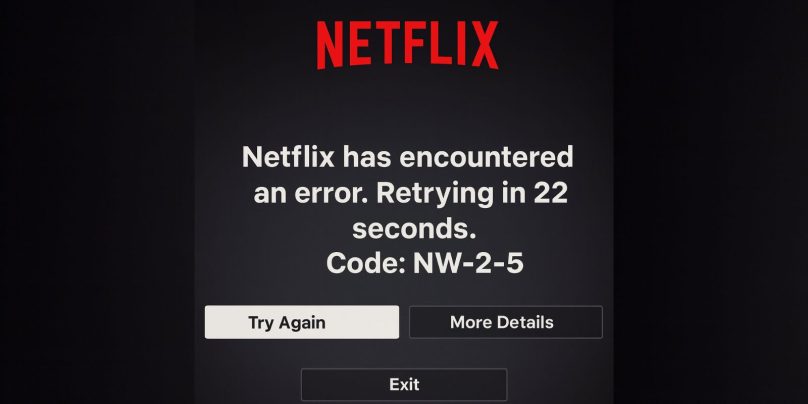
Error Code NW-2-5 is a network connectivity error that shows up when your device cannot connect to Netflix. It means the streaming app is not reaching Netflix servers, usually because of internet or network problems.
The error usually appears with a message on screen saying Netflix is having trouble connecting. It’s common on Smart TVs, PlayStation, Xbox, Roku, Fire Stick, and Blu-ray players, though it can appear on other devices too.
Common Causes of Netflix Error Code NW-2-5
This error can be triggered by a range of internet and device issues. The most common causes include:
- Weak Wi-Fi signal or unstable internet connection.
- Netflix servers temporarily unreachable from your network.
- Incorrect or unstable DNS settings.
- ISP restrictions or blocked network ports.
- VPN or proxy interfering with Netflix connection.
- Outdated Netflix app or device firmware.
- Misconfigured router or firewall settings blocking Netflix.
How to Fix Netflix Error Code NW-2-5?
When Netflix shows Error Code NW-2-5, it means your device is struggling to reach Netflix servers. The solutions focus on checking internet connectivity, device settings, and removing network restrictions.
Fix #1. Test and Restart Your Internet Connection
Most cases of NW-2-5 are caused by a weak or unstable internet connection. Restarting your internet can quickly fix it.
Here are the steps you can follow:
- Try loading another app or website on the same device.
- If nothing works, check if your Wi-Fi is connected.
- Restart your router by unplugging it for 30 seconds.
- Plug it back in and wait until lights are stable.
- Reconnect your device to Wi-Fi or Ethernet.
- Open Netflix again and test streaming.
Fix #2. Restart Your Streaming Device
Sometimes the device itself (Smart TV, console, Fire Stick, Roku) builds up errors in memory that block Netflix. Restarting clears them.
Here are the steps you can follow:
- Power off your device completely.
- Unplug it from the wall socket for 1 minute.
- Plug it back in.
- Turn the device back on.
- Launch the Netflix app and check if it connects.
Fix #3. Reconnect Wi-Fi or Use Wired Ethernet
Poor Wi-Fi signals often trigger NW-2-5. Switching to Ethernet or refreshing Wi-Fi connection helps.
Here are the steps you can follow:
- Open your device’s Network Settings.
- Disconnect from your current Wi-Fi.
- Reconnect by entering your Wi-Fi password again.
- If possible, plug in an Ethernet cable for more stable connection.
- Test Netflix again after reconnecting.
Fix #4. Verify DNS Settings are Automatic
Wrong DNS settings can stop your device from reaching Netflix servers. Setting DNS to automatic often solves this.
Here are the steps you can follow (Windows example):
- Press Windows Key + R and type
ncpa.cpl. - Right-click your Wi-Fi/Ethernet connection and choose Properties.
- Double-click Internet Protocol Version 4 (TCP/IPv4).
- Select Obtain DNS server address automatically.
- Click OK and restart your device.
- Launch Netflix and test streaming.
On consoles or TVs, go into Network Settings and set DNS to automatic.
Fix #5. Sign Out and Back Into Netflix
Sometimes the error is linked to your session. Signing out refreshes the connection.
Here are the steps you can follow:
- Open the Netflix app on your device.
- Go to Settings or More Options.
- Select Sign out.
- Exit the app completely.
- Open Netflix again and sign in with your account.
- Try streaming a show.
Fix #6. Disable VPN, Proxy, or Firewall Restrictions
Netflix often blocks VPN or proxy connections, which can cause NW-2-5. If you’re using one, disable it. Firewalls can also interfere.
To fix this, turn off VPN or proxy apps on your device, or check your router to ensure no proxy is set. If you use a firewall, allow Netflix through.
Fix #7. Update Device Firmware and Netflix App
Outdated firmware or app versions can block proper network connection. Updating ensures compatibility with Netflix servers.
Here are the steps you can follow:
- Open your device settings.
- Look for System update or Firmware update.
- Install any available updates.
- Then check the Netflix app in your device’s app store.
- If an update is available, install it.
- Restart your device and test Netflix again.
Fix #8. Contact Your Internet Service Provider (ISP)
Sometimes ISPs block certain streaming services or have issues with routing traffic. If none of the fixes work, call your ISP to check if Netflix is being restricted or if there’s an outage in your area.
Fix #9. Contact Netflix Support
If your internet and device are fine but NW-2-5 persists, the issue may be on Netflix’s side. Contact Netflix Support through their app, website, or phone number for troubleshooting specific to your device.
Prevention Tips to Avoid Netflix Error Code NW-2-5
Although network issues can happen anytime, you can reduce the chances of Error NW-2-5 by following safe streaming practices:
- Use a stable, high-speed internet plan for streaming.
- Keep the Netflix app updated on your device.
- Update your Smart TV, console, or streaming stick firmware.
- Use wired Ethernet instead of Wi-Fi when possible.
- Avoid VPNs or proxies, since Netflix may block them.
- Restart your router once a week to refresh the connection.
- Place your router closer to the device to strengthen Wi-Fi signals.
Conclusion
Netflix Error Code NW-2-5 is a sign that your device cannot connect to Netflix servers because of network problems. It blocks streaming until the issue is fixed.
By knowing the common causes and following preventive steps like app updates, stronger internet, and avoiding VPNs, you can keep your Netflix sessions smooth and interruption-free.