For Twitch streamers and viewers alike, encountering the message “Error Fetching Your Channel Information” can be both confusing and frustrating. This issue prevents users from accessing their channel data, including stream metrics, broadcasting tools, and settings. Whether you’re a content creator relying on real-time updates or a viewer supporting your favorite streamer, understanding and solving this problem is vital.
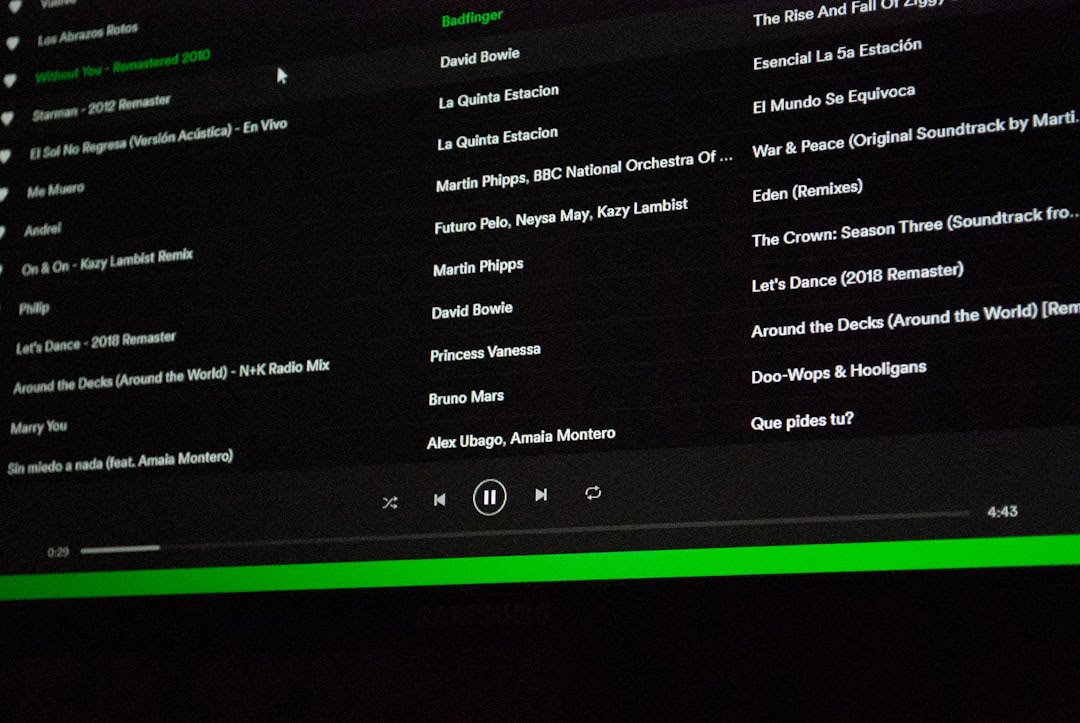
What Causes the “Error Fetching Your Channel Information” on Twitch?
This error can be triggered by a range of underlying issues. Some common causes include:
- Server outages: Twitch may be experiencing temporary disruptions.
- Browser incompatibility or corruption: Cache, cookies, or even extensions can interfere with communication between Twitch and your device.
- Account authentication problems: Expired tokens or login session errors can block Twitch from retrieving your channel data.
- API limitations: Third-party tools or widgets using Twitch’s API might hit rate limits or malfunction.
Regardless of the reason, here is a step-by-step guide to resolving the issue so you can resume streaming or engaging with your favorite content as quickly as possible.
Step-by-Step Fix Guide
1. Refresh and Re-authenticate
Simple as it may seem, try refreshing your browser. If that fails:
- Log out of your Twitch account.
- Clear your browser’s cache and cookies.
- Log back in and check your channel information again.
This resets your session tokens and often resolves common account sync issues.
2. Inspect Twitch’s Server Status
Before diving deeper, verify that Twitch itself isn’t down. Use a site like Downdetector or follow @TwitchSupport on Twitter for updates.
If a broader outage is reported, the only solution is to wait for Twitch to restore service. Attempting fixes during platform downtime can be futile.
3. Disable Browser Extensions
Ad blockers, privacy tools, or Twitch-specific plugins can sometimes disrupt channel data fetching. To test:
- Disable all browser extensions temporarily.
- Reload Twitch and check if the issue persists.
- If resolved, enable extensions one by one to find the culprit.
Also, try switching browsers to rule out compatibility problems. Twitch typically works best on Chrome or Firefox.
4. Check Third-Party Integrations
If you use OBS plugins, stream widgets, or analytics tools, they may be calling Twitch’s API and exhausting allotted limits per user.
- Disconnect apps you no longer use from your Twitch settings.
- Reduce the number of external tools querying your channel data.
- Restart your broadcasting software and re-link only the essentials.
Overuse of Twitch’s API can cause it to temporarily block further requests, resulting in fetch errors.
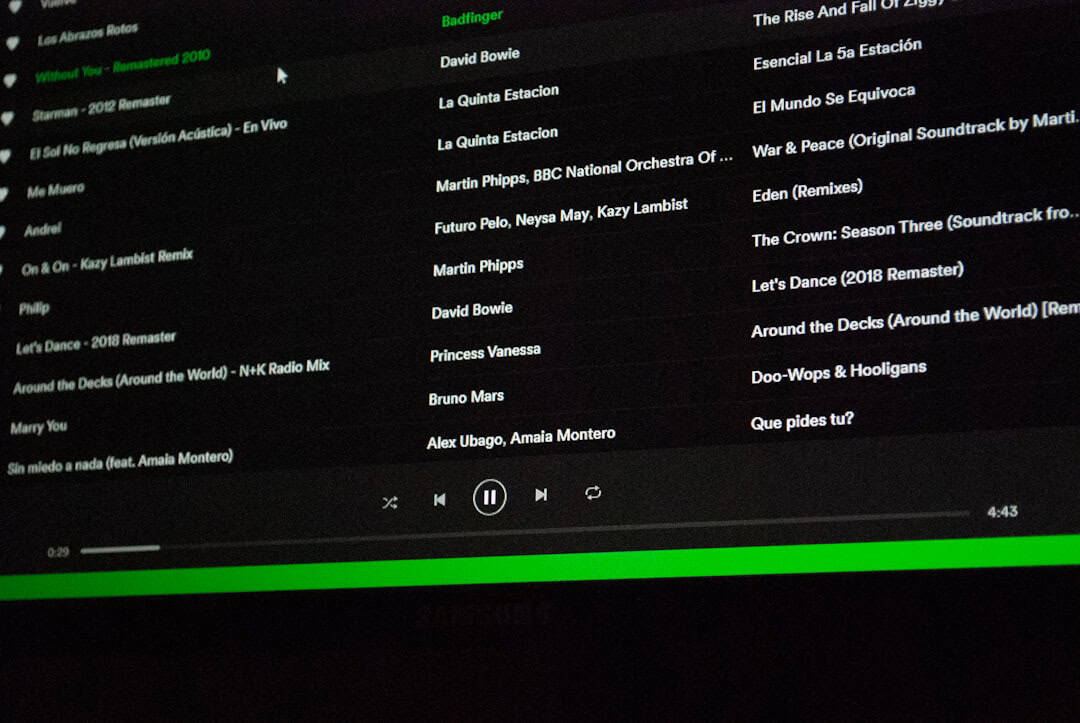
5. Update Software and Firmware
Make sure your browser, operating system, and any relevant streaming software are up-to-date. Compatibility changes on Twitch’s end can cause older software to fail in communicating with its servers.
6. Contact Twitch Support
If none of the above steps resolve the issue, visit Twitch Help Center or submit a ticket. Provide as much detail as possible, including:
- Your operating system and browser
- A screenshot of the error
- The steps you’ve already tried
While Twitch doesn’t guarantee instant responses, reporting the error helps them track and address systemic problems.
Preventing Future Issues
Though frustrating, the error “Error Fetching Your Channel Information” is usually temporary and solvable. To help prevent recurrence, follow these best practices:
- Keep browsers and streaming tools regularly updated.
- Audit third-party app permissions frequently.
- Monitor Twitch’s status before diving into complex fixes.
- Limit simultaneous API-heavy tools accessing your account.
Streamers should also consider maintaining a secondary account to test changes or issues without affecting their main channel workflow.
Conclusion
Twitch is a powerful platform, but like any web service, it’s not immune to technical hiccups. Understanding what causes the “Error Fetching Your Channel Information” message can save you time and stress. By methodically applying the above steps, most users can resolve the issue on their own without external intervention.
If the problem persists beyond these solutions, reaching out to Twitch support remains the best course of action. Stay informed, stay updated, and keep streaming confidently.